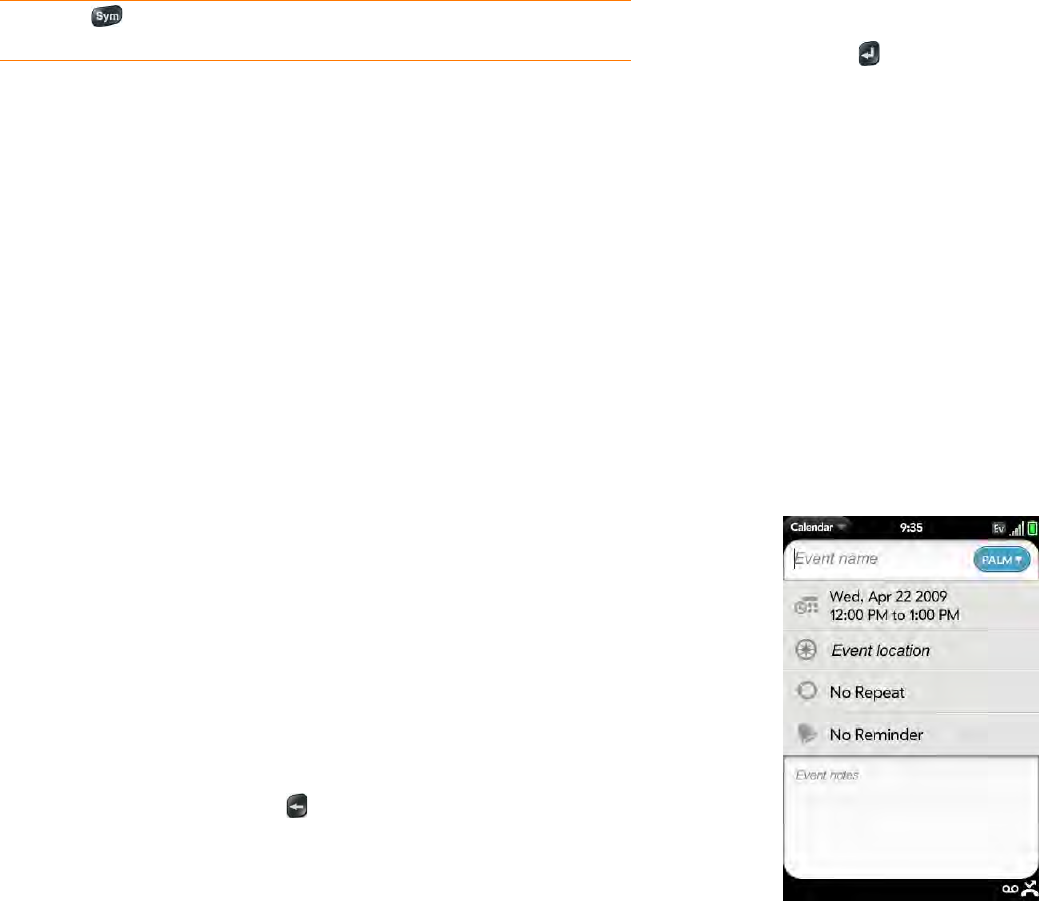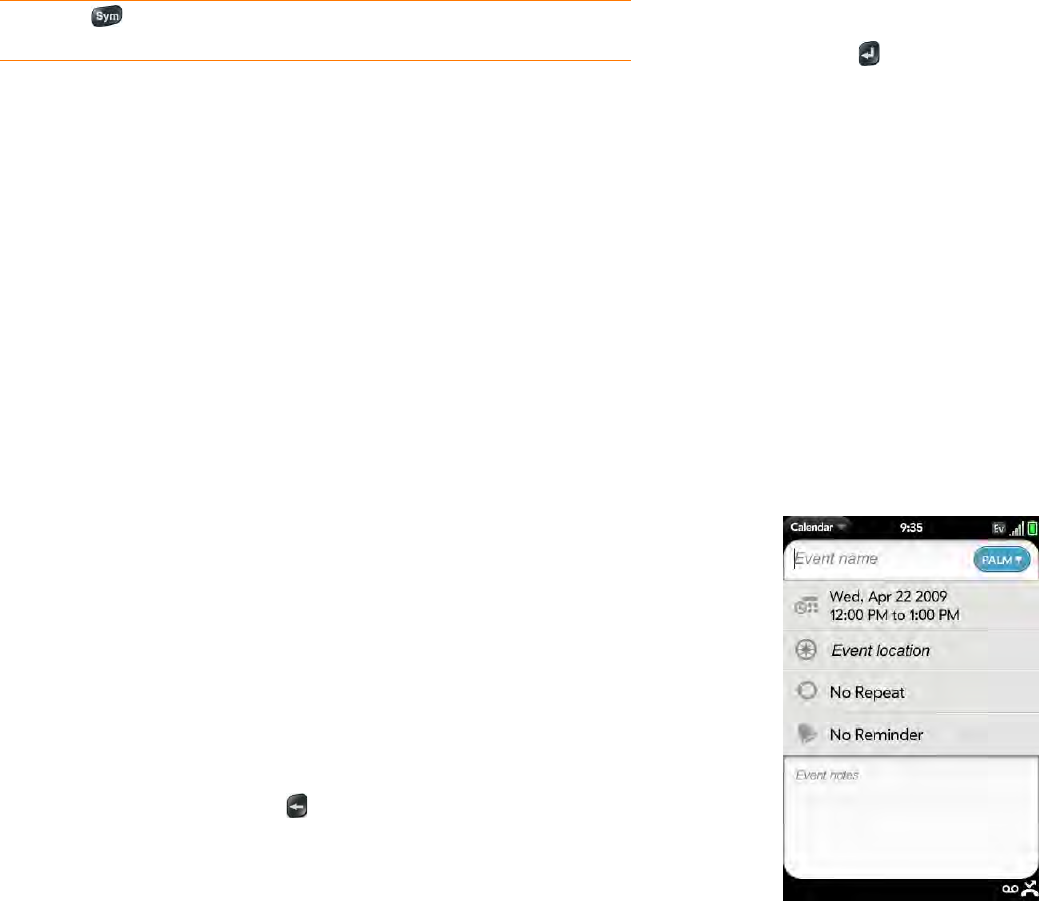
Chapter 2 : Basics 29
Enter information in a field
You can enter information in a field by typing or by pasting previously
copied information (see Cut, copy, and paste information).
Applications with text fields support the auto-correct feature. If the app
recognizes a common misspelling, it auto-corrects the word. To cancel the
auto-correction, press Backspace .
To accept the information you entered, do one of the following:
• Tap outside the field.
• Press Enter . If a screen contains multiple fields, pressing Enter accepts
the information you just entered and jumps the cursor to the next field.
• If you are done entering information on the screen containing the field,
make the back gesture to accept the information and back out of the
screen (see Go up one level in an app (back gesture)).
Select items in a list
Lists enable you to select from a range of options. Lists are different from
menus (see Use the menus), which give you access to additional features.
Lists are hidden until you tap the currently displayed option for that list.
1 Tap the currently displayed option to open the list. For example, when
creating a new event in Calendar, tap No Reminder to display the list
of reminder options.
p or P ¶ ~ \ ` • ÷ ^ [ ] { } < > « » Ø μ |
q or Q \ ~ |
r or R ® ²
s or S ß š Š ~ \ ` • ÷ ^ [ ] { } < > « » Ø |
t or T ™ ³ ¾
u or U ú ù ü û Ú Ù Ü Û [ ] { } < > « »
v or V ^
w or W ÷ ^ ±
x or X x ¤
y or Y ÿ ý Ÿ Ý ¥ [ ] { } < > « »
zž Ž •
, or _ ~ \ ` • ÷ ^ [ ] { } < > « » Ø μ |
. … ~ \ ` • ÷ ^ [ ] { } < > « » Ø μ |
@° • Ø
Symbols and accented characters
Press Sym and
press…
to select…