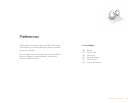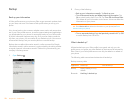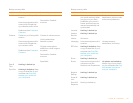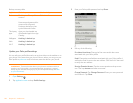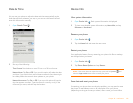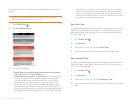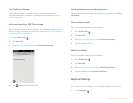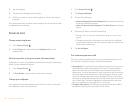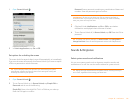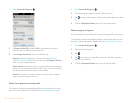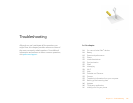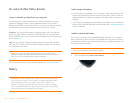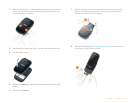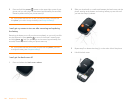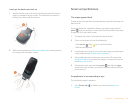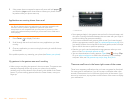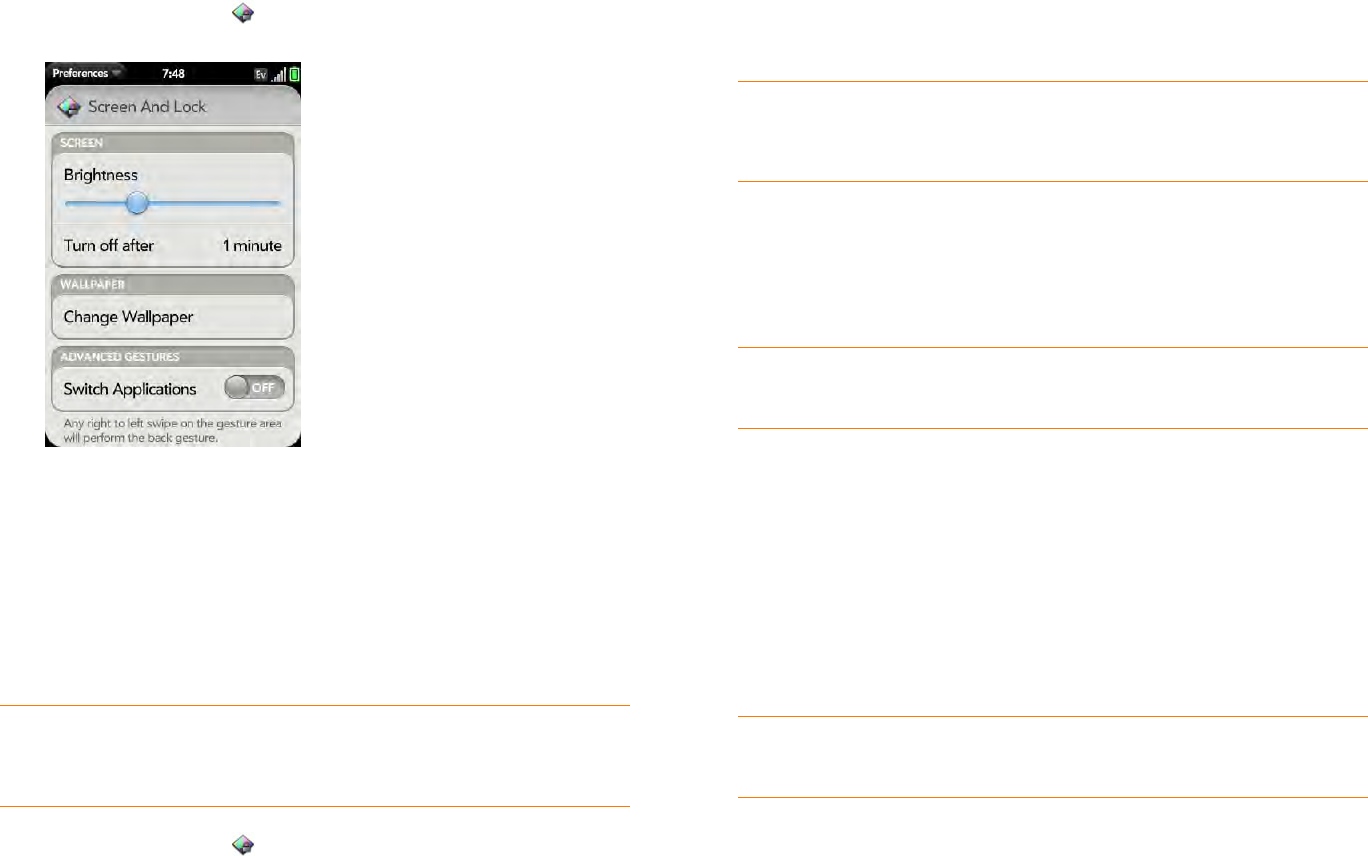
Chapter 10 : Preferences 143
1 Open Screen & Lock .
2 In Switch Applications, tap On or Off.
Set options for unlocking the screen
The screen locks five seconds after it turns off automatically, or immediately
if you turn the screen off manually. Use Secure Unlock if you want to require
a PIN or a password to unlock the screen.
1 Open Screen & Lock .
2 To turn Secure Unlock on, in Secure Unlock, tap Simple PIN or
Password and do one of the following:
Simple PIN: Enter a four-digit PIN. This is a PIN that you make up.
Enter the PIN again to confirm.
Password: Enter a password containing any combination of letters and
numbers. Enter the password again to confirm.
IMPORTANT Be sure to write down your PIN or password and keep it
somewhere safe. If you forget your PIN or password, you need to remotely
reset your phone and may lose data.
3 (Optional) Under Notifications, tap On or Off to set whether
notifications are displayed when the screen is locked.
4 To turn Secure Unlock off, in Secure Unlock, tap Off. Enter the PIN or
password.
Sounds & Ringtones
Select system sounds and notifications
You can turn system sounds such as ringtones, transition sounds, and
notifications on or off. You can also set the volume for system sounds.
TIP If your company issued your phone to you, check with your system
administrator whether the company has its own settings for locking and
unlocking the screen of your phone.
TIP To change your PIN or password, in Secure Unlock, tap Change PIN or
Change Password. Enter the old PIN/password and the new PIN/password.
TIP Sliding the ringer switch off turns off system sounds, including alarms you
set in Clock, regardless of the settings you select here.