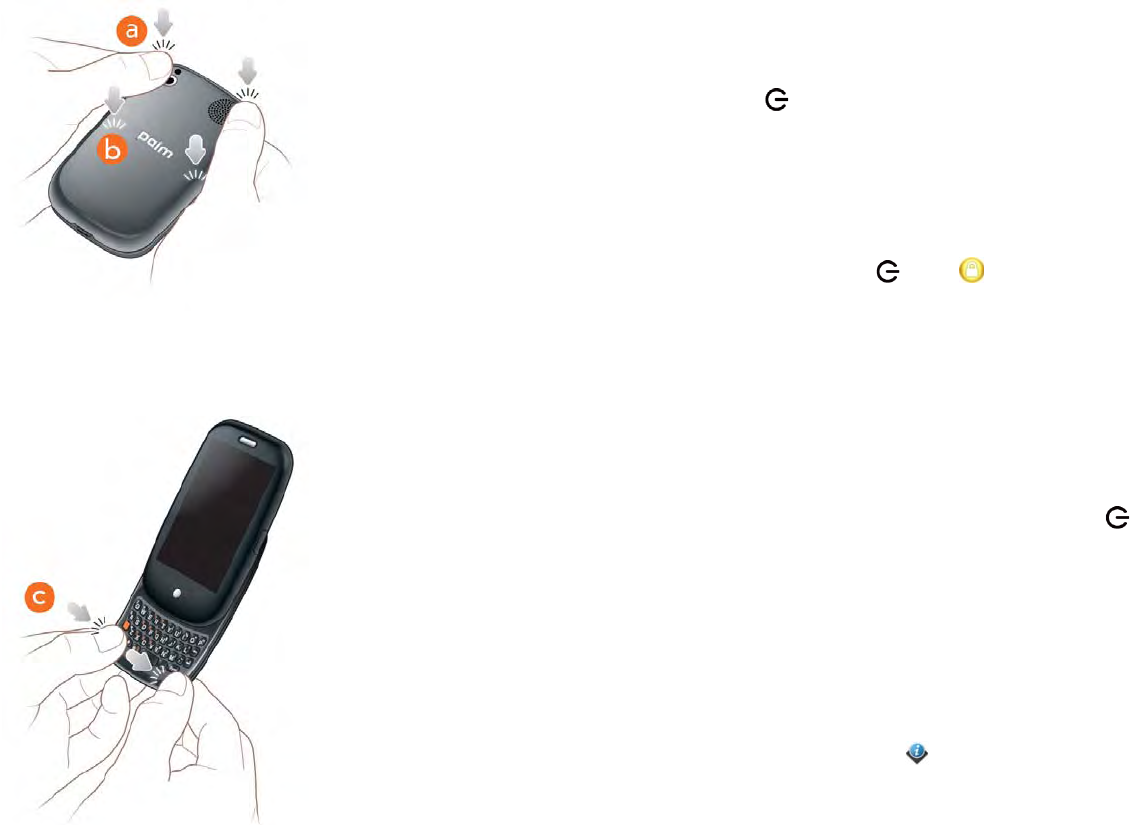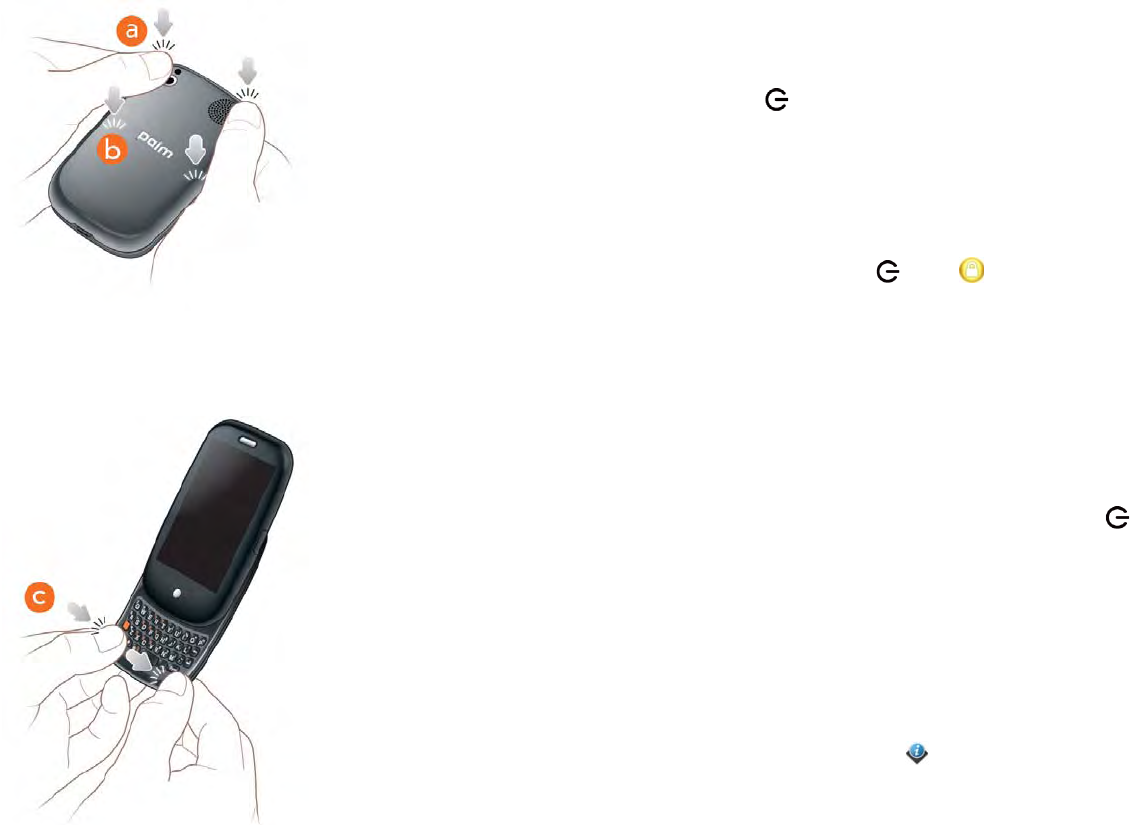
Chapter 11 : Troubleshooting 149
I can’t get the back cover back on
1 Position the back cover over the phone and gently press the top two
clasps (a), located at the top corners. Then press the two clasps (b)
halfway down either side of the phone.
2 Slide out the keyboard (see Slide out the keyboard), and then press the
two clasps (c) at the bottom corners.
Screen and performance
The screen appears blank
To save power, the screen dims automatically after a period of inactivity, and
then turns off.
If you have inserted or replaced the battery, you need to press and hold
power until you see a logo on the screen. Otherwise, follow these steps
in sequence if you see a blank screen:
1 To brighten the screen if it has dimmed, tap the screen.
2 To turn on the screen, do one of the following:
• Press power . Drag up to unlock the screen.
• Slide out the keyboard.
3 Look closely at the screen. If you can see a dim image, try adjusting the
screen brightness (see Change screen brightness).
4 If the problem persists, connect your phone to the AC charger (see
Charge the battery). If you see a dim image, try to restart your phone
(see Restart your phone).
5 If that doesn’t work, press and hold power and slide the ringer
switch three times to restart your phone. Please be patient while your
phone starts up.
An application is not responding to taps
Try the following steps in sequence:
1 Open Device Info and restart your phone (see Restart your
phone).