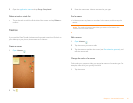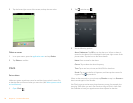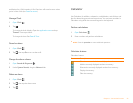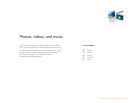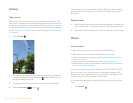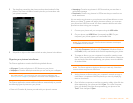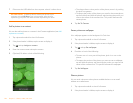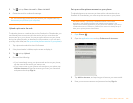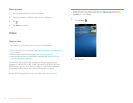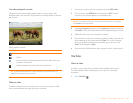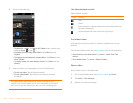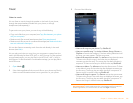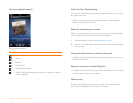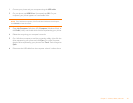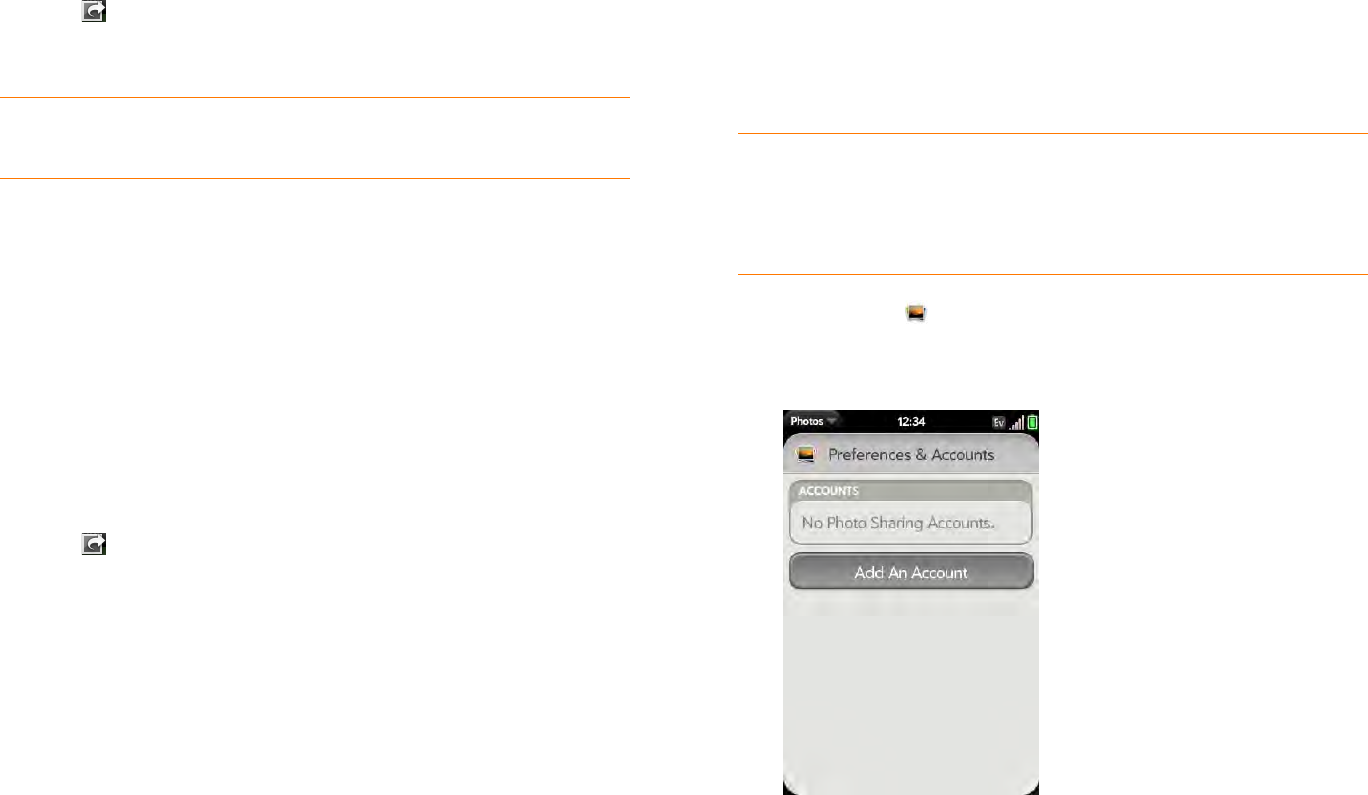
Chapter 7 : Photos, videos, and music 105
3 Tap and tap Share via email or Share via MMS.
4 Create the email or multimedia message.
Upload a picture to the web
To upload a picture to a web service such as Facebook or Photobucket, you
must already have an account with the service, and you must have the
account set up on your phone. You can set up the account on your phone
during the upload process, as described in this procedure, or you can set it
up at any other time (see Set up an online pictures account on your phone).
1 Tap a picture thumbnail to view it full-screen.
2 If the photo header is hidden, tap the screen to display it.
3 Tap and tap Upload.
4 Do one of the following:
• If you have already set up your picture web service on your phone,
tap the name of the service you want to use.
• If you have not set up your picture web service on your phone, tap
Add An Account and tap the account type. Enter your username
and password and tap Sign In.
Set up an online pictures account on your phone
To upload pictures to an account you have with a web service such as
Facebook or Photobucket, you must set up the account on your phone.
1 Open Photos .
2 Open the application menu and tap Preferences & Accounts.
3 Ta p Add An Account, and tap the type of account you want to add.
4 Enter your account username and password and tap Sign In.
TIP You can also copy pictures from your phone to your computer (see Copy
files between your phone and your computer).
DID YOU KNOW? If you set up a Facebook account in the Photos
application, your Facebook contacts and calendar events appear in the
Contacts and Calendar applications on your phone also. Likewise, if you set up
a Facebook account in Contacts or Calendar, the account is already set up to
allow you to upload pictures from Photos.