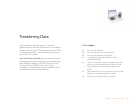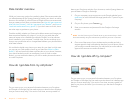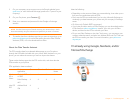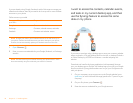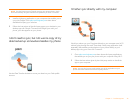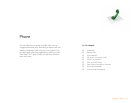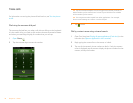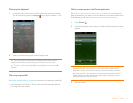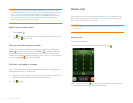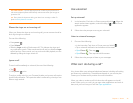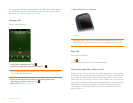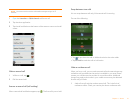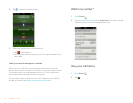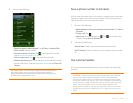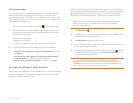Chapter 4 : Phone 47
Dial using the keyboard
1 In the Launcher or Card view, use the keyboard to enter the number.
You do not need to press the orange key to enter numbers, *, or #.
2 When you finish entering the number, tap it to dial.
Dial using a speed dial
See Assign a speed dial to a contact for instructions on creating a speed dial.
• In the Launcher, Card view, or Phone, press and hold the speed-dial key
you assigned to the number.
Dial by contact name in the Phone application
See How do I get names and other info into Contacts? for instructions on
getting contacts on your phone. You can also look up and dial contacts using
universal search (see Dial by contact name using universal search).
1 Open Phone .
2 Using the keyboard, enter a name or initials until the contact you want
appears.
3 Tap the number.
TIP You can also enter a number with the keyboard when the dial pad is
displayed. After entering the number, tap the onscreen dial icon to dial
TIP To enter +, press and hold the 0 key on the keyboard, or tap and hold 0
onscreen.
DID YOU KNOW? If you press E, R, or any other key that displays both a
letter and a number, you see both matching names and numbers onscreen.
DID YOU KNOW? If your company uses Microsoft Exchange Server with a
Global Address List (GAL), entering the contact search information returns
matching results from the GAL as well.