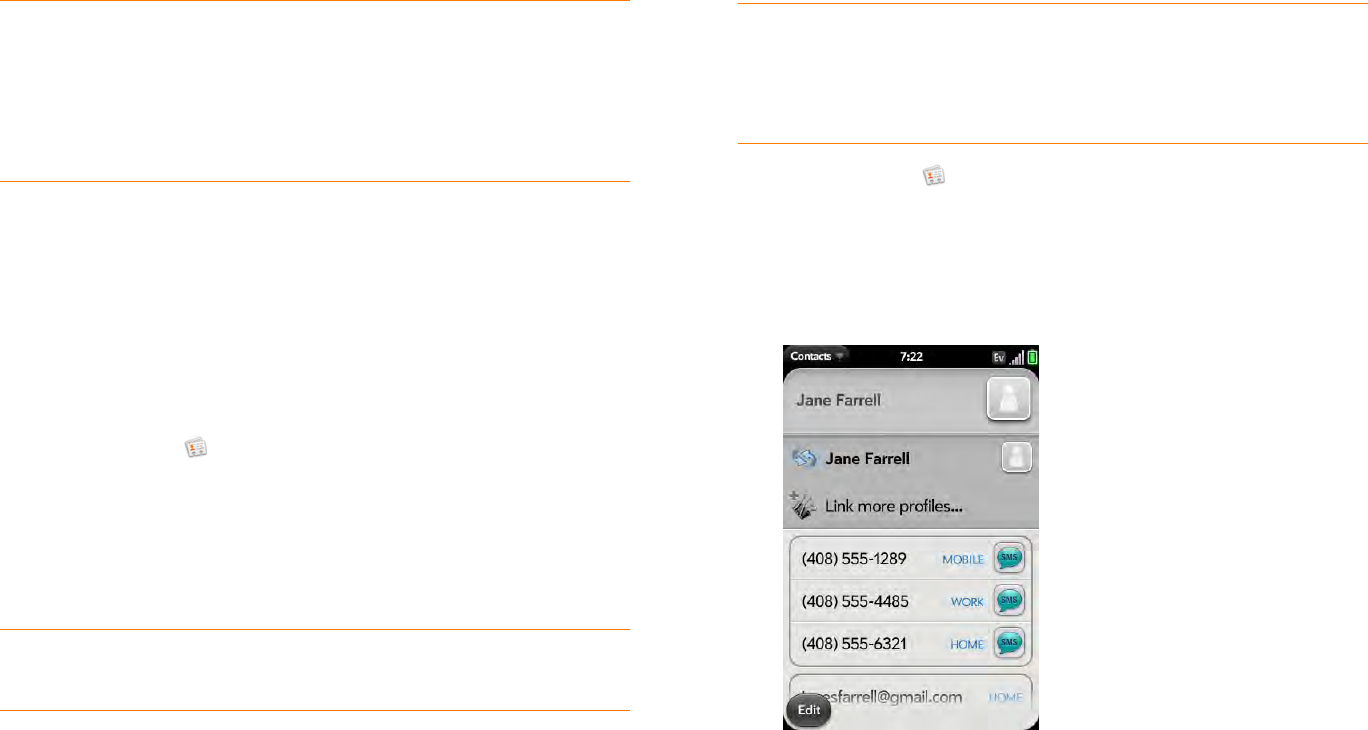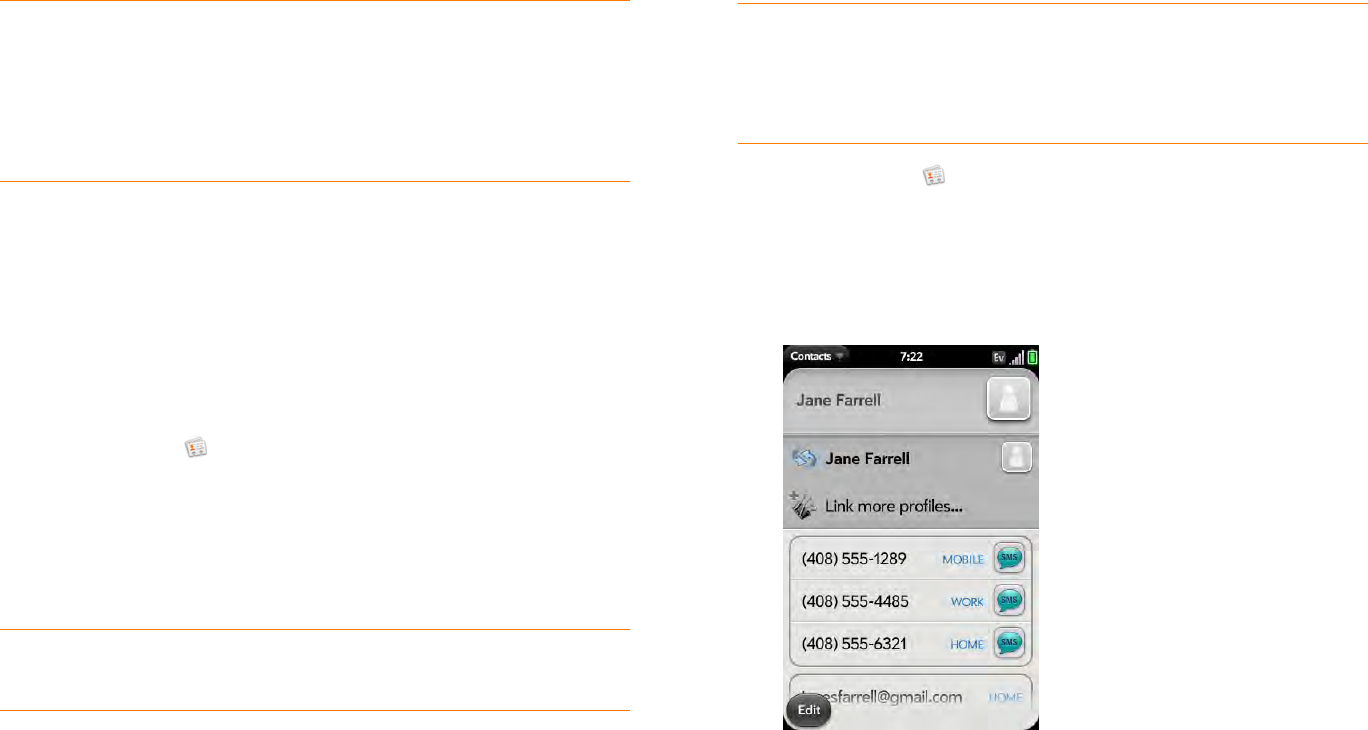
Chapter 6 : Personal information 83
Assign a reminder message to a contact
If you have an important message or a question for a contact, you can enter
a reminder right on your phone. The next time you and the contact are in
touch—whether by phone call, email, or text message/IM—a notification
appears showing the contact name and a message bubble. Tap the bubble
to view the reminder.
1 Open Contacts .
2 Search for a contact (see Find a contact), and tap the contact name.
3 Open the application menu and tap Add Contact Reminder.
4 Enter the reminder, and make the back gesture to save it.
Link a contact
When your phone recognizes matching information in two or more
contacts—for example, the same name and phone number—it
automatically gathers the info from the two records into a single view that
displays all the contact information. You can also manually link contacts.
The info for your linked contacts appears combined only on your phone—
the actual info is kept separate and distinct in the accounts it came from.
IMPORTANT To maintain the integrity of your contact data, it’s important
that you link only one person’s contact info in different accounts. For example,
if you have contact info for Emily Weeks in Google, Facebook, Microsoft
Exchange, and your Palm profile account, go ahead and link all four contacts
into a linked contact. But don’t link Emily’s contact info with her sister Allison’s.
1 Open Contacts .
2 Search for a contact (see Find a contact), and tap the contact name.
3 In the open entry, tap the contact name in the header, and tap Link
more profiles.
4 Search for the contact (see Find a contact) and tap it to link the two
contacts.
5 After you create the link, be sure the linked contact appears in your
Contacts list under the name you’re most likely to search for and
recognize (and not, say, under a person’s IM screen name, which can
be unrelated to their real name. To do this, tap the contact name you
want to appear, and tap Set As Primary Profile. When you search for
a contact using universal search (see Use universal search), the search
feature looks through primary profile information only.
TIP To assign a currently used speed dial key to a new number, follow the
steps for setting a new speed dial for the new number. Tap the key to use in
step 4, and tap Reassign To [Name].
TIP To remove a speed dial from a number, open the contact, open the
application menu, and tap Set Speed Dial. Tap the number and tap Remove
Speed Dial [key letter].
TIP To remove a reminder message before it pops up as a notification, open
the application menu, and tap Add Contact Reminder. Tap the trash icon.