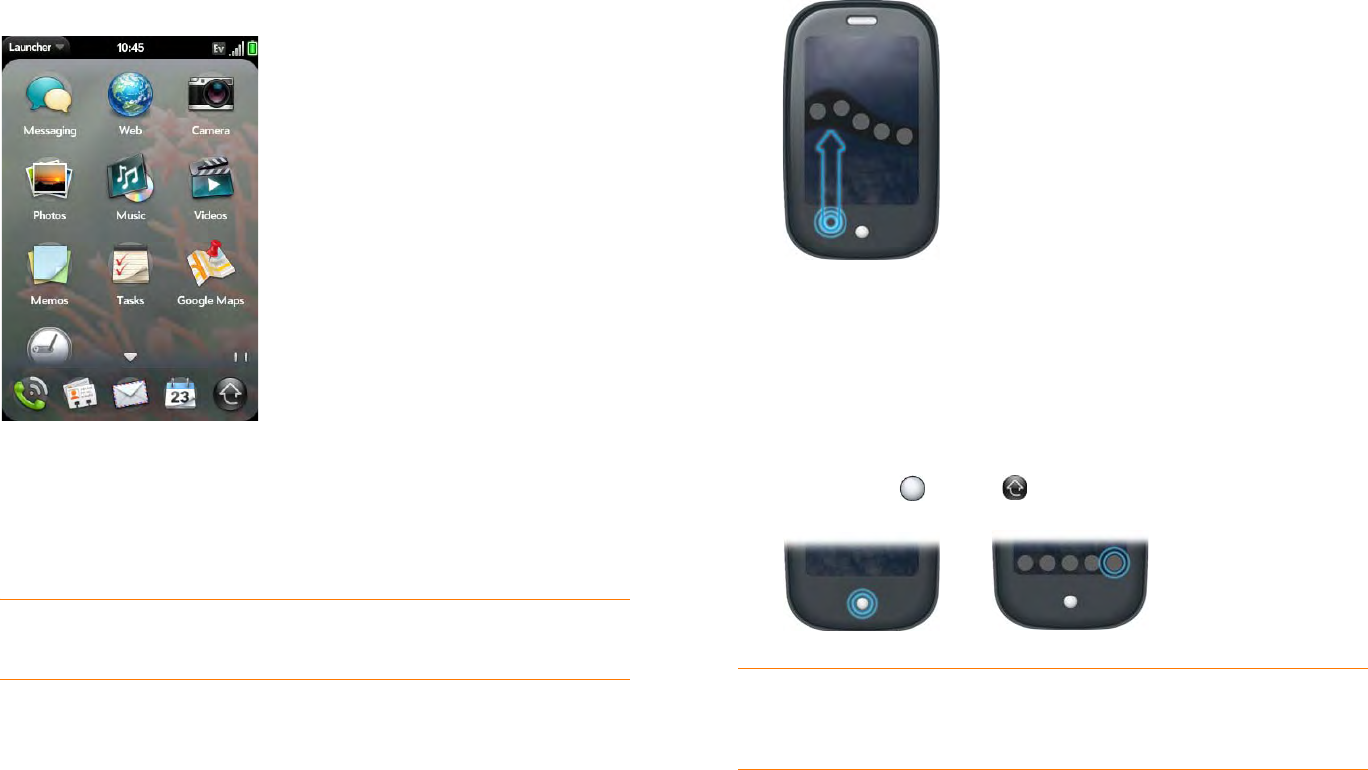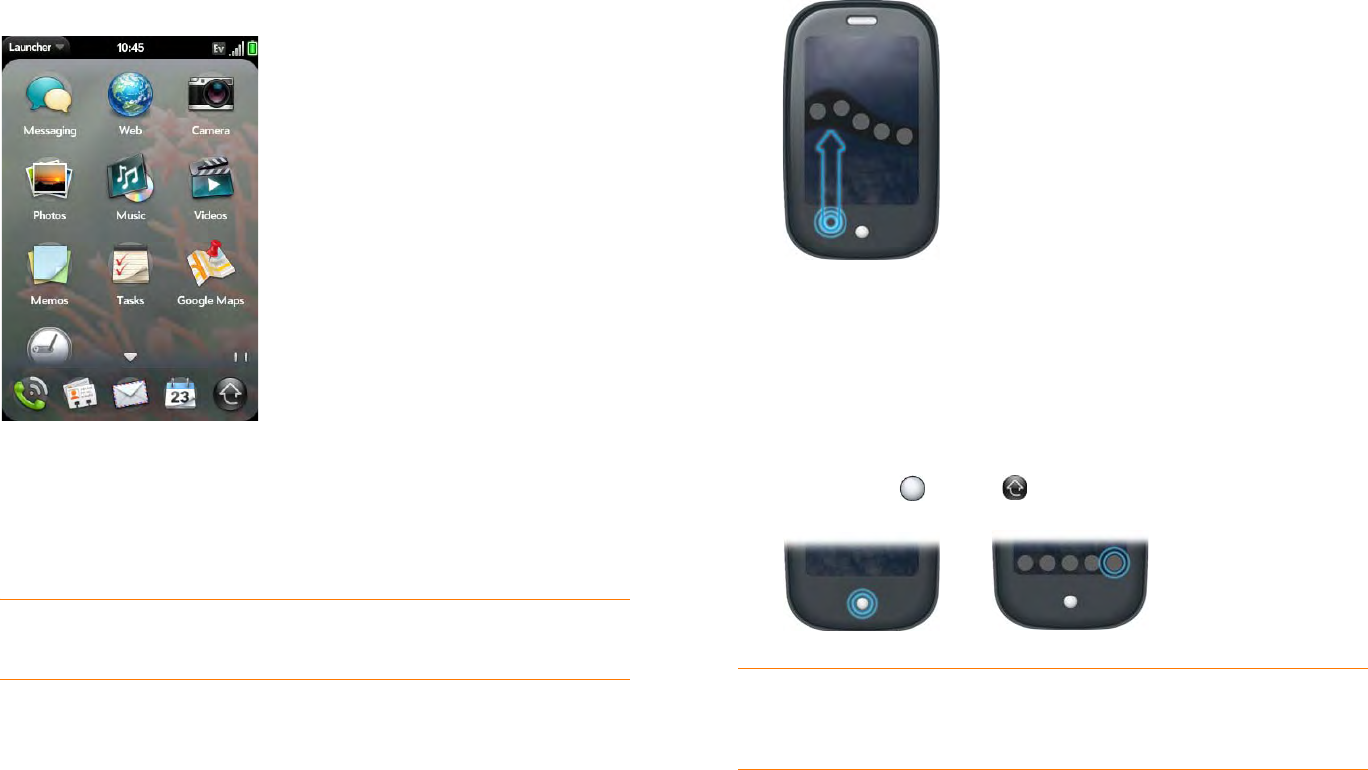
Chapter 2 : Basics 23
Open an application in Quick Launch
Quick Launch is the bar of five icons that is always available at the bottom of
Card view and the Launcher. To open an application from Quick Launch,
just tap the icon.
Quick Launch can display no more than five icons. By default it displays,
from left to right, Phone, Contacts, Email, Calendar, and the Launcher. You
can change the order of icons (except the Launcher icon) in Quick Launch
(see Reorder Quick Launch icons), or swap in whatever applications you like
(see Change the applications that appear in Quick Launch).
NOTE If you have a notification or the dashboard is open (see View and
respond to notifications), you need to dismiss them to access Quick Launch.
When an application fills the whole screen, make the following gesture to
display Quick Launch and open one of its applications.
1 Drag up slowly from the gesture area to the screen.
2 Move your finger to the application icon. When you see the app name
appear, lift your finger. The application opens.
Open an application in the Launcher
The Launcher displays all your applications that are not on Quick Launch.
The Launcher includes multiple pages, which you can organize to group
apps the way you want (see Reorder Launcher icons).
1 Press Center and tap .
TIP You can also open the Launcher by flicking up twice from the gesture
area to the screen. If you are in Card view, just flick up once to open the
Launcher