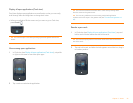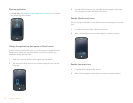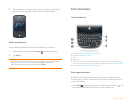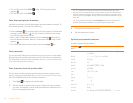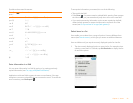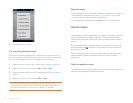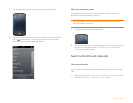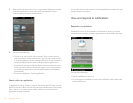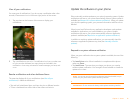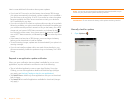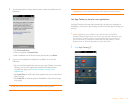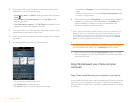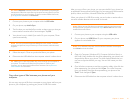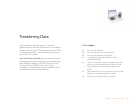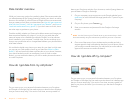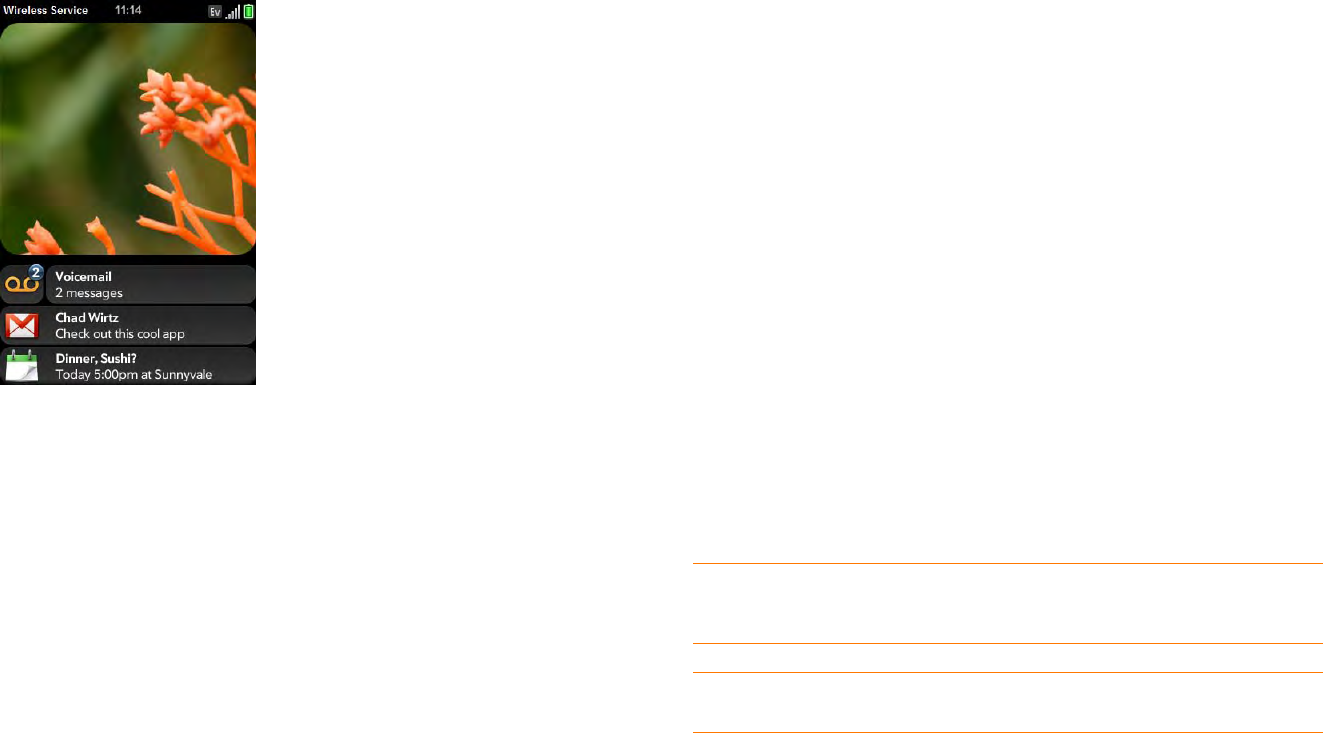
Chapter 2 : Basics 33
View all your notifications
For most types of notifications, if you do not tap a notification after a few
seconds, it becomes an icon in the lower-right portion of the screen.
1 Tap anywhere on the bottom of the screen to display your
notifications.
2 Tap a notification to act on it. If a notification icon has a number next
to it, the number indicates how many items are included in the
notification—how many voicemail or email messages you have, and
so on.
Reorder notifications and other dashboard items
The area that displays all of your notifications (see View all your
notifications) is called the dashboard.
• Tap and hold a dashboard item, and then drag it to a different location.
• Throw a dashboard item off the side of the screen to dismiss it.
Update the software on your phone
Palm continually provides updates to your phone’s operating system. Update
notifications are sent to your phone automatically when a system update is
available (see Respond to a system software notification). When you update
your phone’s operating system, your personal information and files are not
affected.
What’s more, both Palm and many application developers make updates
available for applications you have installed on your phone. Update
notifications are sent to your phone automatically when an application
update is available (see Respond to an application update notification).
In addition to receiving update notifications, you can manually check for
software or application updates at any time (see Manually check for
updates).
Respond to a system software notification
When you get a notification that a system update is available, do one of the
following:
• Ta p Install Now twice. When installation is complete and the phone
resets, tap Done.
• Ta p Install Later. The next time you charge your phone, you receive
another update notification. You can again choose whether to install the
update now or later.
NOTE You can use your phone while updates are being downloaded, but you
cannot use your phone while updates are being installed.
IMPORTANT Do not remove the battery while updates are being installed.