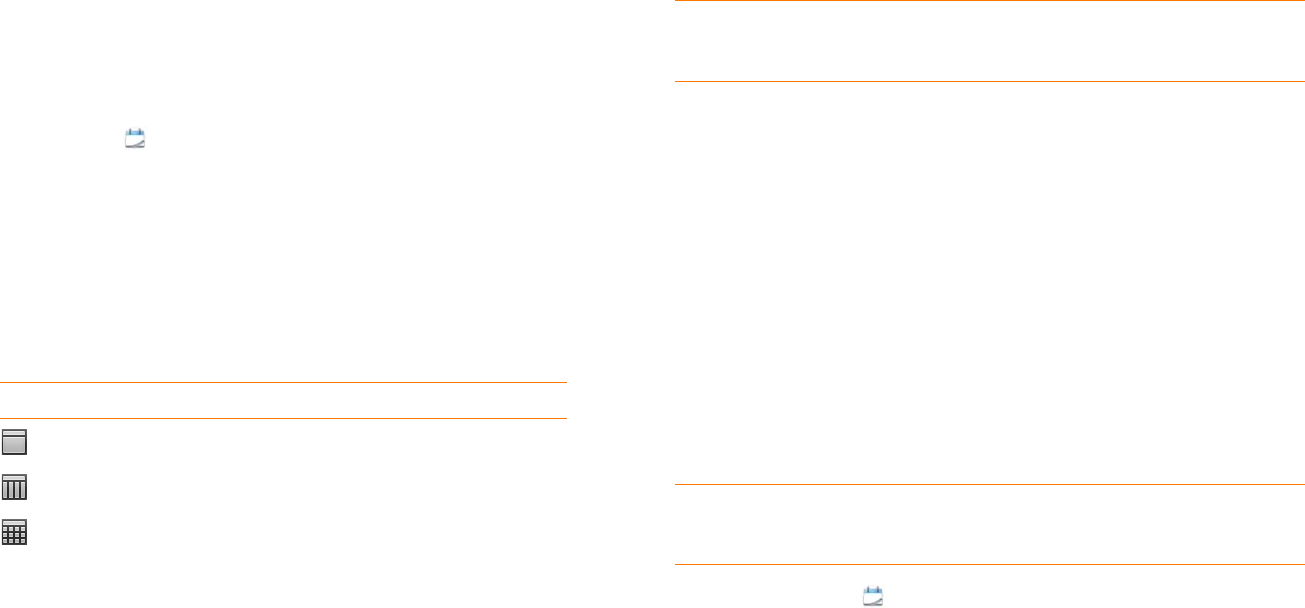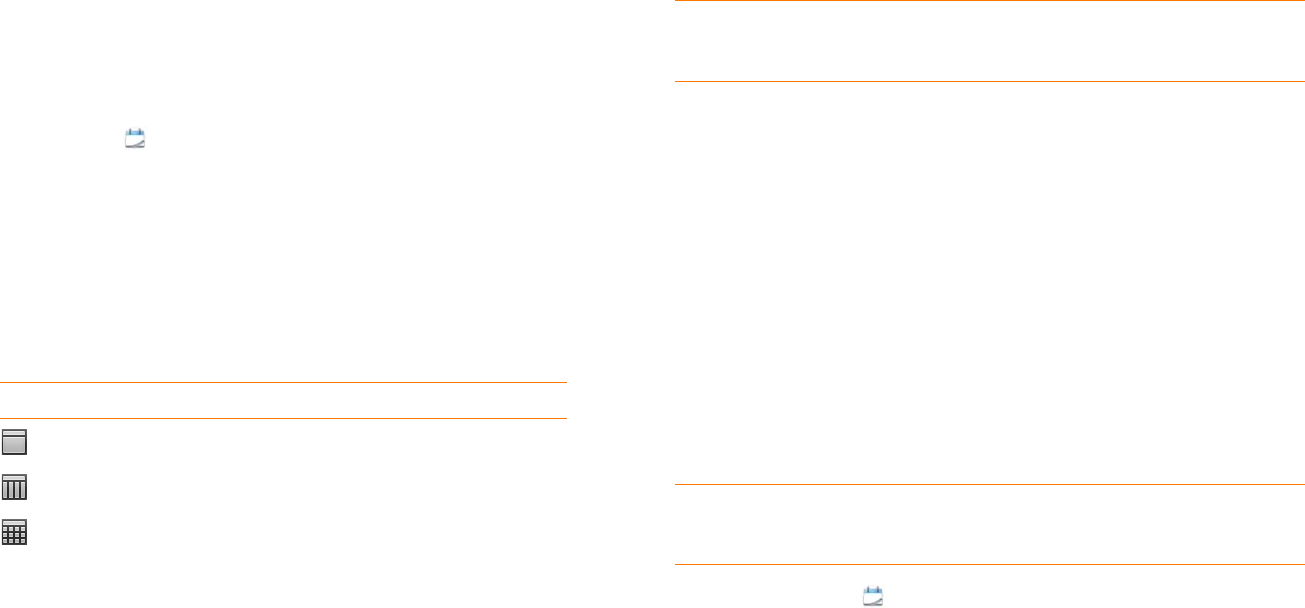
90 Chapter 6 : Personal information
Change the Calendar display
You can change the display of Calendar to show the events from all of your
calendars or just the events recorded in one of your calendars.
1 Open Calendar .
2 Do either of the following:
• Ta p All or a calendar name in the upper-right corner and tap the
calendar view you want: all your calendars in a single view, or a
specific calendar only.
• Tap an icon to see different calendar views:
Move around in Calendar
• Next or previous week: In Week view, swipe right or left on the screen.
• Next or previous day: In Day view, swipe right or left on the screen.
• Next or previous month: In Month view, swipe down or up on the screen.
• Go to a specific month, date, or year: Open the application menu and tap
Jump To. Tap the month, day, and year and tap Go To Date.
• Go to today: Open the application menu and tap Show today.
Quickly glimpse your schedule
• In Day or Week view, slightly drag left or right to peek at the previous/
next day or month without changing the current view.
• In Month view, slightly drag up or down to peek at the previous/next
month.
Delete an event
If you delete an event that is assigned to an online account, the event is
deleted in the online account also.
IMPORTANT When you delete a Microsoft Exchange event on your phone,
notification is not sent to attendees.
1 Open Calendar .
2 Tap the event name.
Calendar Views
Icon Description
Day view
Week view
Month view
TIP Another way to go to today from the application menu is to tap Jump To
and tap Go To Today.