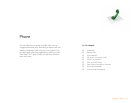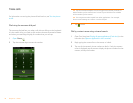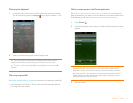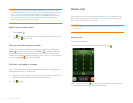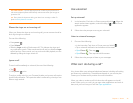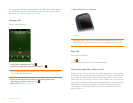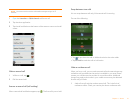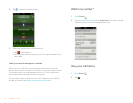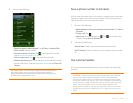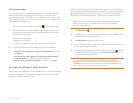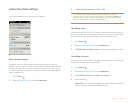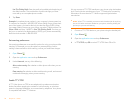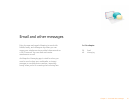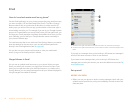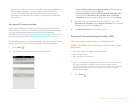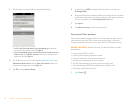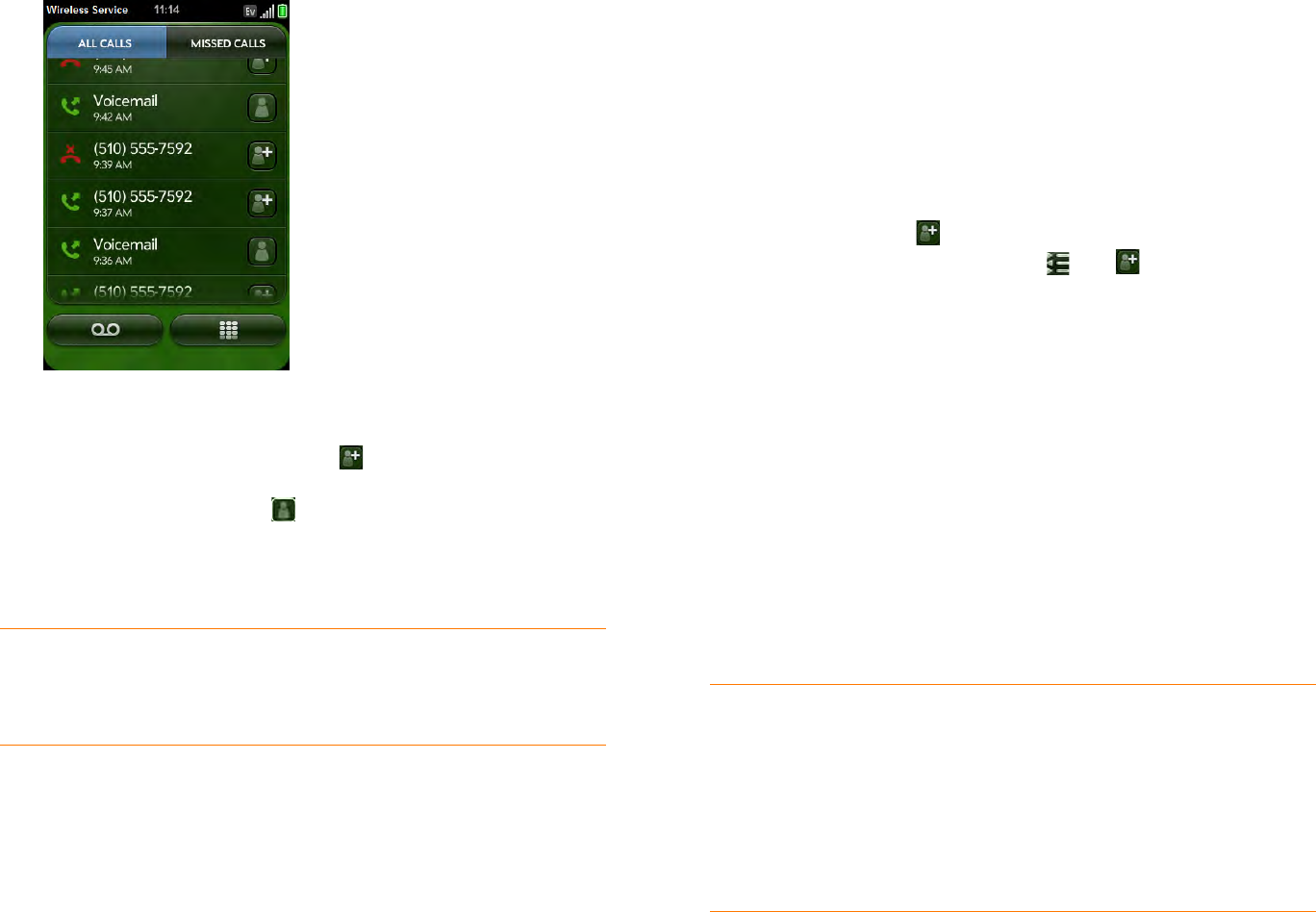
Chapter 4 : Phone 53
3 Do any of the following:
• Switch the types of calls displayed: Tap All Calls or Missed Calls.
• Call a number: Tap the number.
• Save the number to Contacts: Tap to the right of the number
(see Save a phone number to Contacts).
• View a contact entry: Tap to the right of the number.
• Delete a call history entry: Throw the entry off the side of the screen.
• Clear the call history: Open the application menu and tap Clear Call
History.
Save a phone number to Contacts
You can save the number from an incoming or outgoing call to an existing
contact, or create a new contact for the number. If an incoming call uses
caller ID blocking, you cannot save the number.
1 Do one of the following:
• Before dialing a number you've entered in the dial pad: Tap Add to
Contacts.
• During a call: Ta p .
• After a call: From the dial pad, tap . Tap to the right of the
number, and tap Add To Contacts.
2 Tap one of the following:
Save As New: Create a new contact for the phone number.
Add To Existing: Tap the contact you want to add the phone number
to.
Use a phone headset
You can connect the headset that came with your phone for hands-free
operation.
WARNING If driving while using a phone is permitted in your area, we
recommend using a headset or hands-free car kit (sold separately).
However, be aware that use of a headset that covers both ears impairs
your ability to hear other sounds. Use of such a headset while operating
a motor vehicle or riding a bicycle may create a serious hazard to you and
others, and may be illegal. If you must use a stereo headset while
driving, place a speaker in only one ear. Leave the other ear free to hear
outside noises, and use the headset only if it is legal and you can do so
safely.
DID YOU KNOW? In the call history, outgoing calls are designated by a
right-pointing green arrow, and incoming calls are designated by a
left-pointing blue arrow. Missed calls are designated by a bent red arrow.
Ignored calls are designated by a red X.