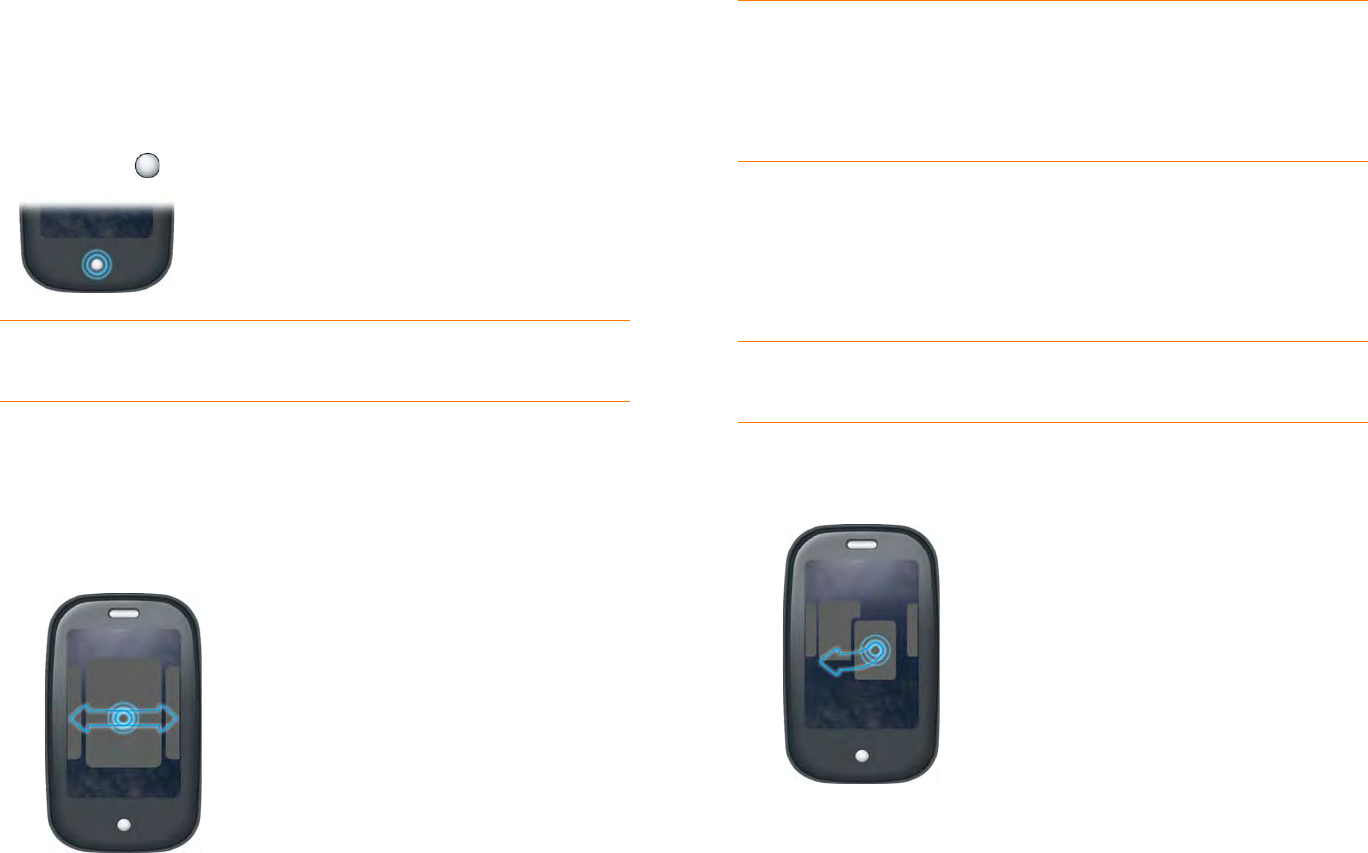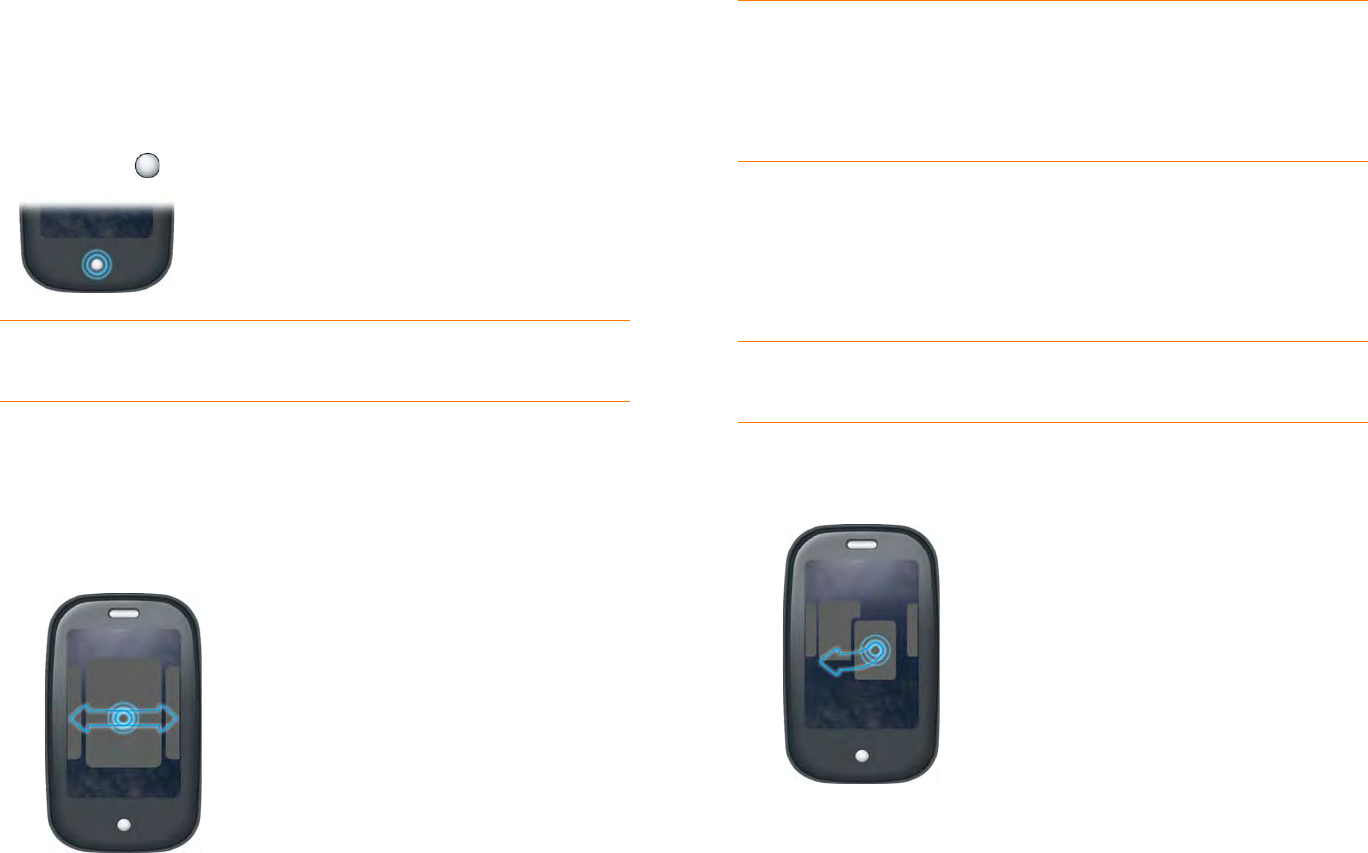
Chapter 2 : Basics 25
Display all open applications (Card view)
Card view displays open applications as small cards, so that you can easily
scroll through them and drag them to change their order.
• When an application fills the screen and you want to go to Card view,
press Center .
Move among open applications
1 In Card view (see Display all open applications (Card view)), swipe left
or right on the screen to see other open apps.
2 Tap a card to maximize the application.
Reorder open cards
1 In Card view (see Display all open applications (Card view)), tap and
hold a card to further reduce the size of the cards.
2 Tap and hold a card, and after the halo appears around the icon, drag it
to another position.
TIP You can also open Card view by flicking up from the gesture area to the
screen.
TIP You can also maximize the center card in Card view by flicking down
from the screen to the gesture area.
TIP You can set a preference to move among maximized application
windows with a full swipe in the gesture area (see Turn advanced gestures on/
off).
TIP You can also tap anywhere on the screen around the cards to reduce the
size of the cards.