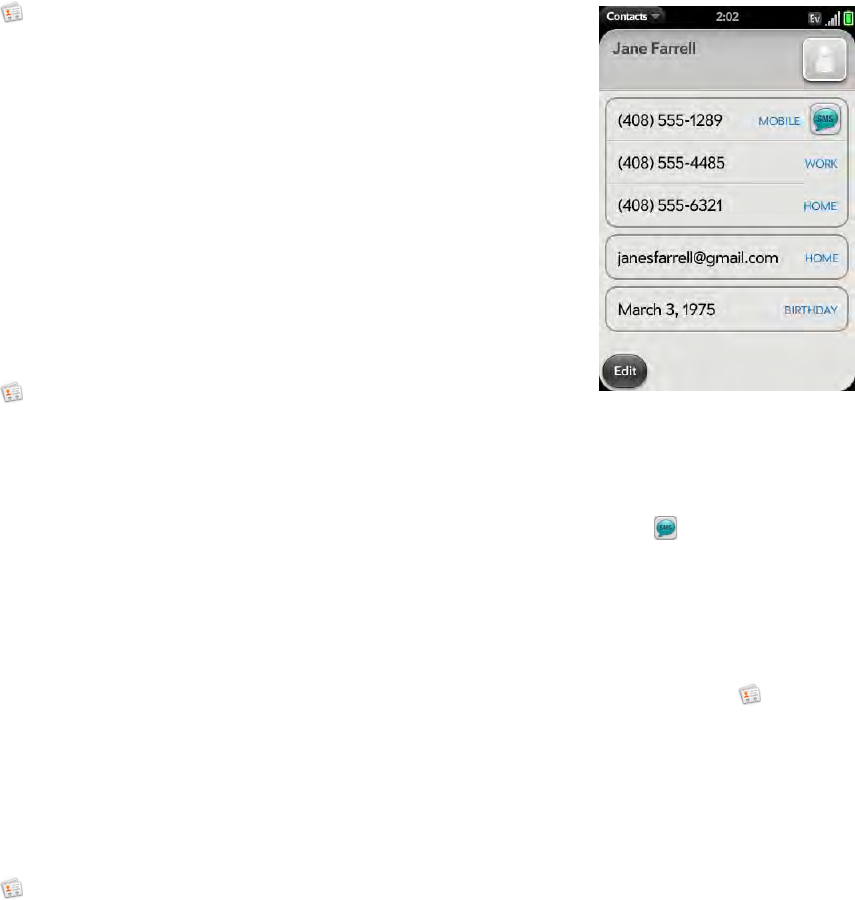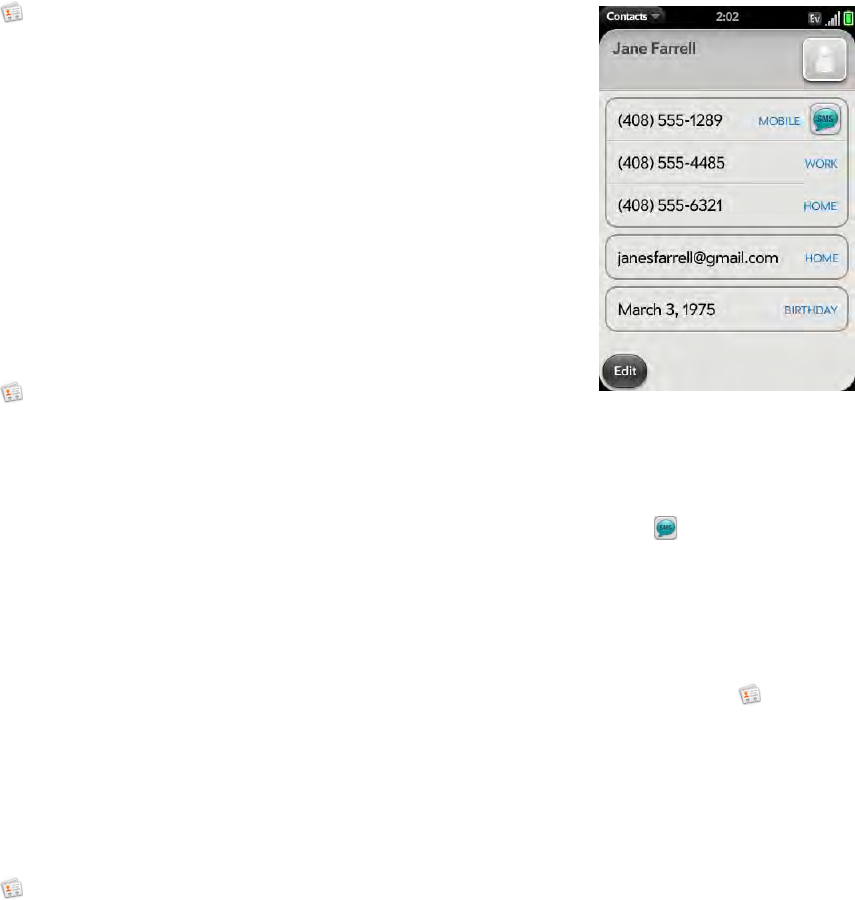
84 Chapter 6 : Personal information
Unlink a contact
1 Open Contacts .
2 Search for a contact (see Find a contact), and tap the contact name.
3 Tap the contact name in the header, and tap the contact you want to
unlink.
4 Ta p Unlink This Profile.
Add a contact entry to the Launcher
Assign your favorite contacts to the Launcher, so you can open them directly
from that location.
1 Open Contacts .
2 Search for a contact (see Find a contact), and tap the contact name.
3 Open the application menu and tap Add to Launcher.
4 (Optional) Edit the first and last name as you want them to appear in
the Launcher.
5 Ta p Add To Launcher. To see the contact in the Launcher, scroll down
on page 1.
If the contact has a picture (see Add a photo to a contact), the picture
appears as a Launcher icon. If the contact doesn’t have a picture, the contact
name appears in the Launcher with a placeholder icon. Tap the real or
placeholder icon to open the contact.
Get in touch with a contact
1 Open Contacts .
2 Tap the contact name.
3 Do any of the following:
• Tap the appropriate field to call or send an email or instant message
to that contact. For example, tap a phone number to call the contact.
• Tap to send a text message.
• Tap an address field to view the address on a map.
Delete a contact
1 Open Contacts .
2 Tap the contact name.
3 Do one of the following:
• Delete an unlinked contact or an entire linked contact: Open the
application menu and tap Delete Contact. Tap Delete All Profiles
to confirm.