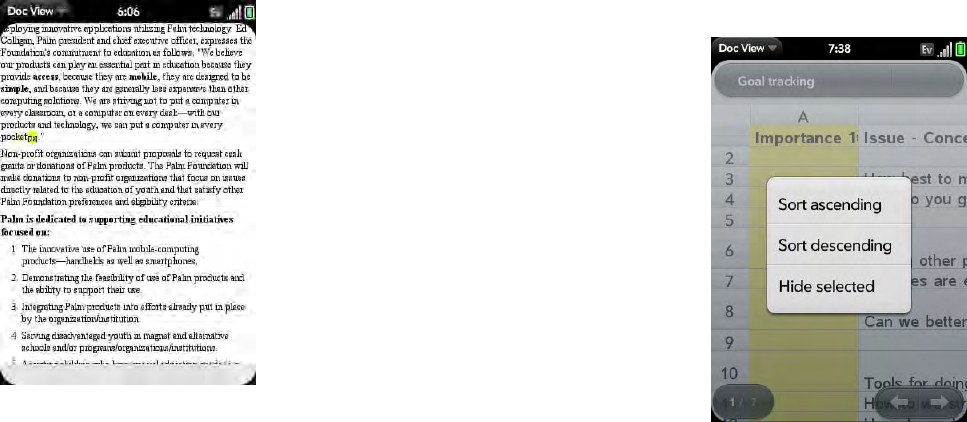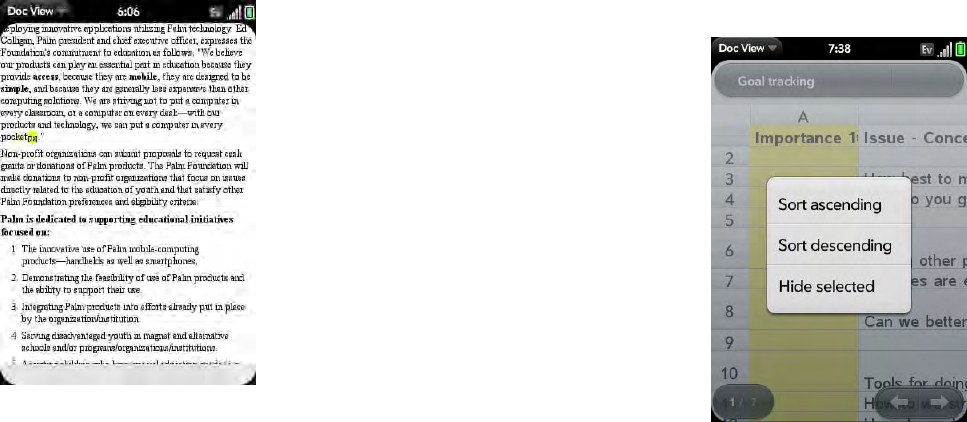
130 Chapter 9 : Documents
1 Tap the text or footnote indicator to open the comment, endnote, or
footnote.
2 To close the comment, endnote, or footnote, tap outside it.
Select a row or column in an Excel
®
spreadsheet
• Tap the row header or column header.
Resize rows or columns in a spreadsheet
1 Open the application menu and tap Resize.
2 Tap, hold, and drag the row or column.
Show or hide rows or columns in a spreadsheet
• To h ide a row or col umn : Tap the row or column header and tap Hide
selected.
• To show a hidden row or column: Tap, hold, and drag one of the row or
column headers to either side of the hidden row or column. Tap Show
Hidden.
• To display all hidden rows or columns: Open the application menu and tap
Show All Hidden.
Sort your data in a spreadsheet
• Tap the column header and tap Sort ascending or Sort descending.