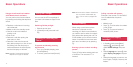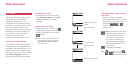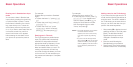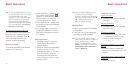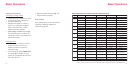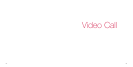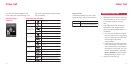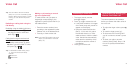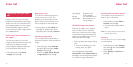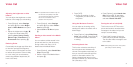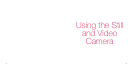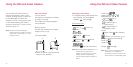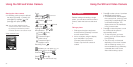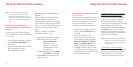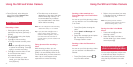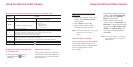3130
Operations during a video
call
During a video call, you can adjust
brightness, white balance, and image
quality. You can zoom and switch the
sent image between your own-image
and the available image as well as
choose and send video images stored
in the Media Album.
Switching the size and position of
the images
The size and position of your own-
image can be switched to those of the
other party. By default, the other
party’s image is displayed larger than
yours and placed above yours.
•Press [Options], select Swap
Images and press O.
Muting your voice
This function deactivates the micro-
phone to mute your voice. This
enables you to speak with another
person close by and still listen in on
the conversation at the same time.
•Press [Options], select Mute and
press O. To release mute, press
[Options] again and select Unmute.
Indicating image priority
You can adjust the image quality as
desired for display or when sending an
image.
1 Press [Options], select Settings
and press O, then select Image
Priority and press O.
2 Select from High Speed, Normal
or High Quality and press O.
High Speed: Suitable for fast
moving images.
Normal: For conventional use.
High Quality: Best suited for non-
moving images.
Cancelling image transmission
Although, by default, your image is
sent in a video call, you have the
choice not to send your own-image.
The alternate image set at Alternate
Video is sent instead. See p. 134 for
setting the Alternate Image.
1 Press v while your image is being
sent.
•To return to sending your own-
image, press v again.
Or press [Options], select Turn
Camera OFF / Turn Camera ON and
press O to cancel image transmission
or to resume image transmission.
Switching the Front/Rear camera
The camera can be switched from
front to rear or vice versa.
1 Press [Options], select Switch
Camera and press O.
•To reverse the setting, repeat
step 1.
Note: You cannot use this function when
the phone is closed.
Zooming
You can zoom in or out on the image
you are sending.
1 Press [Options], select Settings
and press O, then select Zoom
and press O.
2 Select Enlarge or Normal and
press O.
Video Call Video Call