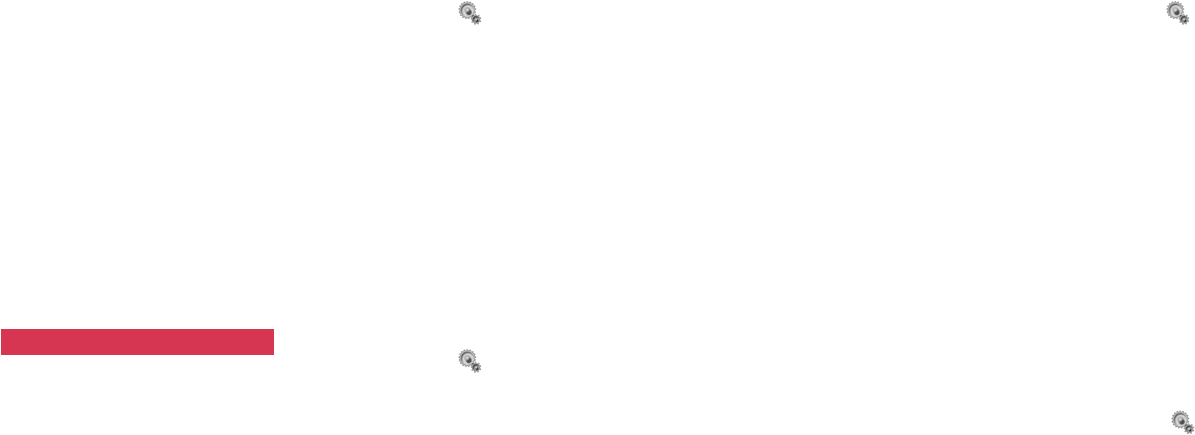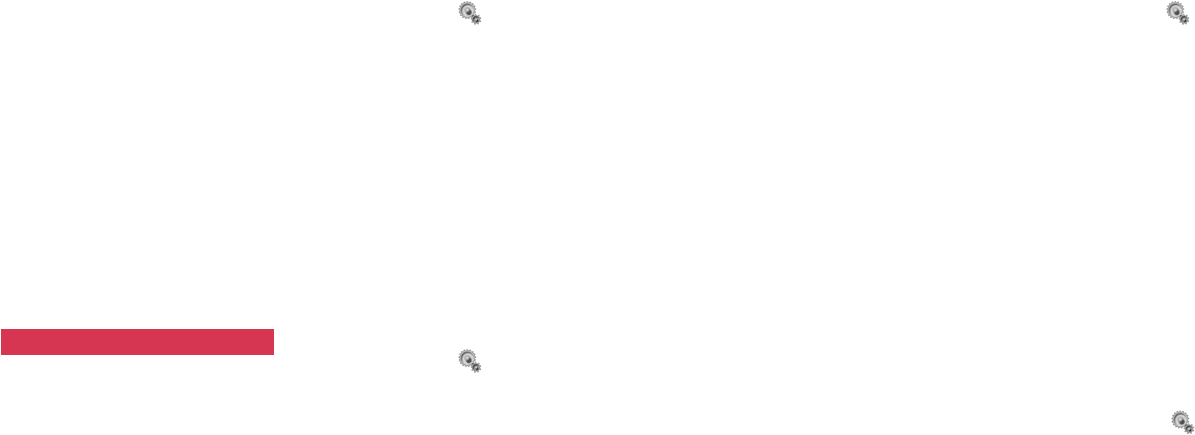
129128
Reset Settings: Resets the settings of
the phone to the initial
settings at the time of
purchase.
Clear All Memory: Clears all the
memory contents such as
Contacts or call histories.
Reset & Clear: Resets all the function
settings and clears all the
memory contents.
3 Enter your security code and press
[Yes].
Note: Data on a SIM card or SD Card is not
reset by this function.
Call settings
Call diverting service
Subscribing to this service enables
you to divert incoming calls to the
numbers you have specified. Setting
numbers for both voice and video calls
is available.
1 Open the Call Divert display.
•Press [Menu] → → Call
Settings → Call Divert
2 Select Voice or Video Call and
press O.
3 Select All Incomings, In Call,
When No Answer, or When Out of
Network, and then select ON and
press O.
4 Enter the destination number and
press O.
Setting Reject Calls
You can reject calls according to the
settings described below.
1 Open the Reject Calls display.
•Press [Menu] → → Call
Settings → Reject Calls
2 Select ON and press O.
3 Enter your security code.
4 Select a rejecting method and
press O.
Specified Number: Rejects calls from
the numbers registered in
the list. You can add or edit
numbers to be rejected by
pressing [List].
Anonymous: Rejects calls from the
numbers intentionally set
as No Caller ID number by
the caller.
Payphone: Rejects calls from a pay
phone.
Unidentified: Rejects caller-unidentified
calls.
Non-registered No.: Rejects calls
whose numbers are not
stored in Contacts.
Setting the Hold settings (for video
call only)
This function enables you to select a
picture or video to display while you
have someone on hold.
1 Open the Hold Settings display
•Press [Menu] → → Call
Settings → Hold Settings
2 Select Original or Media Album,
press O, and select the desired
video file.
Setting the Auto Answer (Voice Call
Auto Answer)
This function (available only with the
use of a headset) enables you to
receive calls automatically without
touching any keys after a preset
ringing time. For setting the Auto
Answer for the video call function, refer
to “Auto Answer” under the Video Call
settings section. (See p. 135.)
1 Open the Voice Call Auto Answer
display.
•Press [Menu]
→ → Call
Settings
→ Voice Call Auto
Answer
Settings Settings