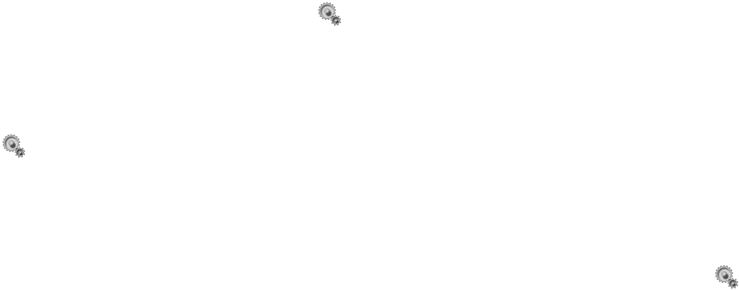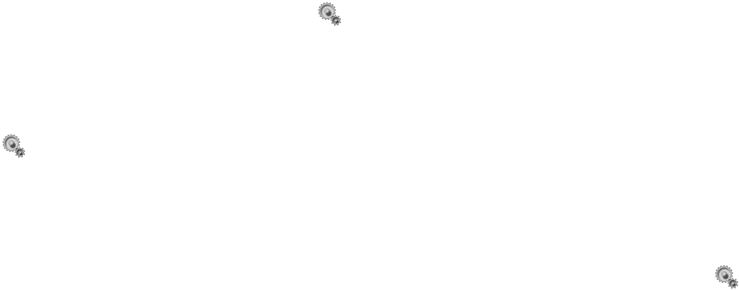
111110
Character Size: Selects the size from
Very Small, Small,
Standard, or Large.
Setting the power saving mode
The S750i is set to turn off the display
illumination after a set idle time. The
default time is set to 30 seconds. The
display illumination is restored if you
press any key.
1 Open the Power Saving display.
•Press [Menu] → → Display →
Power Saving
2 Select Show Screensaver or No
Screensaver and press O.
3 Enter an idle time (30 to 300
seconds) and press O.
Setting the display backlight and
the keypad backlight
You can set the backlight for the
display and the keypad separately.
1 Open the Light display.
•Press [Menu]
→ → Display
→ Light
2 Select from the following options
and press O.
Backlight: Sets the light duration
from 5 to 99 seconds.
Selects the brightness
from Minimum or Normal.
Key Light: Sets the light duration
from 5 to 99 seconds if
ON is selected. Turns the
keypad light off all the
time if OFF is selected.
See below for Auto Key
Light.
Notes: • When setting Key Light to ON, if
you also set Auto Key Light to
ON, the phone will automatically
determine if the keypad light
should be turned on or off
according to the brightness of the
surroundings to save battery
power.
• The display backlight settings
during a video call are defined
separately from these settings.
See p. 136.
Customising the Standby display
You can customise various settings for
the Standby display: Wallpaper ON/
OFF, Time & Date ON/OFF, and
Greeting words ON/OFF.
1 Open the Standby Display.
•Press [Menu]
→ → Display
→ Standby Display
2 Select from the following options
and press O.
Wallpaper: Displays wallpaper on the
Standby display if ON is
selected. Changes to a
default background if OFF
is selected. For how to
select the wallpaper, see p.
109.
Time & Date: Displays the time and
date in the 24-hour time
system on the Standby
display if ON is selected.
Display Greeting: Enables editing of
the greeting text displayed
when turning the phone on
if you are using a SIM/
USIM card other than the
one supplied by Orange.
Settings Settings