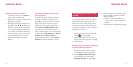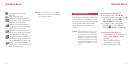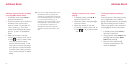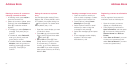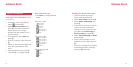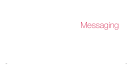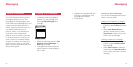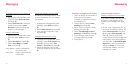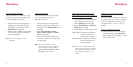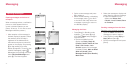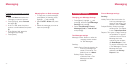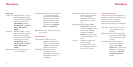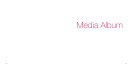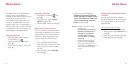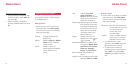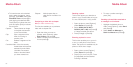7372
Adding multiple recipients
You can add up to a maximum of 20
recipients to any one message using
Picture Message and Email.
1 After selecting the message type,
highlight the message field and
press O, press [Options], select
Add Field and press O.
2 Select To, Cc or Bcc and press O.
The corresponding new address
input field appears.
Note: Only “To” is available for Text
Message.
Adding attachments
You can attach files to the message
you are sending using Picture
Message and Email.
1 After selecting the message type,
highlight the message field, press
[Options], select Attachments and
press O.
2 Select Attach Image, Attach
Sound, Attach Video, or Attach
File and press O.
3 Select the folder and desired file
you want to attach to the message
and press O.
Note: You can also attach a new file
(Picture, video or voice recording) to
the message by selecting Take
Picture, Voice Recorder, or Video
Recorder in step 2 above.
Requesting a Delivery Report or a
Read Report for a Picture message or
Text message you are creating
1 Before sending, from the address
input display, press [Options],
select Settings and press O.
2 Select Read Report or Delivery
Report and press O
3 Select Yes to activate the function.
Read Report: Requests notification
that the recipient has
opened the message.
Delivery Report: Requests notification
that the message has
been delivered.
Tip: You can also define these settings
before starting to create a message.
Go to Message Settings from the
Messaging menu. See p. 77 for
details.
Assigning a notification sound for
message arrival
You can assign a notification pattern to
be heard when you receive a message
and to distinguish the sender of the
message. See p. 55 and p. 114 for
details.
Saving the message as a draft
•Press [Options] from the message
creation display, select Save Draft
and press O. The message is saved
in the Drafts folder.
Messaging Messaging