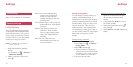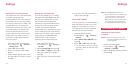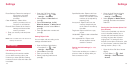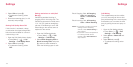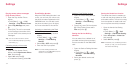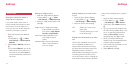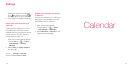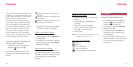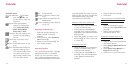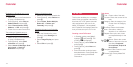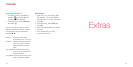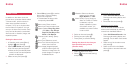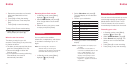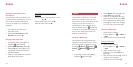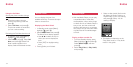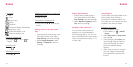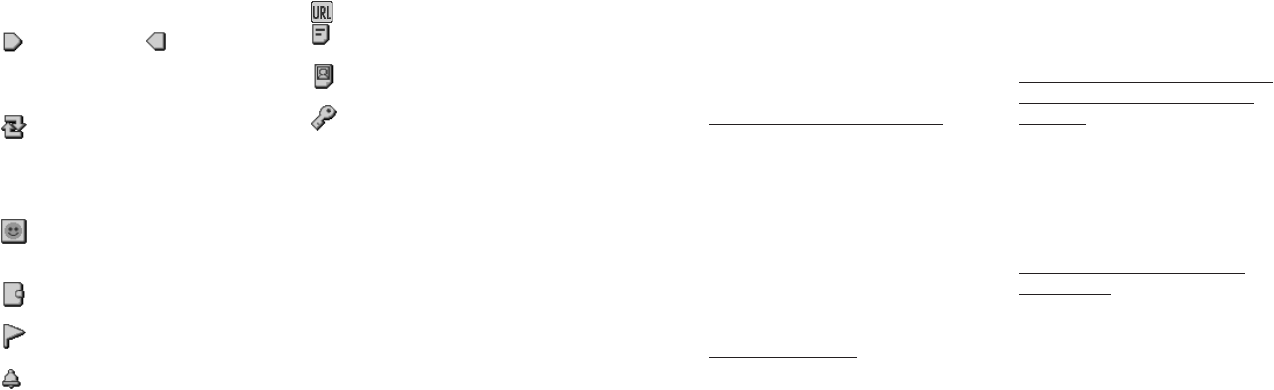
141140
Schedule items
Start date/time, End date/
time: Use u / d or the
numeric keys to enter the
date/time.
Repeat: Sets the repeating
pattern for the Schedule
entry; Every Day, Every
Week, Every Month,
Every Year, or OFF.
Category: Sets the category icon
chosen from the category
icon list.
Title: Enters a summary of the
entry.
Place: Enters the location of the
entry.
Alarm: Activates/Deactivates the
alarm by selecting ON or
OFF. Sets time/date, alarm
tone, alarm tone volume,
alarm image, vibration ON/
OFF and alarm priority.
URL: Enters the URL.
Details: Enters the content of the
entry.
Image: Pastes an image from the
Media Album.
Private: Indicates Privacy Mode is
ON or OFF.
Opening a Schedule entry
1 Open the monthly calendar, the
weekly calendar or the daily
calendar.
2 Press [Options], select Schedule
List and press O.
3 Select an entry and press O. The
entry display appears.
Operation Options
If you store phone numbers, message
addresses and URLs in Schedule
entries, you can use them to make
calls, create messages addressed for
the specified destinations, and access
web sites. Make sure there is a space
before or after the phone number and
email address when using other
characters in the same field.
Making a voice call or a video call
1 Select an entry in the Schedule list
or open a Schedule entry.
2 Press [Options], select Call and
press O. A list of phone numbers
registered in the selected Schedule
entry appears.
3 Select the number you want to call
and press
t
to make a voice call
or press
v
.
Accessing a web site
1 Select an entry in the Schedule list
or open a Schedule entry which
contains a URL address.
2 Press [Options], select URL and
press O. A list of URLs registered
in the selected Schedule entry
appears.
3 Select a URL and press O.
4 Press [Yes].
Synchronising your Schedule entries
with those on a network server or
computer
1 Open the Schedule list, press
[Options], select Synchronise and
press O.
2 Refer to the procedures in
Connectivity (see p. 181).
Copying a Schedule entry to the
Media Album
1 Select an entry in the Schedule list
and press [Options].
2 Select Copy to Media Album and
press O.
3 Select Copy, Copy Multiple, or
Copy All and press O.
4 Follow the on-screen instructions.
Calendar Calendar