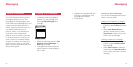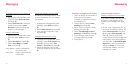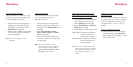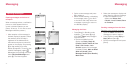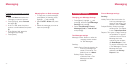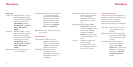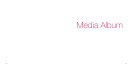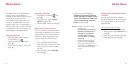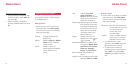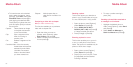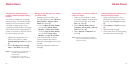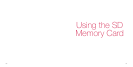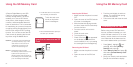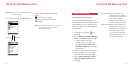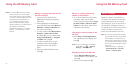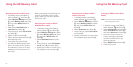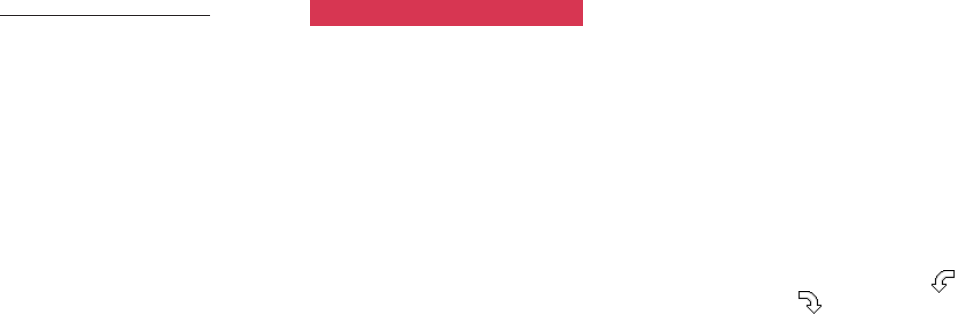
8584
Editing photos/videos
You can edit photos or videos stored
in the Media Album.
Editing photos
• Open a photo in the Picture folder,
press [Options], select Edit Image,
and then select one of the following
items and press O.
Scaling: Enlarges/Reduces the
display size.
Stamp: Selects Original or Media
Album to find a desired
marker stamp.
Frame: Selects a frame by
pressing [Next] repeatedly
until a desired one is
found.
Text: Selects Very Small,
Small, Standard, or
Large as the text size and
allows you to enter text to
paste into the picture.
Paste Image: Selects up to 20 photos
(Only QQVGA [120 X160]
or smaller sized pictures)
to paste from the Picture
folder, Documents folder
or another folder if you
have created one.
Rotate: Rotates the photo 90
degrees each time
or
is pressed.
Special Effects: Adds an effect to the
picture from Sepia, Black
and White, Tile, Portrait,
Fade-out, Spotlight,
Poster, and Soft Focus.
Mirror Reverse: Mirror-reverses a
photo.
Image Format: Changes the file format
between JPEG and PNG.
Editing a video
• Open a video in the Video List folder,
press [Options], select Edit Video,
and then select one of the following
items and press O.
Re-record Voice: Records sound onto
a video that has no sound
or over-records new
sound onto a pre-
recorded video.
Caption: Inserts a caption onto the
video (Up to 10 captions
available for each video).
•To create the text, press
[Options], select New and press
O, and then enter the text.
•To edit the text, select the
desired caption, press [Options],
select Edit, then select Input
Caption, press O and edit the
text.
Saving the video you just took
1 Press [Options] immediately after
shooting a video, select Save to
and press O.
2 Select the Video List folder or
another available folder and press
O.
Media Album Media Album