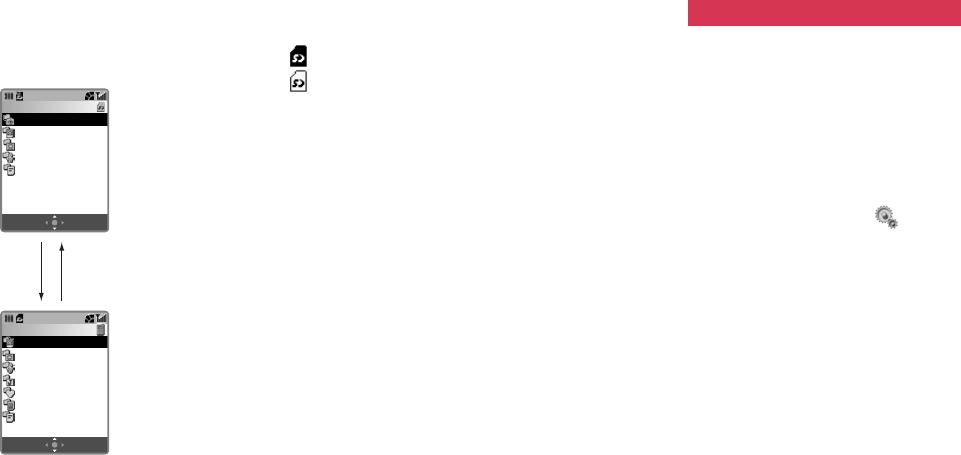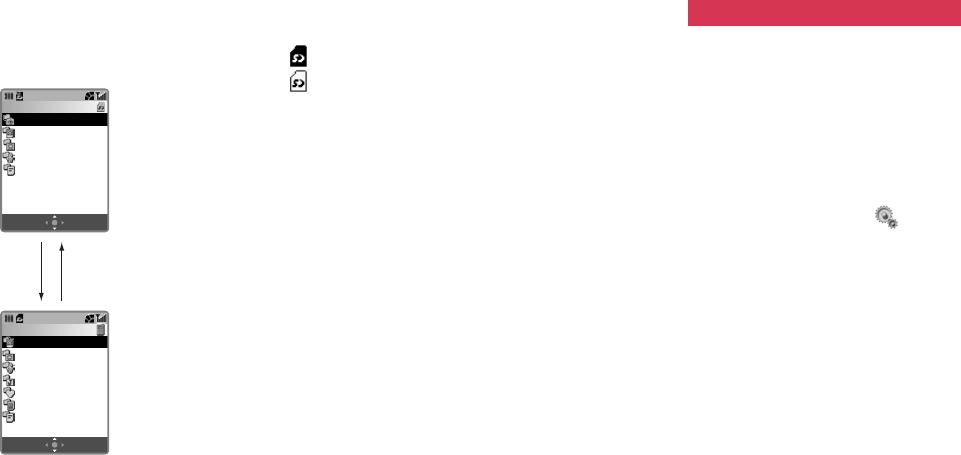
9594
Caution: Do not try to remove the SD Card
while formatting.
Example: Accessing the Media Album.
Icons related to data on the SD
Card
An SD Card is inserted.
A write-protected SD Card is
inserted.
Note: If an unsupported SD Card is inserted
into the phone, the icons shown
above will not appear.
Using the SD Card
Transfer (backup) functions
You can transfer (backup) data to or
from the phone and the SD Card. Take
care while performing a backup as in
either case data in the saving location
is overwritten.
1 Press [Menu], highlight
and
press O,
2 Select Memory Settings, Memory
Card, then Backup and press O.
•A data selection window
appears. Select backup data
from All, Picture, Video List,
Melody & Ringtones, and other
similar items.
3 Select the type of data for backup
and press O. Enter your security
code if prompted and press O.
4 Select Save to Memory Card or
Read from Memory Card and
press O.
Save to Memory Card: Saves the
selected type of data in
the memory of the phone
onto the SD Card as
backup data. Enter your
security code to proceed.
Read from Memory Card: Saves the
selected type of data on
the SD Card in the phone
as backup data. Enter
your security code, and
then select [Yes] at the
confirmation display.
OptionsHandset
Media Album
Digital Camera Folder
Picture
Video List
Melody & Ringtones
Documents
OptionsSD Card
Media Album
Picture
Video List
Melody & Ringtones
Java™ Games
Bookmarks
Saved Page
Documents
“Handset”
Using the SD Memory Card Using the SD Memory Card
“SD Card”