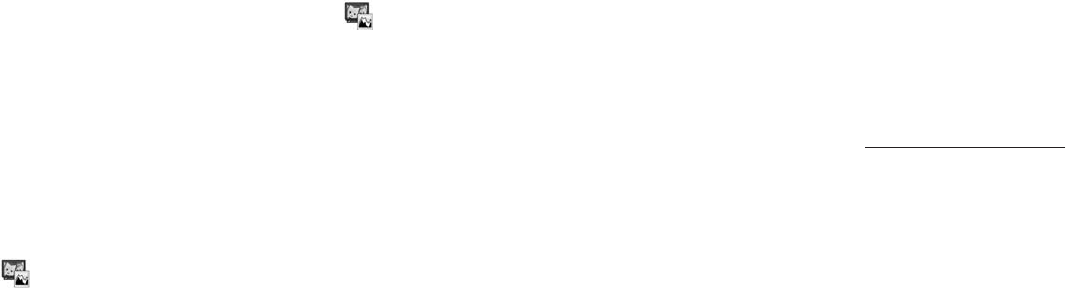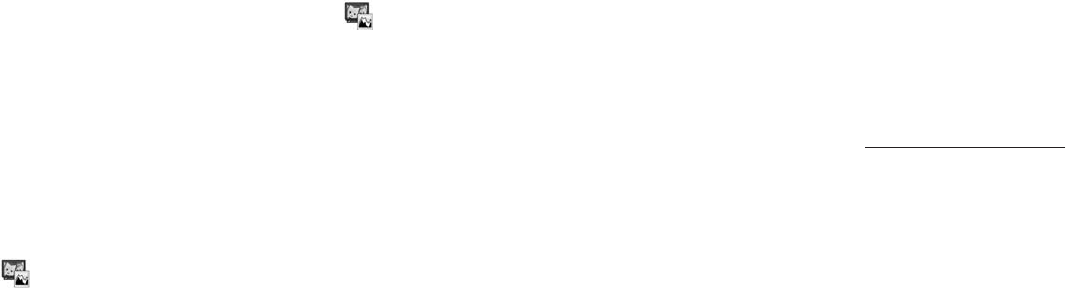
8382
Media Album Media Album
The Media Album is a data manage-
ment function. It uses folders to
manage various kinds of data stored in
the phone or on the SD Card.
Accessed from the main menu, you
can go to the Media Album to sort,
preview, move, copy, or delete files, or
edit file names. You can also associate
an image with a contact or attach it to
a message from the Media Album.
Opening stored files
1 Open the Media Album display.
•Press [Menu] →
2 Select a folder from the list and
press O.
3 Select a file you want to open and
press O.
Creating a new folder
1 Press [Menu], highlight
and
press O.
2 Press [Options], select Create
Folder and press O.
3 Edit the folder name and press O.
Using files for other functions
You can set a file in the Media Album
to be used as wallpaper, an incoming
call notification, or a message arrival
notification. Note that options menu
vary according to functions used.
1 From the Media Album display
select and open a folder then open
a file you want to use for another
function.
2 Press [Options], select Settings
and press O.
3 Select the function item from
Wallpaper, Ringtones, Address
Book, Calendar, Schedule, Alarm
Clock, Sound Effects, Video Call
Tone, Hold Settings, Alternate
Video, and press O.
Notes: • Additional functions that use
Ringtones are:
Incoming Call, Incoming Text
Message, Incoming Picture
Message, Incoming Email,
Incoming Delivery Report,
Incoming Push, or Incoming
Video Call.
• Additional functions that use
Sound Effects are Opening
(Sound made when sliding the
phone open) and Closing (Sound
made when sliding the phone
closed).
Saving data into folders from other
functions
You can save data into the Media
Album immediately after taking photos
or shooting videos or when opening
attached files.
Saving a photo you just took
1 Press [Options] immediately after
taking a photo, select Save to and
press O.
2 Select the Picture folder or another
available folder and press O.