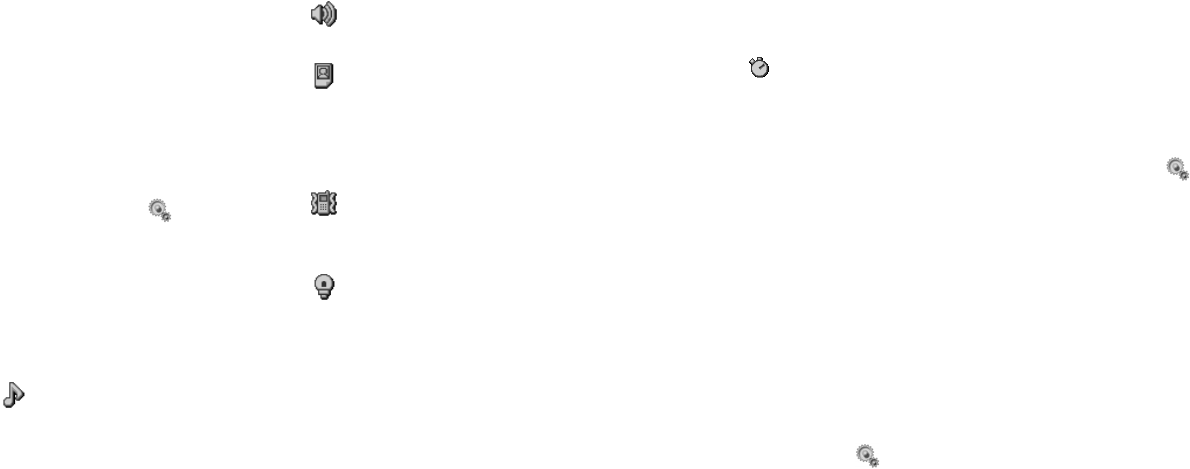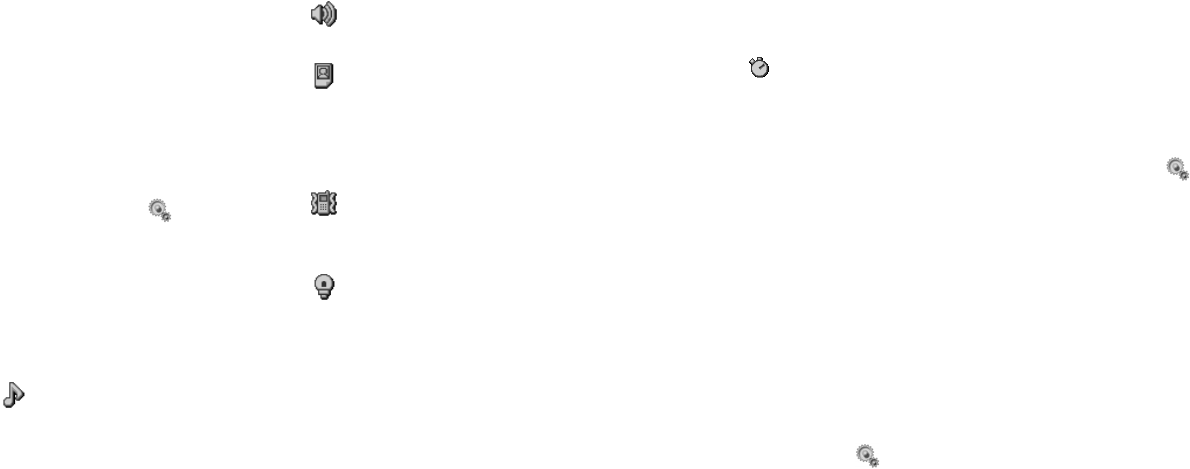
115114
Setting ringtones for incoming calls
or messages
You can set ringtones for notification
of incoming voice calls or video calls,
incoming messages or other notices
such as incoming Delivery Report or
incoming PUSH.
1 Open the Ringtones display.
•Press [Menu] → → Phone
Settings → Ringtones
2 Select the notification for which you
want to set the ringtone and press
O.
3 Set each item below and press O.
•Press [Play] to check the current
pattern.
(Melody): Selects a sound or
melody pattern to be heard when
there is a call either from the preset
(Original) patterns or by searching
through the Media Album.
(Volume): Adjusts the ringtone
volume for an incoming call.
(Image): Selects an image to be
displayed on the screen when there is
a call either from the preset (Original)
patterns or by searching through the
Media Album.
(Vibration): Selects a vibration
pattern and its strength when there is
a call.
(LED): Selects an LED pattern and
colour to be indicated on the top front
edge of the phone when there is a call.
Tip: If you press [Options] in step 1 on the
Ringtones display, you can select All
Incomings to set a ringtone for all
incoming calls and messages or All
Messages to set a ringtone for all
incoming messages (excluding
incoming calls).
Note: While setting the ringtone for an
incoming message, the ringing time
can also be set by selecting the icon
in step 3 above. The choices are
Ring and Set Time. If Ring is
selected, the entire piece of music
plays; if Set Time is selected, you can
specify how long to play the music
when a message is received.
Setting the melody volume
You can set the melody volume to one
of five levels for the following situa-
tions.
• When playing sound data saved in
the Media Album.
• When playing sound data attached
to Picture Messages or Emails.
• When playing downloaded data.
1
Open the Melody Volume display.
•Press [Menu] → → Phone
Settings → Melody Volume
2 Adjust the melody volume using u /
d and press O.
Using the alternative line service
(Line2)
This function enables you to use
switch to another phone line to answer
and make calls.
1 Open the Line2 display.
•Press [Menu] → → Phone
Settings → Line 2
2 Select Switch Line and press the
O key.
3 Select either Line 1 or Line 2 and
press the O key.
Tips:•To lock the setting, select Lock
Line, press O and enter PIN2 (See
p. 126).
•To edit the names of the lines, select
Edit Line Name and press the O
key.
Note: For further information, contact your
Orange stockist. This function is
available only when the inserted
USIM is designed for it.
Settings Settings