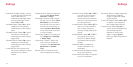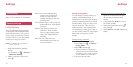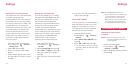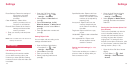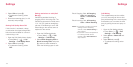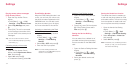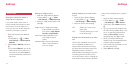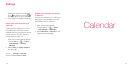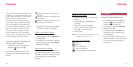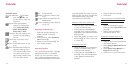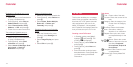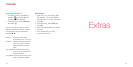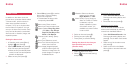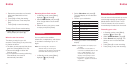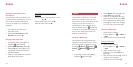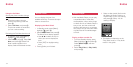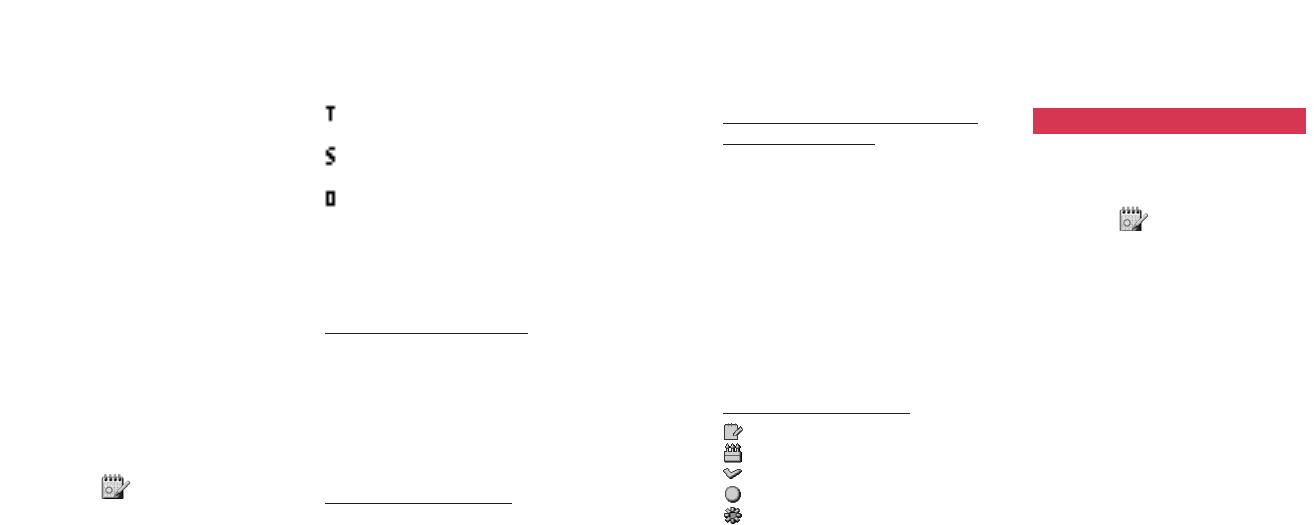
139138
Calendar
The phone comes with a calendar that
enables you to organize information by
month, week and day. You can attach
selected photo or video data to
particular dates manually to assist in
remembering the corresponding item.
You can manage your appointments
by making Schedule entries for chosen
days, and assign an alarm for each
entry so the alarm sounds at the set
time and date. Up to 100 Schedule
entries, 100 To Do tasks and 10 Notes
can be registered in the Calendar.
Opening the Monthly calendar and
viewing a day’s schedule
1 In Standby mode, press [Menu],
highlight
and press O.
The monthly calendar appears. The
following icons are displayed beside
the day.
: Means you have a To Do task on
the day.
: Means you have a Schedule entry
on the day.
: Means you have another thing to
be aware of on the day.
2 Highlight the day and press O and
the daily calendar is displayed.
Opening the weekly calendar
•Press [Options] on the monthly
calendar display, select Week View
and press O.
•To go back to the monthly calendar,
press [Options], then select Month
View and press O.
Opening the daily calendar
Select the day for which you want to
see detailed information on the weekly
calendar or monthly calendar displays
and press O. The daily calendar
appears.
Opening or editing Schedule entries,
Notes, or To Do tasks
1 Open an entry on the daily calendar
display.
2 Press [Options], select Edit and
press O.
3 Select an item and press O.
4 Enter or edit the information and
press O to finish each item.
5 Press [Save].
Note: To create a new Schedule entry or To
Do task, see p. 139 or p. 143.
Icons used in the Calendar
Note
Birthday
Task completed
Task uncompleted
Task expired but uncompleted
Schedule
Creating a new Schedule entry
1 In Standby mode, press [Menu],
highlight
and press O. The
monthly calendar appears.
2 Press [Options], select Schedule
List and press O.
3 Press [Options], select New and
press O. A new Schedule entry
screen appears.
4 Enter information under the items
described below. Press [Save] after
you finish entering the desired
information.
Calendar Calendar