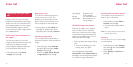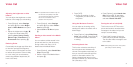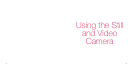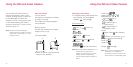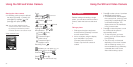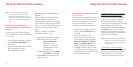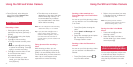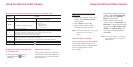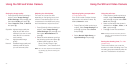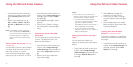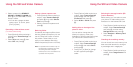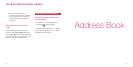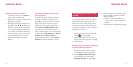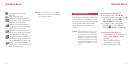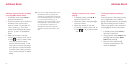4746
Setting the image quality
1 Press [Options] while monitoring a
subject, select Image Settings
(Video Settings) and press O, and
then select Quality and press O.
2 Select Superfine, Fine, or Normal
and press O.
Superfine: Highest image quality but
large file size. Not recom-
mended if you want to save
many files as it consumes
more memory.
Fine: Highly detailed image
quality.
Normal: Standard image quality and
relatively small file size so
you can save many files.
Adjusting the video/photo
The colour of a photo can differ
depending on the lighting source, be it
natural or incandescent light. You can
compensate for the difference by using
the white balance to adjust the colour.
1 Press [Options] while monitoring a
subject, select Image Settings
(Video Settings) and press O, and
then select White Balance and
press O.
2 Select the white balance type from
the following options and press O.
• White balance options: Auto,
Sunny, Cloudy, Electric Light,
Fluorescent 1, and Fluorescent 2.
Note: You can also adjust the white balance
by pressing v while monitoring the
subject.
Adjusting lighting compensation
(For still camera only)
Your S750i is able to adjust the lens
exposure to suit various scenes. By
default, Normal is used.
1 Press [Options] while monitoring a
subject, select Image Settings and
press O, and then select Scene
and press O.
2 Select Normal, Night Scene, or
Light Shielding and press O.
Using the self-timer
1 Press [Options] while monitoring a
subject, select Camera Settings
and press O, and then select Self-
timer and press O.
2 Select a time before the shutter is
released from 10 Sec., 5 Sec., or 2
Sec., and press O.
3 Press O to start the countdown.
Note: A beep sounds once every second
starting 3 seconds before the shutter
is released.
Setting the shooting time (For video
camera only)
This function allows you to set the
duration of a video recording time. The
recording stops automatically after the
set time. The default is 20 seconds.
Using the Still and Video Camera Using the Still and Video Camera