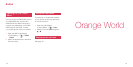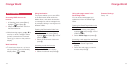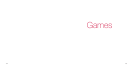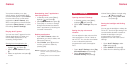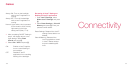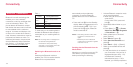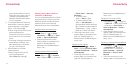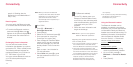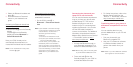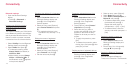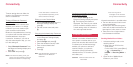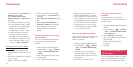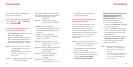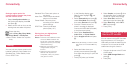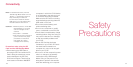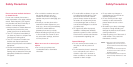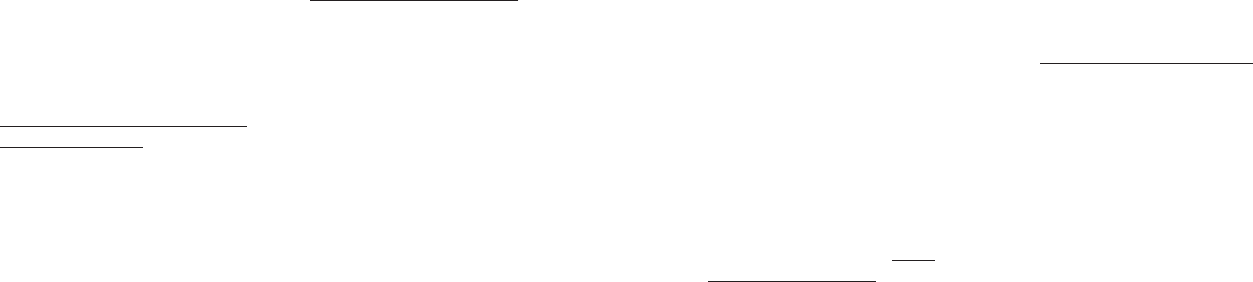
175174
4 Select the Bluetooth headset and
press O.
5 Enter the Bluetooth Password
written in your headset’s user
guide.
Activating the Bluetooth hands-free
mode on your S750i
•Press and hold O from the Standby
display.
Or press O from the Standby
display and select Bluetooth →
Switch Bluetooth ON
Now, your S750i is ready tos be
automatically discovered and con-
nected with the hands-free kit /headset.
Note: To turn off Bluetooth mode, press
and hold O again.
Disconnecting the connection
You can disconnect the already
established connection.
1 On the S750i, press O →
Bluetooth → Disconnect Hands-
free
Note: If your headset is moved far enough
out of range from the S750i to cause
a disconnection, reconnection is
automatic given the following
conditions.
1) Your S750i is in Bluetooth mode.
2) You (and your headset) move back
into the connectable range.
In some cases, you may need to be
immediately next to the handset in
order to reconnect. If reconnection of
your headset with the S750i does not
occur automatically, you must initiate
connection from the headset. For
details refer to your headset’s user
guide.
Connecting the phone and your
laptop PC to use the Internet
You can use the Internet anywhere as
long as you have your phone and a
portable laptop PC. This function
enables the phone to work as a
modem for the PC connecting them
together via Bluetooth. You can also
use the USB cable (included) to
connect to the Internet. For additional
information, download and view the
Modem Setup Guide from the ‘Service’
→ ‘Downloads’ section at
http://
www.sanyo-mobile.com.
1 Activate the Bluetooth mode on
your Bluetooth compatible PC or
Bluetooth USB/Card adaptor, etc.
Note: Before using, refer to the user guide
of your Bluetooth USB/Card or PC.
2 Press and hold O from the
Standby display on your S750i to
activate the Bluetooth mode.
3 For further instructions, refer to the
Modem Setup Guide from the
‘Service’
→
‘Downloads’ section at
http://www.sanyo-mobile.com
Transferring data on your phone to
a Bluetooth compatible PC and vice
versa
You can transfer data from your
phone’s Media Album to your PC and
vice versa.
1 Pair your phone with your
Bluetooth compatible PC.
2 Use your PC’s Bluetooth software
to initialise the data transfer or
perform the transfer from your
phone.
Note: Refer to your PC’s Bluetooth software
user's guide for more information.
Connectivity Connectivity