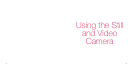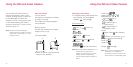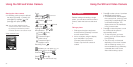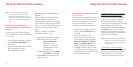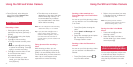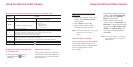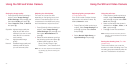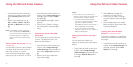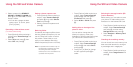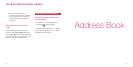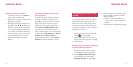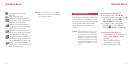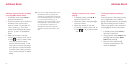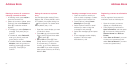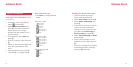5150
2 Select a pattern from DDMMYY,
HH:MM or DDMMYY HH:MM and
press
O
. If you select OFF, no date
stamp is made.
•You can also change the date
stamp colour. To do this, press
[Prev.] or [Next].
Recording a video without sound
(For video camera only)
1 Press [Options] while monitoring a
subject, select Video Settings and
press O.
2 Select Voice and press O, then
select OFF and press O.
Setting a shutter capture tone
1 Press [Options] while monitoring a
subject, select Camera Settings
and press O, then select Shutter
Tone and press O.
2 Select a shutter tone pattern and
press O.
Reducing flicker
Occasionally the image may flicker due to
less than optimal local frequency. You can
use the “Flicker-free” function to reduce
this problem. Flicker is likely to occur
when you move between areas using
different frequencies (50 hertz or 60 hertz).
Note: It is possible that the flicker may not
be eliminated completely even after
the setting has been changed.
However, this is not considered to be
a problem with the phone.
1 Press [Options] while monitoring a
subject, select Camera Settings
and press O, and then select
Flicker-free and press O.
2 Select 50 Hz or 60 Hz and press
O.
Adding skins to the edge of the
photo or video
You can add or change the skin
(frame) of a photo or video (only
available for QQVGA sized photo when
you use the still camera function.).
1 Press [Options] while monitoring a
subject, select Camera Settings
and press O, then select Skins
and press O.
2 Press [Prev.] or [Next] to change
the skin type and press O to
select.
Selecting the storage location (SD
Card or Handset)
Before saving, you can select to save
your photos or videos either on the
handset or on the inserted SD Card.
1 Press [Options] while monitoring a
subject, select Camera Settings
and press O, and then select
Storage Device and press O.
2 Select Handset or Memory Card
and press O.
Checking the remaining memory
You can check how much memory has
been used and remains for storing as
a percentage and in megabytes.
1 Press [Options] while monitoring a
subject, select Usage Status and
press O.
Using the Still and Video Camera Using the Still and Video Camera