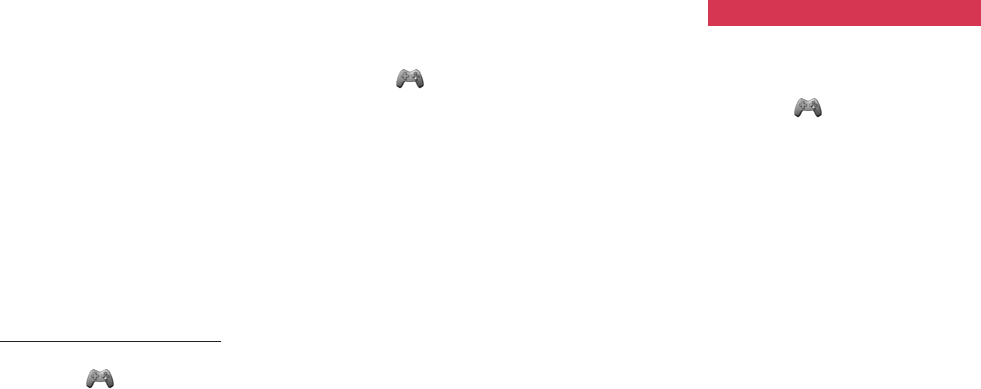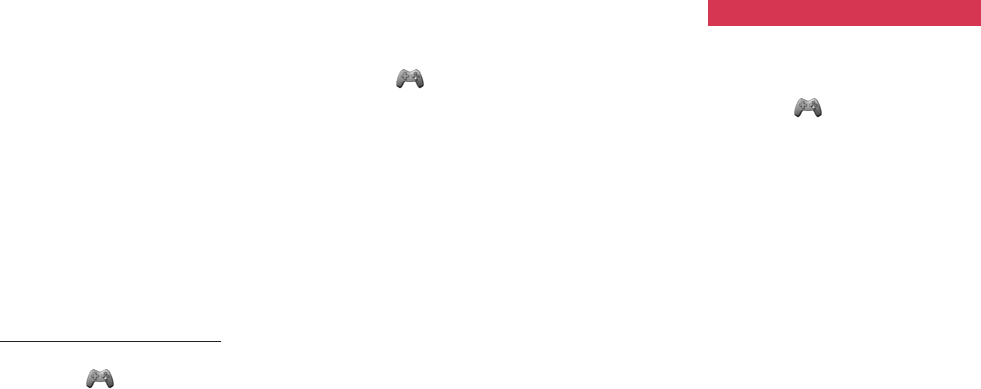
165164
Games Games
Your phone enables you to play
various preset, downloadable, WAP
and text based games. Open Games
from the main menu to start saved
applications (Java™ Games), play
WAP or text games or download new
applications (More Games), or define
the settings (Java™ Settings).
Playing Java™ games
You can start Java™ games from the
Games application list (Preset and
downloaded applications) or by
accessing Orange World.
Starting from the application list
1 In Standby mode, press [Menu],
highlight
and press O.
2 Select Java™ Games and press
O.
3 Select an application and press O
to start.
Downloading Java™ applications
from Orange World
1 In Standby mode, press [Menu],
highlight
and press O.
2 Select More Games and press O.
3 Press [Yes] to connect to Orange
World and download the desired
Java™ application by following the
on-screen instructions.
Deleting applications
1 Open Java™ Games, select the
application you wish to delete, and
then press [Options].
2 Select Delete, press O and then
confirm you want to delete by
pressing [Yes].
Notes: • Maximum of 50 games can be
stored in memory (including preset
games).
•Preset games cannot be deleted.
Java ™ Settings
Opening the Java™ Settings
1 In Standby mode, press [Menu],
highlight
and press O.
2 Select Java™ Settings and press
O.
Setting the play volume and
vibration
You can adjust the play volume of the
Java application to one of 5 levels or
set it to OFF. You can also set whether
or not to vibrate the phone as
programmed in some Java applica-
tions.
1 Open Java™ Settings, select Play
Volume/Vibration and press O.
2 Select Volume Setting or
Vibration Setting and press O.
Volume Setting: Select the level using
u / d and press O.
Vibration Setting: Select ON or OFF
and press O.
Setting the backlight and blinking
pattern
You can set the backlight to always be
ON or OFF from the Light settings. You
can also define whether to enable or
disable the backlight control as
programmed in some Java™
applications from the Flash Control
settings.
1 Open Java™ Settings, select
Light and press O.
2 Select ON/OFF and press O.
3 Select from the following options.