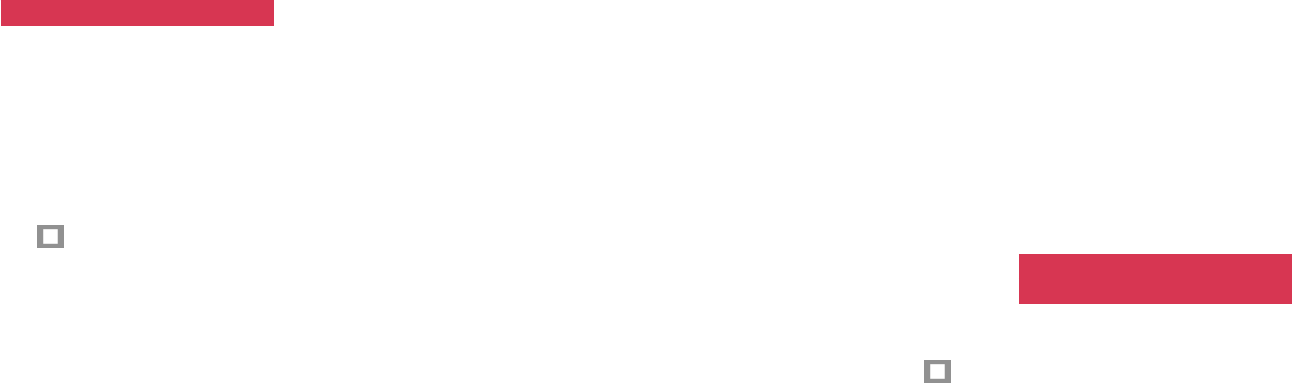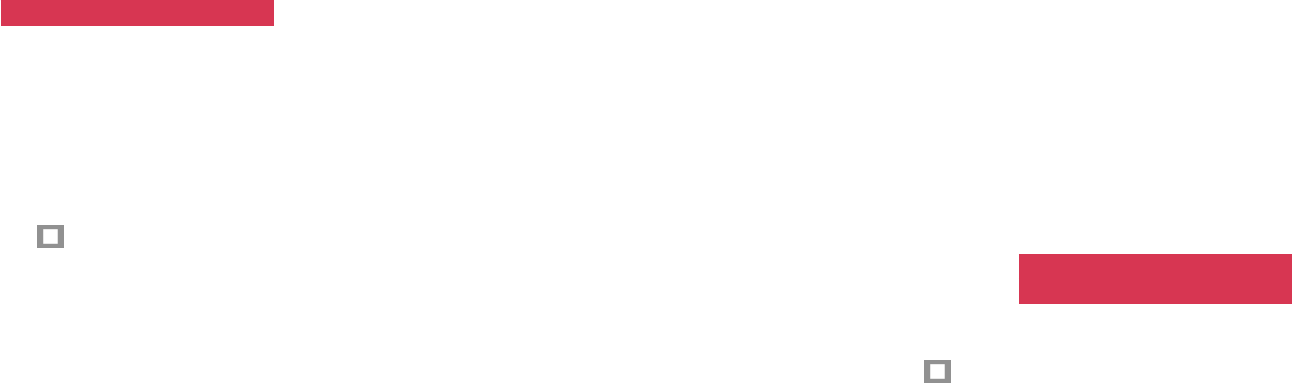
4342
•Press [Options], after taking the
photos and select Save as One
image, then press [Yes].
Video camera
Recording a video
1 Slide open the phone and press
the left Soft key twice ([Camera] →
[Video]).
2 Aim at a subject using the display
as a viewfinder.
3 Press O to start recording.
•To stop the video camera, press
.
•You can press O while shooting
to pause the recording. Press O
again to continue recording.
4 Press O to save the video or wait
for a while and the video is
automatically saved.
•To view the video you have
saved, go to the Video Album
from [Options].
• The video may not be stored
depending on the size of the data
and the remaining memory. It is
recommended that you delete
any unneeded data in the Video
Album before recording.
Note: You can change the video recording
default time. See p. 47 for details.
Tip: If you press and hold O to save a
video in step 4 above, the folder
selection window appears, and you
can select the Video List folder or
another folder if you have created one.
(See p. 82.)
Taking photos while recording a
video
While shooting a video, you can
capture a still image just by pressing
[Grab]. It is automatically saved in the
Picture folder after you have saved the
video. Up to 9 still images can be
captured from a video recording.
Sending a video attached to a
Picture Message or an Email before
saving it
As soon as you finish shooting a video
you can attach it to a Picture Message
or an Email.
1 Press [Send] after shooting the
video.
2 Select Attach to Message and
press O.
3 Select the message type and press
O. The display turns into a
message creation screen.
Sending a video via Bluetooth or
Infrared
As soon as you finish shooting a video
you can transmit it via Bluetooth or
Infrared.
1 Press [Send] after pressing
to
stop the video camera.
2 Refer to the procedures from step
2 “Sending a photo via Bluetooth
or Infrared” on p. 40.
Note: The pairing device’s Infrared
reception mode must be turned on
before sending. (See p. 181.)
Saving the video in the Media
Album
1 Press and hold O just after
shooting a video.
2 Select the Video List folder or
another folder if you have created
one and press O.
Operations while taking a
photo or recording a video
You can adjust brightness, adjust zoom
or white balance, adjust the photo or
video data quality, and other features
using the keys indicated in the table
below.
Using the Still and Video Camera Using the Still and Video Camera