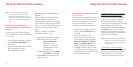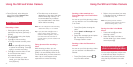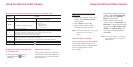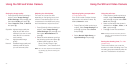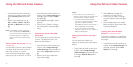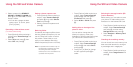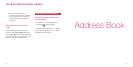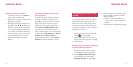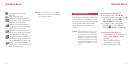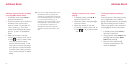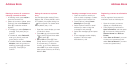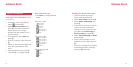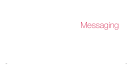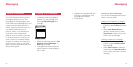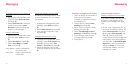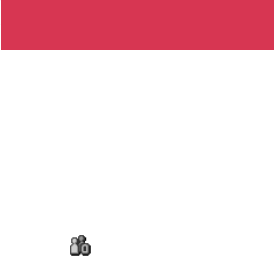
5756
Viewing or editing a contact
1 In Standby mode, press l / r to
access the Contacts List.
2 Highlight the contact to view, press
O, and press [Edit].
3 Highlight the item to change and
press O. Use l / r to switch to a
different contact screen (available
for contacts stored on the phone),
if you want to edit the notification
sound setting or other items such
as street addresses or note etc.
4 Make the changes and press
[Save].
Creating or editing a contact from
other functions
For example, after entering a phone
number in Standby mode, you can
press O to go to the contact creation
step. From other functions such as
dialled call history, press [Options],
select Save to Address Book and
you can go to the contact creation
step. In these cases, you will be asked
to select from New Contact or Add to
Contact. Select New Contact to
make a new contact or select Add to
Contact to edit the existing contact.
Assigning the contact to a
group
If you assign each contact to a group,
searching contacts becomes a lot
easier. You can set the same type of
notification sound to the same group
of people. By default, a new contact is
assigned to Group 0.
1 Open a contact, press [Edit], then
select
and press O.
2 Select the group that you want to
assign the contact to and press O.
3 Press [Save].
Editing the group name or assigning
a group notification pattern
1 Select a contact in the Contacts
List display and press [Options].
2 Select Address Book Settings
and press O, and then select
Manage Groups and press O.
3 Select the group you want to edit
and press O. The Group Details
display appears.
• Refer to steps described on p.
114 for how to set a notification
pattern.
4 Press [Save] to complete the setting.
Address Book Address Book