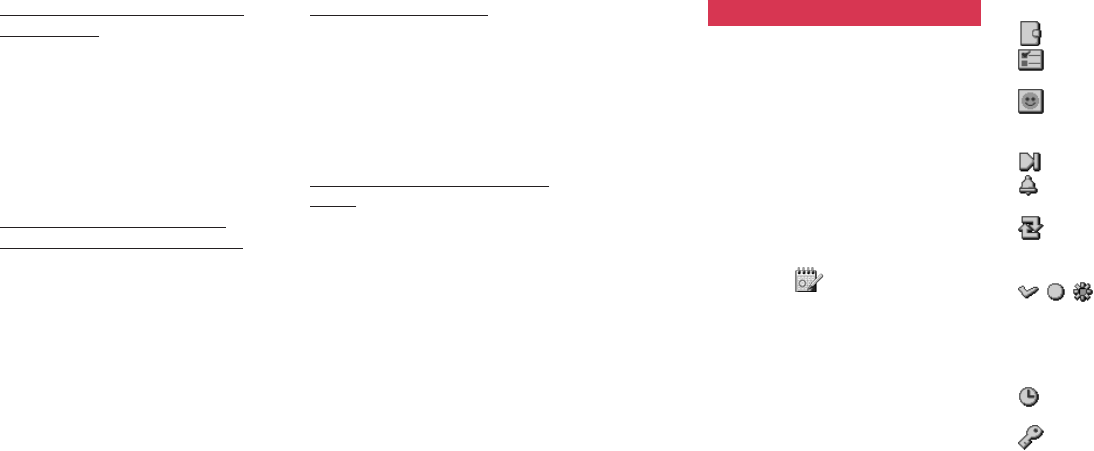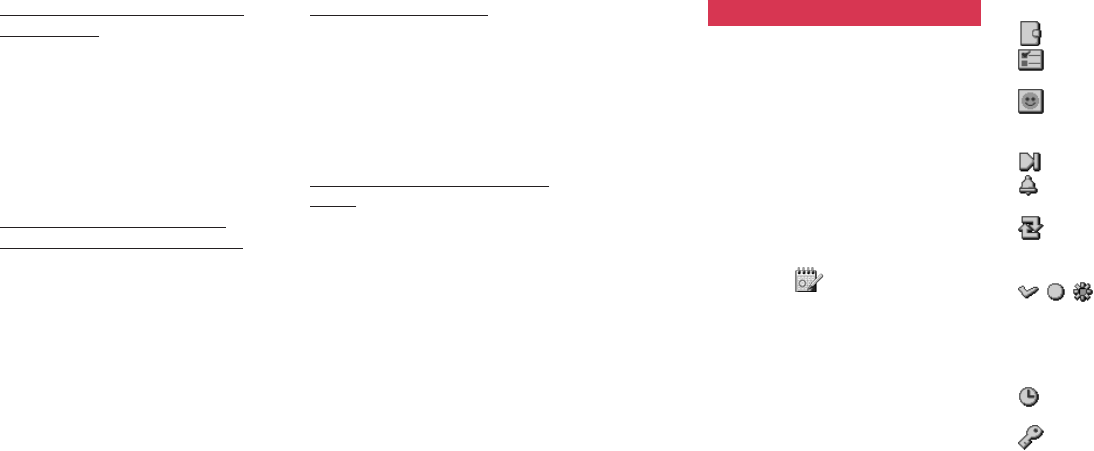
143142
Registering a Schedule entry in the
Address Book
1 Select an entry in the Schedule list
or open a Schedule entry.
2 Press [Options], select Save to
Address Book and press O.
3 Select Phone Number, Email
Address, or URL and press O.
4 Follow the on-screen instructions.
Transmitting a Schedule entry to
another phone, PC or other device
1 Select an entry in the Schedule list
or open a Schedule entry.
2 Press [Options], select Send
vCalendar and press O.
3 Select Attach to Message, Send
via Infrared, or Send via
Bluetooth and press O.
Deleting Schedule entries
1 Select an entry in the Schedule list.
2 Press [Options], select Delete and
press O.
3 Select Delete, Delete Multiple,
Delete All, or Delete until
Yesterday and press O.
Displaying images in the Schedule
entries
1 Open the Schedule list, press
[Options], select Settings and
press O.
2 Select Image Display and press
O.
3 Select ON and press O.
To Do List
This function enables you to manage
tasks. Once you register a task with a
due time, the To Do system automati-
cally categorizes it with one of the
labels “Completed”, “Uncompleted”,
and “Expired & Uncomplete” based on
how you have set up the To Do List.
Creating a new To Do task
1 In Standby mode, press [Menu],
highlight
and press O. The
monthly calendar appears.
2 Press [Options], select ToDo List
and press O.
3 Press [Options], select New and
press O.
4 Enter information under the items
described below. Press [Save] after
you finish entering the desired
information.
Task items
Title: Enters a title of the task.
Content: Enters the content of the
task.
Category: Sets the category icon
chosen from the category
icon list.
Due Date: Enters the due date.
Alarm: Sets alarm, melody or
vibration or no notification.
Repeat: Sets cycle, term, times
and expected days for the
task
Status: Shows the current
status of the task to the set
due date; Completed,
Uncompleted, Expired &
Uncomplete.
Completion Date: Enters the task
completed date.
Private: Sets Privacy Mode ON/
OFF.
Calendar Calendar