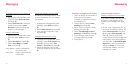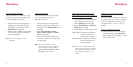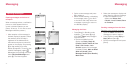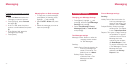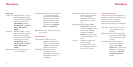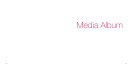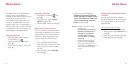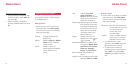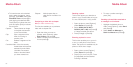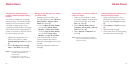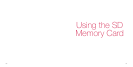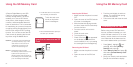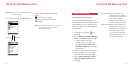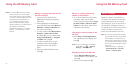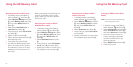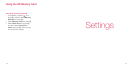8786
•To insert the text at the desired
point, select the caption, press
[Options], select Edit, then select
Start/End Time and press O to
start playing the selected video.
Press [Start] to indicate the start
point and press [End] to indicate
the end point.
Capture: Freeze-frames an image
in the video and stores it
in the Picture folder.
Clip: Clips a segment of the
video for moving to
another point.
Cut: Deletes a segment of the
video.
Combine Video: Joins the currently
viewed video with another
retrieved from the Video
List folder, Documents
folder or another folder if
you have created one.
Chapter: Adds chapter titles to
video files in the Video List
folder.
Previewing a video with a chapter
title (For video camera only)
This function enables you to preview a
video with a chapter title.
1 Open the video you want to
preview, press [Options], select
Play Chapter and press O.
2 Select a chapter from the Chapter
List and press O.
Resizing a photo
This function allows you downsize a
photo in your Picture folder as long as
it is not a QQVA (120 X 160) picture.
1 Open the photo, press [Options],
select Resize and press O.
2 Select QVGA (240 X 320) or
QQVGA (120 X 160) and press O
to create a smaller size photo.
3 Press [Enlarge] or [Reduce].
Zooming a photo in or out
This function enables you to zoom in
or out on a still photo in the Picture
folder. The function is available only for
photos of VGA size or larger.
1 Open a photo, press [Options],
select Zoom and press O.
2 Press [In] to zoom in by 5%. Press
[In] repeatedly until the desired
zooming is reached.
3 To zoom out after zooming in,
press [Out].
Sending a photo/video attached to
a message or via Infrared
1 Highlight the desired photo or
video, press [Options], select Send
and press O.
2 Select Attach to Message or
Send via Infrared and press O.
Media Album Media Album