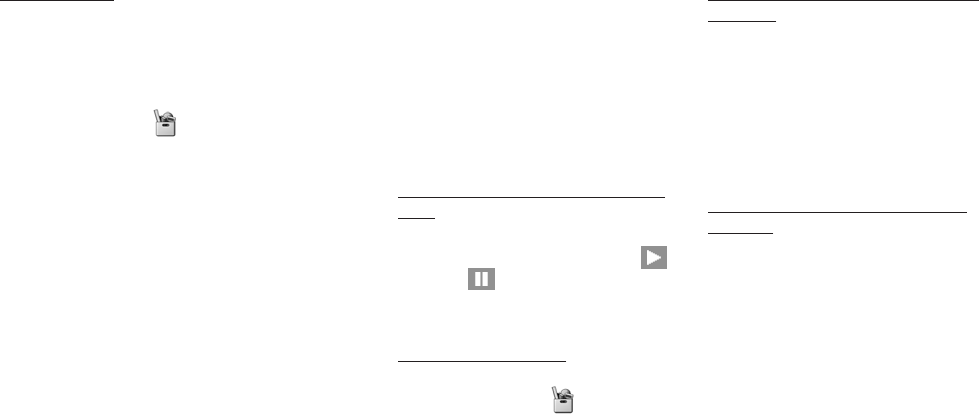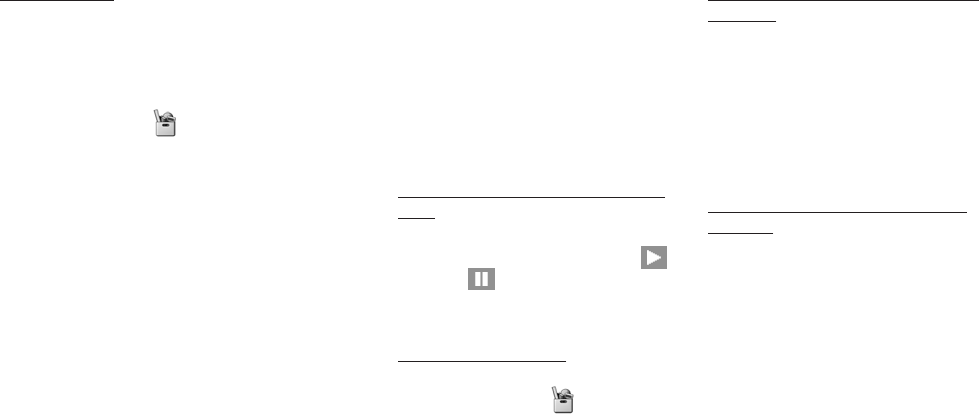
157156
5 Press [Next] to go back to the
Video (Audio) file selection display
to choose another file.
6 Select the next file and press O.
The selected file is added to the
second line.
7 Repeat this step for all the files you
want to add to the Playlist.
8 Press [Complete] to finish creating
the new Playlist.
Editing a Playlist
You can add or insert a file into a
Playlist, or change the file order in a
Playlist.
1 Open the Media Player.
•Press [Menu] →
→ Media
Player
2 Select Play Video (or Play Audio)
and press O.
3 Select the Playlist you want to edit
and, press [Options], select Edit
and press O. Highlight the desired
file and press [Options], then select
the desired operation from the list
and press O.
Streaming audio and video
The S750i enables you to receive a
continuous stream of music or video
by connecting to a streaming site on
the web. Using streaming technology,
you can instantly listen to audio files or
view video files without having to
download the entire file.
Key operations while streaming audio/
video
•To adjust the volume, press u / d.
•To play or pause a file, press O (
for Play for Pause).
Player Settings
Opening Player Settings
1 Open the Media Player.
•Press [Menu] →
→ Media
Player
2 Select Player Settings and press
O.
Keeping the backlight illuminated while
streaming
The phone is set to illuminate the
backlight for a certain time after there
are no key presses by default.
1 Select Light in Player Settings and
press O.
2 Select Always ON and press O.
Changing the Media Player’s skin while
streaming
1 Select Skins in Player Settings and
press O.
2 Press [Prev.] or [Next] to preview
the Skin, and then press O to set.
Extras Extras