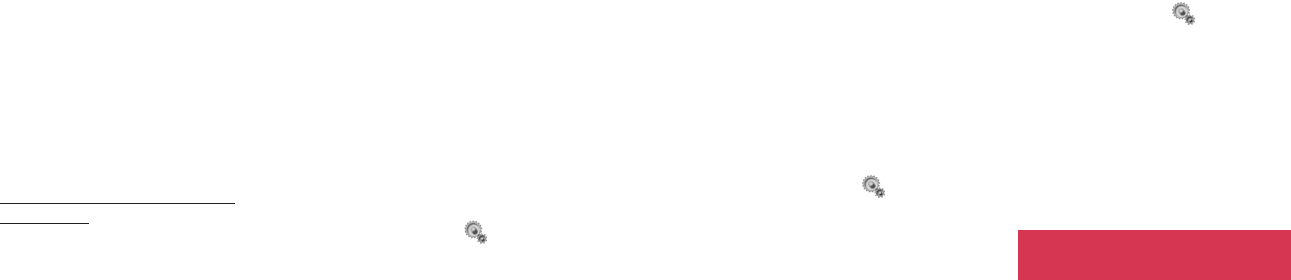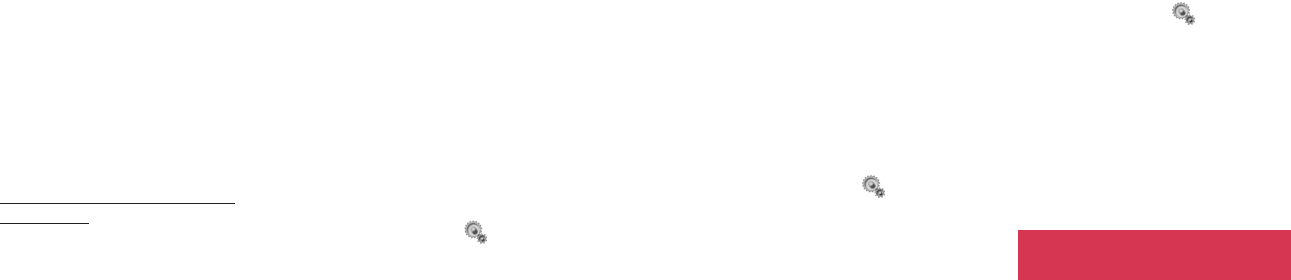
181180
3 Press [Options], select Send via
Infrared and press O.
4 Select Send Folder, Send
Multiple Folders, or Send All and
press O.
•To send one folder, press [Yes].
•To send selected folders, select
the desired item and press O →
Repeat the same steps for
multiple items → [OK] → [Yes]
•To send all folders, enter the
handset’s security code and
press O. Enter the Authentica-
tion Password of the device you
are connecting to (See p. 181.)
→ [Yes] → Add or Overwrite
Sending data files from the Media
Album folder
1 Activate receiving mode on the
receiving device. (See step 1 on p.
181.)
2 Open a list of Media Album folders
on your S750i.
3 Select a folder and press O.
4 Select a data item and press O.
5 Press [Options], select Send and
press O.
6 Select Send via Infrared and press
O.
7 Select Send, Send Multiple, or
Send All in Folder and press O.
8 Follow the instructions on the
display. (Refer to procedures
above.)
Sending all data files from Settings
(Send All Mode)
You can transmit categorised data in
the phone to another device via
Infrared.
1 Open the Send All Mode display.
•Press [Menu] →
→ Connec-
tivity → Infrared → Send All
Mode
2 Enter the handset’s security code
and press O.
3 A list of data categories such as
Address Book, Schedule, To Do,
Notes and Media Album appears.
4 Put a checkmark in the box next to
each category you want to send by
pressing O. After you have placed
a check mark for all of the desired
folders press [OK] to finish. Enter
the Authentication Password (See
p. 181.) and press [Yes].
Receiving data (Receiving Mode)
This function enables your phone to be
ready to receive data from another
device via infrared.
1 Open the Receiving Mode display.
•Press [Menu] →
→ Connec-
tivity → Infrared → Receiving
Mode
2 Press [Yes]. Now your S750i is
ready to receive data via Infrared.
Start the sending operation on the
other device.
3 Save the data on your S750i.
Changing the authentication
password
Allows the sender to require the
authentication upon connection with
another device.
1 Open the Authentication Password
display.
•Press [Menu] →
→ Connec-
tivity → Infrared → Authentica-
tion Password
2 Select Change and press O.
3 Enter the handset’s security code
and press O.
4 Enter a new Authentication
Password.
5 Press O.
Synchronising contacts or
To Do tasks
You can exchange, update or replace
data in the Address Book, schedule
and To Do tasks between the phone
Connectivity Connectivity