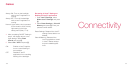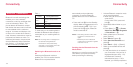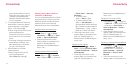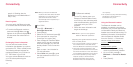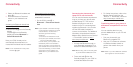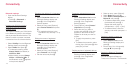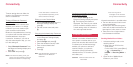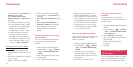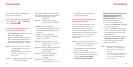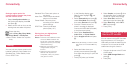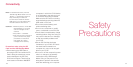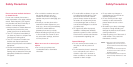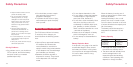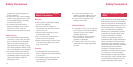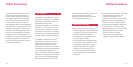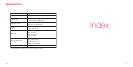183182
and a network server or between the
phone and a computer.
Opening the Synchronise display
•Press [Menu] →
→ Connectiv-
ity → Synchronise
Synchronising data between the
phone and a network server
1 Select Network on the Synchronise
display and press O.
2 Select a network profile and press
O. The items described below for
the current setting status appear.
Select an item and edit it if desired.
Notes:
• If you want to define a new profile,
select No items and press O and
enter each item.
• Using the synchronisation function
requires an additional service
subscription.
Profile: Displays the profile name of
your Infrared system.
Server URL: Displays the server URL.
User Name: Displays the user name.
Password: Displays the current
password.
Method: Displays the following
synchronisation methods.
• Mobile ↔ Server (Normal):
Only data that has been changed is
exchanged between the phone and
the server.
• Mobile → Server (Replace):
All data on the server is replaced
with the phone data.
Selected Data: Selects data in the
Address Book, schedule,
and To Do list.
Database (Address Book): Registers a
database name for
Address Book.
Database (Schedule): Registers a
database name for
schedule.
Database (To Do): Registers a
database name for To Do.
3 Press [Start] and press [Yes] to
start synchronisation.
Synchronising data between the
phone and a computer
You can synchronise data on your
S750i with data on your PC. For
detailed instructions, view the
Synchronisation Setup Guide and
download the Sychronisation software
from the ‘Service’ → ‘Downloads’
section at http://www.sanyo-
mobile.com
Note: You will need to install the S750i’s
USB driver before synchronising with
your PC using the USB cable.
1 Select Local on the Synchronise
display and press O.
2 Select a local profile. The items of
the current setting status appear as
follows, Profile, User Name,
Password, Communication
Method, Method, Selected Data,
Database (Address Book),
Database (Schedule), and
Database (To Do):. Select other
items and edit if desired.
• If you want to define a new
profile, select No items, press O
and enter each item.
• For an explanation of the above
items, see p. 182 “Synchronising
data between the phone and a
network server”.
• Communication Method: Select
Bluetooth, Infrared, or USB.
3 Press [Start] and press [Yes] to
start synchronisation.
Notes: • When you are indicating your
password and user name, both
must match on the phone and
your PC.
•To utilize this function, make sure
you are using Microsoft Outlook
on your PC. Outlook Express is
not supported.
Connectivity Connectivity