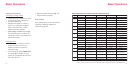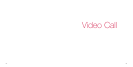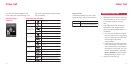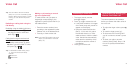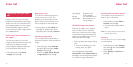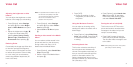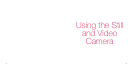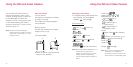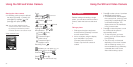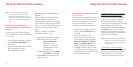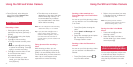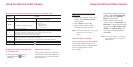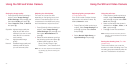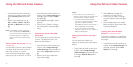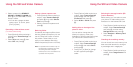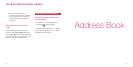3938
Starting the video camera
• In Standby mode, press the left soft
key twice ([Camera] → [Video]). (Or
press [Menu], highlight
and
press O, then press [Video] )
Tip: You can switch between the still
camera and the video camera mode
by pressing the left Soft key while in
the video camera or still camera mode.
Video camera icons
Zoom:
Zoom in
Zoom out
Brightness:
Storage Device:
Handset SD Card
Quality:
Superfine Fine Normal
Image Size:
Lighting Effects:
White Balance:
Cloudy
Sunny
Electric Light
Fluorescent light 1
(white colour)
Fluorescent light 2
(daylight colour)
Recording voice:
indicates you can press 0 to
change the size to the following.
Small size:
Large size:
PAUSE: (Press O.)
END:
(Press the left soft key.)
Still camera
Besides taking and sending a single
photo, you can take continuous-frame
photos, select the best one and send
it.
Taking a photo
1 Slide open the phone and press
the left Soft key [Camera] to access
the still camera mode.
2 Aim at a subject using the display
as a viewfinder. If you press
[Camera] when the phone is
closed, only the front camera is
usable.
3 Press O to take a photo. A preview
is displayed before saving.
•To retake another and disregard
the current photo, press B and
press [Yes] corresponding to the
confirmation dialogue. The
display returns to the viewfinder
in the camera mode.
4 Press O to save the photo or wait
for a while and the photo is
automatically saved.
•To view the photo you have
saved, go to the Picture Album
from [Options].
•
The photo may not be stored
depending on the size of the data
and the remaining memory. It is
recommended that you delete any
unneeded data in the Picture
Album before taking a photo.
OptionsCamera
Using the Still and Video Camera Using the Still and Video Camera