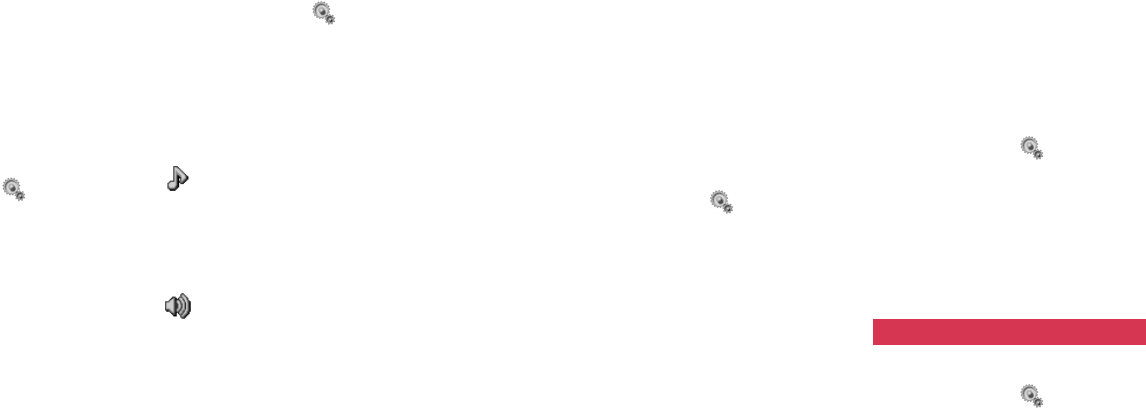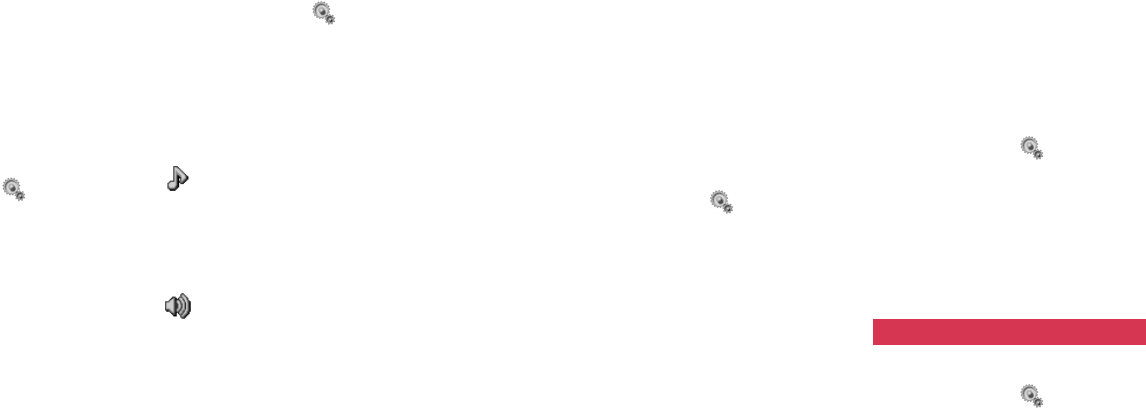
121120
Setting vibration to confirm the
connection
This function enables the phone to
vibrate when the other party’s phone
has detected your call. It is set to OFF
by default.
1 Open the Vibrate on Connection
display.
•Press [Menu] → → Phone
Settings → Vibrate on Connec-
tion
2 Select ON and press O.
Setting the melody played until your
video call is connected
This function enables you to listen to a
melody instead of a ringing tone until
the other party answers your video
call.
1 Open the Video Call Tone display.
•Press [Menu] → → Phone
Settings → Video Call Tone
2 Select ON and press O to activate
the function. Two menu items
appear with icons. Press [Set] after
you finish completing the settings
below.
(Melody): Selects a sound or
melody pattern for a Video
Call Tone either from the
preset (Original) patterns or
by searching through the
Media Album.
(Volume): Adjusts the volume for
the Video Call Tone.
Setting Auto Power ON/OFF
You can set your phone to be turned
on or off automatically at a set time.
Caution: Please make sure that Auto Power
ON is deactivated before boarding
an aircraft.
1 Open the Auto Power ON/OFF
display.
•Press [Menu] → → Phone
Settings → Auto Power ON/OFF
2 Select Auto Power ON or Auto
Power OFF and press O.
3 Select ON and press O, and then
enter the time to turn on or off.
4 Press [Set] or O after you finish the
setting.
Answering or ending a call with a
sliding motion (Slide Activation)
This function enables you to answer a
call by sliding the phone open or end a
call by sliding the phone closed.
1 Open the Slide Activation display.
•Press [Menu] → → Phone
Settings → Slide Activation
2 Select Open to Talk or Close to
End and press O.
3 Select ON and press O.
•To release the setting, select OFF
at this point.
Browser settings
1 Open the Browser Settings display.
•Press [Menu] → → Browser
Settings
2 Select from the following items and
press O.
Settings Settings