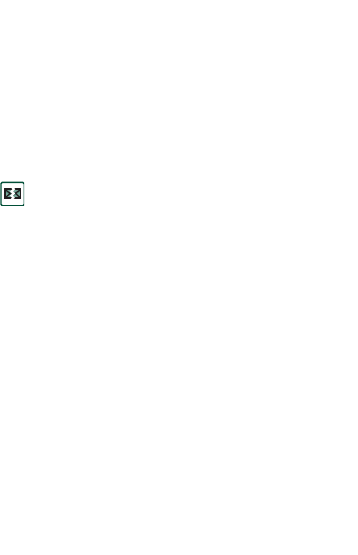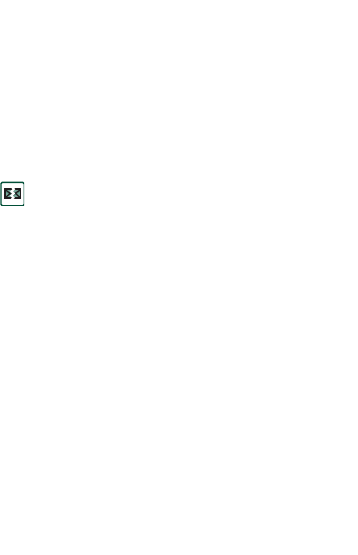
Messages 101
This is the Internet version of the user’s guide. © Print only for private use.
2. Select
Message > Delete message.
3. Select
Yes
.
The message is deleted in your P910i and in your email server
and will no longer be visible in your message list.
Downloading email automatically
You can schedule your email messages to be downloaded
automatically at certain times.
To download your email automatically
1. In Control Panel, select
Connections >
Messaging accounts >
Email.
2. Select the required email account and select
Edit.
3. Select
Inbox > Schedule.
4. Set time or interval for scheduled download and select
Done
.
Disconnecting and connecting
If your P910i is already connected to the Internet when you send
an email, it will remain connected after sending it. If your P910i
is not connected before sending an email, it will connect and
send the message, and then disconnect.
Note You can send text messages while connected to the
Internet. If your connection is CSD or HSCSD it must be
disconnected before you can make or receive a phone call.
If your connection is GPRS, it may be suspended to enable a
phone call to be made or received. You may need to repeat the
data activity (Web page fetch, get email) after the call has
ended.
If your P910i cannot connect to the email account, automatic
download will fail, and will be displayed next to the email
account.
A scheduled download will fail if your P910i is engaged in a
voice call. It may fail if it is connected to another ISP, that is,
through a different Internet account than specified for the email
account.
If email messages are not downloaded because a scheduled
download fails, they will be downloaded during the next
successful connection.