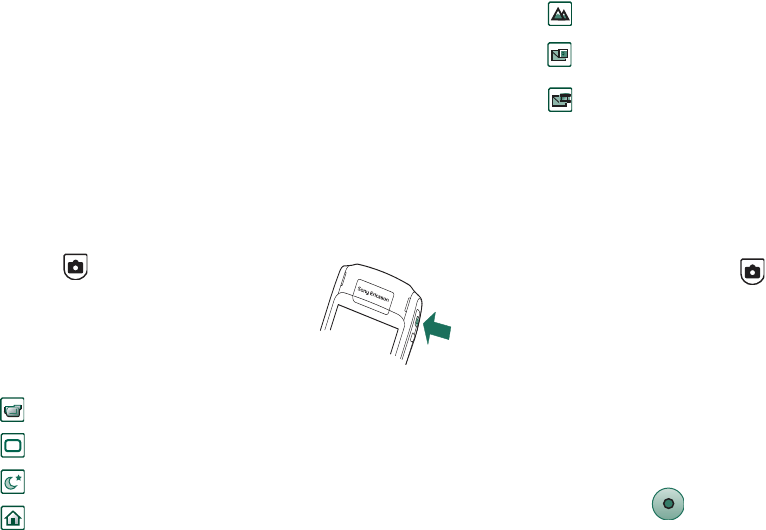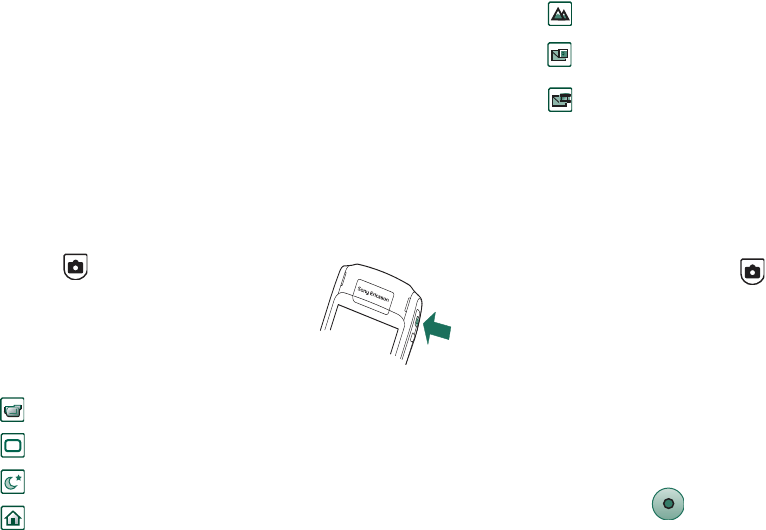
64 CommuniCorder
This is the Internet version of the user’s guide. © Print only for private use.
MEDIA
CommuniCorder
With the built-in CommuniCorder camera you can record video
clips and take pictures, view them on your phone screen and
send them directly to friends or colleagues via multimedia
messaging. You can also send the video clips and pictures you
have saved in your P910i via messaging, infrared
communication or Bluetooth wireless technology to, for
example, a PC. It is also possible to exchange video clips and
pictures between the P910i and the Web.
The pictures in your P910i can be set as background, or they can
be added to the contacts in your phone book. See ‘Personalizing
your P910i’ on page 152 to find out more about using pictures.
A button on the camera activates the
CommuniCorder application and acts as the
shutter release when taking pictures.
The Jog Dial is used to set the
CommuniCorder working mode:
Recording video clips
You can record a video clip with the flip open as well as closed.
To record a video clip
1. Press the camera button to activate the CommuniCorder
application.
2. Rotate, if required, the Jog Dial to the Video mode or
Message video if the video clip is to be sent in an MMS.
3. Press again to start recording. The status indicator flashes red
during the recording.
4. Press the Jog Dial to stop recording. The video clip is
automatically saved in
Video
.
You can also press the Jog Dial, or, when the flip is open, tap the
capture button at the bottom of the screen to record a
video clip.
Video camera Video Automatic setting
Still camera Auto Automatic setting
Still camera Night Set for dark environment
Still camera Indoor Set for indoor light
Still camera Outdoor Set for outdoor light
Still camera Message
picture
Set for picture size to be
appended to messages
Video camera Message
video
Set for video clips to be
appended to messages