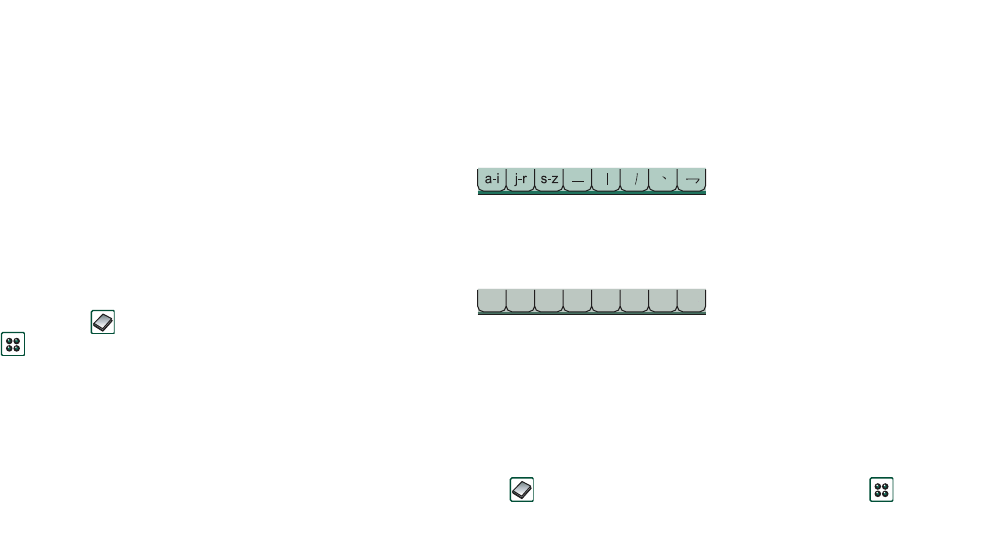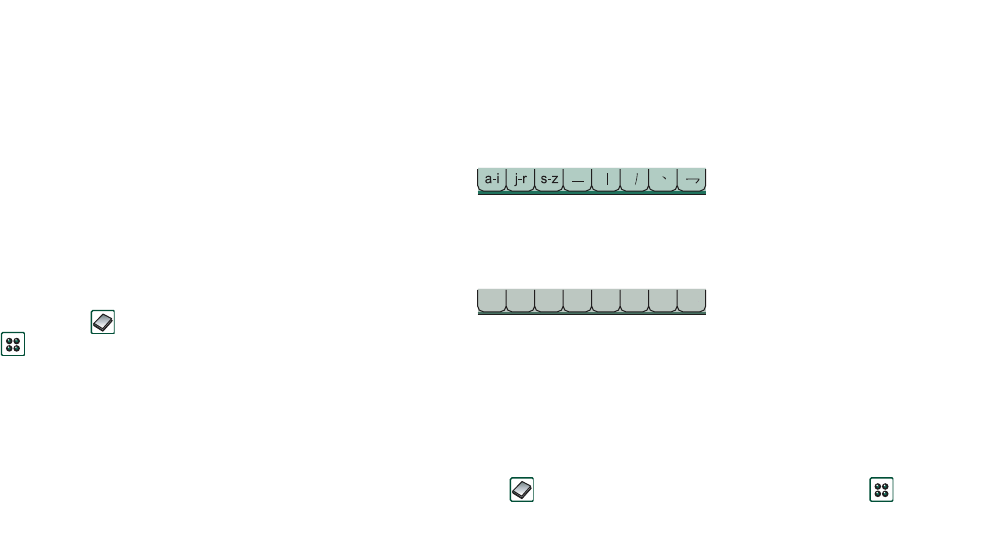
Contacts 107
This is the Internet version of the user’s guide. © Print only for private use.
To add a contact
You can create a new contact using information from a recently
received voice call or message. See also ‘Add to contacts’ on
page 59.
1. Select
Yes
when asked to add to contacts.
2. Enter contact name and edit the number, if required.
To delete a contact
1. Select the contact.
2. Select
Delete contact
from the
options menu.
• To restore a deleted contact, select
Undo delete
from the
options menu.
Using Contacts with the flip
open
Open the flip and tap or select
Contacts
in the Application
launcher to open Contacts.
Contacts has three views when the flip is open:
Tabs at the bottom of the list help you to find a contact fast. To
highlight the first entry that begins with the first character on a
tab, select the tab once. To highlight the first entry that begins
with the next character on the tab, select the tab again.
The entries are arranged in Stroke order. If you have selected
English as language, see ‘Language selection’ on page 175, the
entries are arranged in Latin alphabetic order.
Stroke order
Contacts in Latin letters are sorted under the first three tabs,
contacts in Chinese characters under the other tabs.
Latin order
Latin entries are arranged in alphabetic order. Chinese entries
are sorted after the entries in Latin characters under the last tab.
Making a call with the flip open
To open Contacts
Tap or select
Contacts
in the Application launcher .
List view
An alphabetical list of contacts. The list view is the
starting point for finding a contact.
Detail view
The details for a contact.
Edit view
Contact details, displayed in a way that allows you
to add and change the information.
abc def ghi jkl mno pqr stu v-z