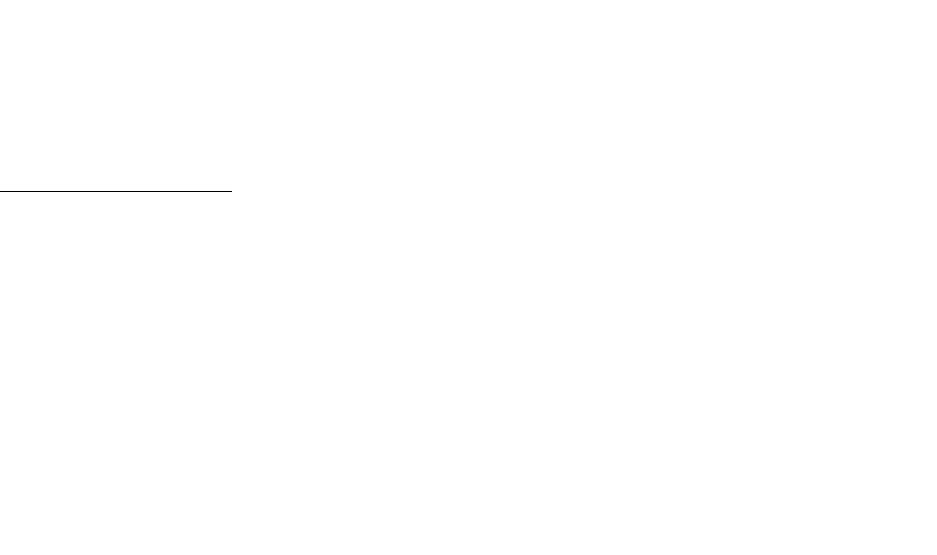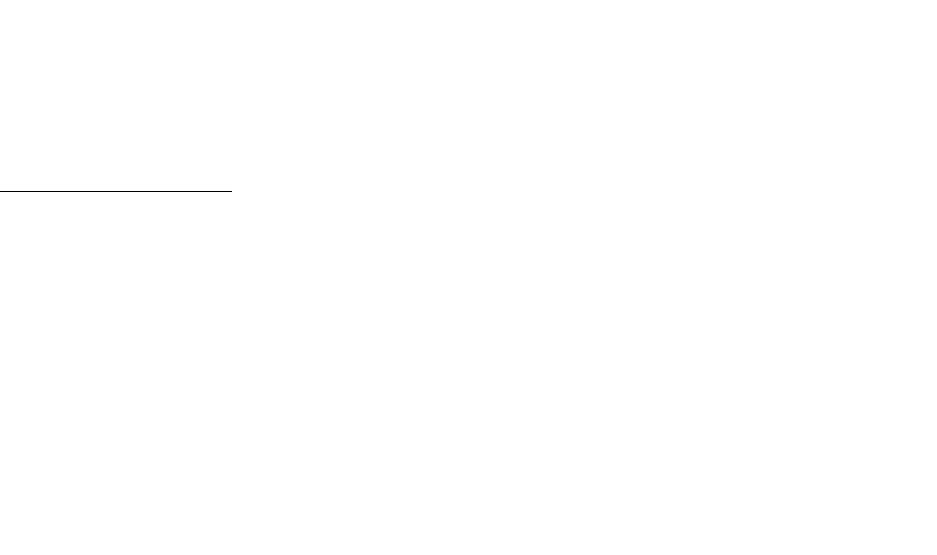
Troubleshooting 191
This is the Internet version of the user’s guide. © Print only for private use.
Tap on display
does not work
Occasionally you may find that you tap one
item (for example a button or menu option)
but another is activated. Calibrating the
screen ensures that the correct item is
activated. Tap
Control panel > Device tab >
Display > Screen tab > Calibrate screen
and
follow the instructions.
Cannot change
language
• The first time you start the P910i you select a
language. All other languages are then deleted, in
order to free memory. You can find all languages
on the
Sony Ericsson PC Suite
CD. From the
CD, you can install the language you want. You
can find more languages on
www.SonyEricsson.com/support
• When you have installed a new language, you
have to turn your P910i off and then on again for
the change to take effect.
Incorrect
character
appears when
keyboard key is
pressed
• The wrong keyboard type can be specified in the
control panel. Make sure the correct settings are
defined in
Control panel > Other tab > Flip
settings > Flip keyboard
.
Applications
stop responding
• Close the flip and open it again.
• Turn off the P910i and turn it on again.
• Remove the battery, wait about 10 seconds, and
insert it again.
• Phone memory might be full. Delete some
pictures or music, for example.
• If the problem continues, do a master reset. See
‘Master reset’ on page 176. All data will be lost.
System failure In the case of a system failure, your P910i will
flash an animated warning. To recover, please
restart the P910i like this:
• Press and hold the On/Off button for at least 10
seconds to turn the P910i off.
• Restart as normal: Press the On/Off button to
turn on your P910i.