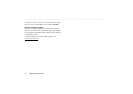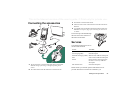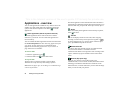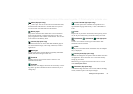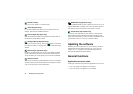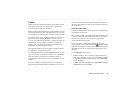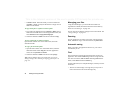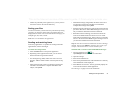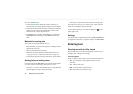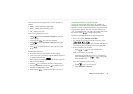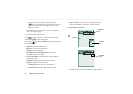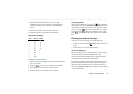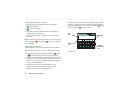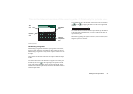32 Getting to know your P910i
This is the Internet version of the user’s guide. © Print only for private use.
To receive beamed items
1. Ensure that infrared or Bluetooth wireless technology is
activated and, for infrared, that the infrared ports are aligned.
2. The received item will be notified by a dialog box listing the
item(s) received. When using Bluetooth you will also be
asked to accept or reject the connection.
3. Select
View
to view the item. Select
Done
to save the item in
the
Beamed
inbox in Messages. Select
Delete
to delete the
item.
Methods for storing data
Your P910i can store data in different ways:
• Internal memory. Used for storing pictures, messages, music,
applications, and so on.
• Memory Stick (expansion memory).
• SIM card, for phone numbers and associated names. See
‘Copying contacts to and from the SIM card’ on page 111.
• Several other expansion-memory alternatives on the market.
Getting help and setting zoom
From the menu bar tap
Edit > Help
to get to the P910i help system
or set the zoom level. The help system uses two views:
• The Topics view shows all available topics, for example both
specific application topics and general topics.
• The Detail view presents the title and text of a single topic.
The Topics view allows you to select a topic, which opens the
detail view and displays the selected topic.
In many dialog boxes you can select the Help icon in the
upper right corner.
Settings
For settings that are application-specific, tap
Edit > Preferences
in
the application menu bar. For generic settings, use
Control panel
.
Entering text
Entering text with the Flip closed
With the flip closed, you use the keypad keys to enter text, for
example, when writing a text message.
Text entry types
There are four text entry types when you enter latin characters:
•
Abc
– latin characters; initial uppercase letter, the rest
lowercase.
•
123
– numeric entry only.
•
ABC
– latin characters; uppercase entry.
•
abc
– latin characters; lowercase entry.