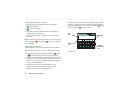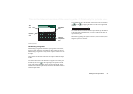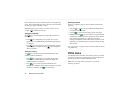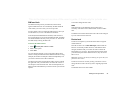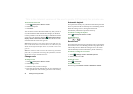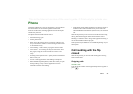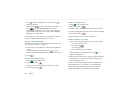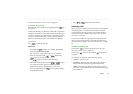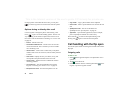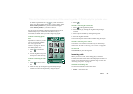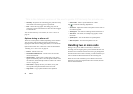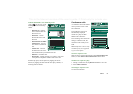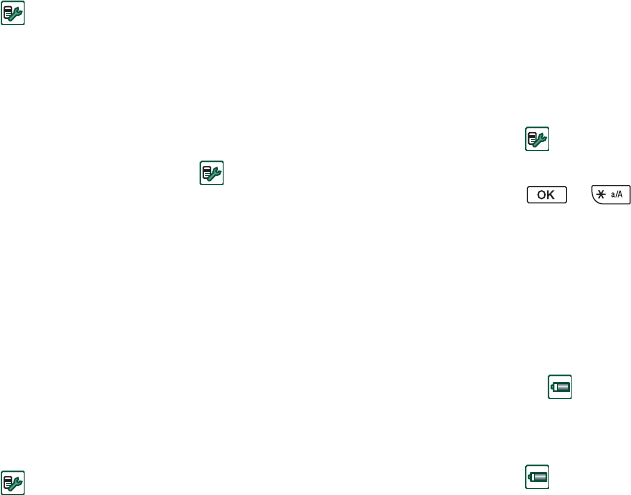
44 Getting to know your P910i
This is the Internet version of the user’s guide. © Print only for private use.
To activate the device lock
1. Select
Control panel
> Device > Locks.
2. Select a lock option.
3. Select
Done
.
You can choose to have the P910i locked every time you turn it
on, locked when the SIM card has been changed, or unlocked.
It is also possible to use the device lock in combination with the
screen saver. Just mark the checkbox
Control panel > Device >
Display > Screen > Screen saver device lock
to have the device lock
activated when the screen saver goes on.
Note When using the screen saving device lock, make sure you
have set the device lock to activate at Power on. Otherwise your
P910i will be unprotected after Power on, until the screen saver
goes on.
Note You will not be able to browse the contents of your P910i
from a PC, or synchronize items using the SyncStation, when the
P910i device lock is enabled and active.
Change code
To change a code
1. Select
Control panel
> Device > Locks.
2. Select Change Codes.
3. Select the code you want to change.
4. First enter the old code, then the new one. (To ensure that you
have typed the new code correctly you have to enter it twice.)
Automatic keylock
This option locks the keys on your P910i when the flip is closed.
This is to protect the device if the keys are accidentally pressed.
When this setting is active, the keypad will become
automatically locked after a period of inactivity.
To activate or change the keylock
Select
Control panel
> Device > Locks.
To unlock the keys
Select
> .
Screen lock
This option locks the screen of your P910i. This is to protect the
device if the screen is accidentally pressed in flip open mode or
with the flip removed. When this setting is active, the screen
will automatically become locked after a period of inactivity.
To activate or change the screen lock
1. Select
> Settings > Screen > Automatic input lock
.
2. Select a lock time or
Off
.
To lock the screen
Select
> Lock screen
.
To unlock the screen
Push the Jog Dial
Forwards > Inwards
or
Backwards > Inwards
.