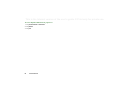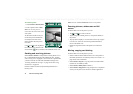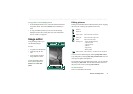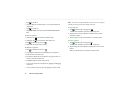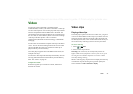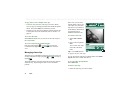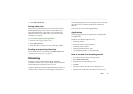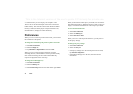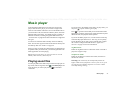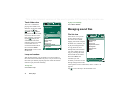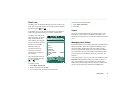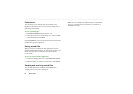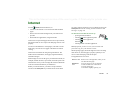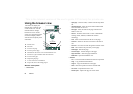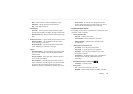76 Video
This is the Internet version of the user’s guide. © Print only for private use.
2. Select the item you want to play, for example a video.
The site server will download part of the video to the P910i
buffer memory. This will take a short while. When the buffer
memory is filled, the Video player will open the detail view,
described above, and play the video seamlessly.
Preferences
When you view a video clip in full screen mode, you can select
the orientation of the picture
To change the orientation of the picture in full screen mode
1. Select
Edit > Preferences
.
2. Select the
Display
tab.
3. Tap
Left-handed
or
Right-handed
orientation
> Done
.
When you view a video clip from a Web site, using the
streaming function, a media buffer is used to provide a steady
flow of data. Increasing the size of the media buffer may
improve the play-back of the video clip.
To change the media buffer size
1. Select
Edit > Preferences
.
2. Select the
Buffering
tab.
3. Select
Custom setting
and move the slider left or right
> Done
.
When you download a video clip to your P910i, it is saved in the
download cache memory. When this memory is full, you have to
empty it to be able to download new video clips to your P910i.
To clear the download cache
1. Select
Edit > Preferences
.
2. Select the
Buffering
tab.
3. Select
Clear Cache > Done
.
When you view a video clip from a Web site, you may have to
set the proxy settings.
To change the proxy settings
1. Select
Edit > Preferences
.
2. Select the
Proxy
tab.
• If the proxy settings set in the control panel are to be used,
tap
Automatic configuration
.
• If the manual settings are to be used, enter the relevant
information.