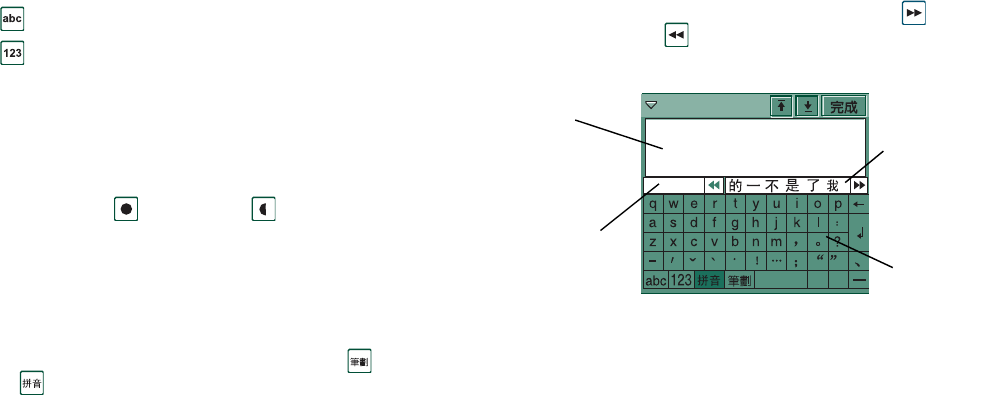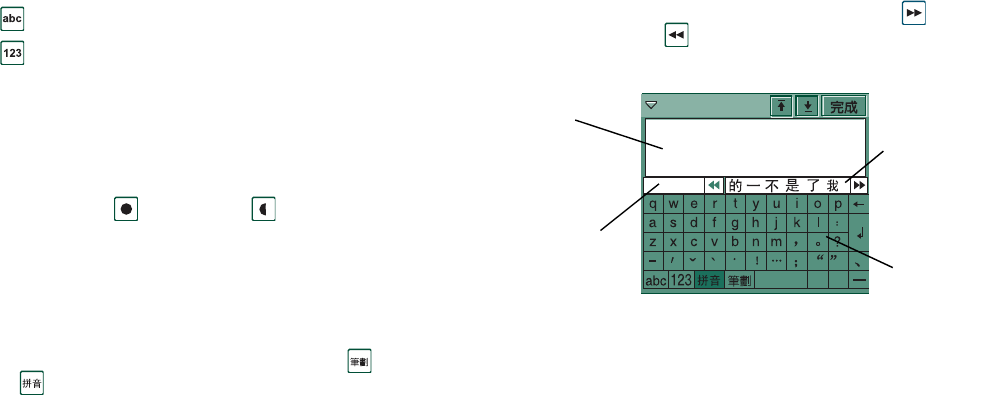
36 Getting to know your P910i
This is the Internet version of the user’s guide. © Print only for private use.
To input latin and numeric characters
1. Select the button representing the characters to input:
- Latin characters
- Numeric characters
2. Tap the keys on the keyboard; the text will be displayed
simultaneously in the text area.
More characters become available if you tap the shift and
caps keys.
Note The numeric keyboard is equipped with a button switching
between full width
and half width
numerical characters
and punctuations.
To input Chinese characters
The P910i has two Chinese input methods: Stroke and Pinyin.
Both methods require that you create a character in two steps.
1. Select the button representing the input method: Stroke
or Pinyin (the Stroke keyboard is shown by default).
2. Tap one or more components of the character in the character
component area. The selected components are shown in the
element area, and a group of possible character candidates is
shown in the candidates area.
3. Tap the desired character in the candidates area. The
character appears in the text area and the associated
characters are shown in the candidates area.
The more you specify the character – the more input you make –
the fewer candidates will be left. If there are more candidates
than can be displayed at once, use the next candidate and the
previous candidate buttons to scroll.
Pinyin keyboard
(
)
Character
components
area
Text
area
Candidates
area
Elements
area