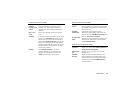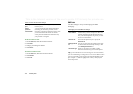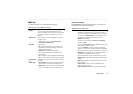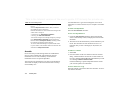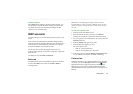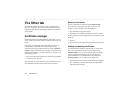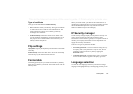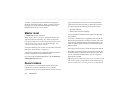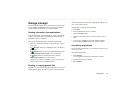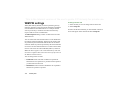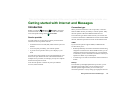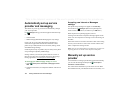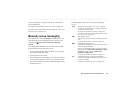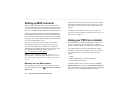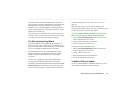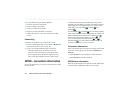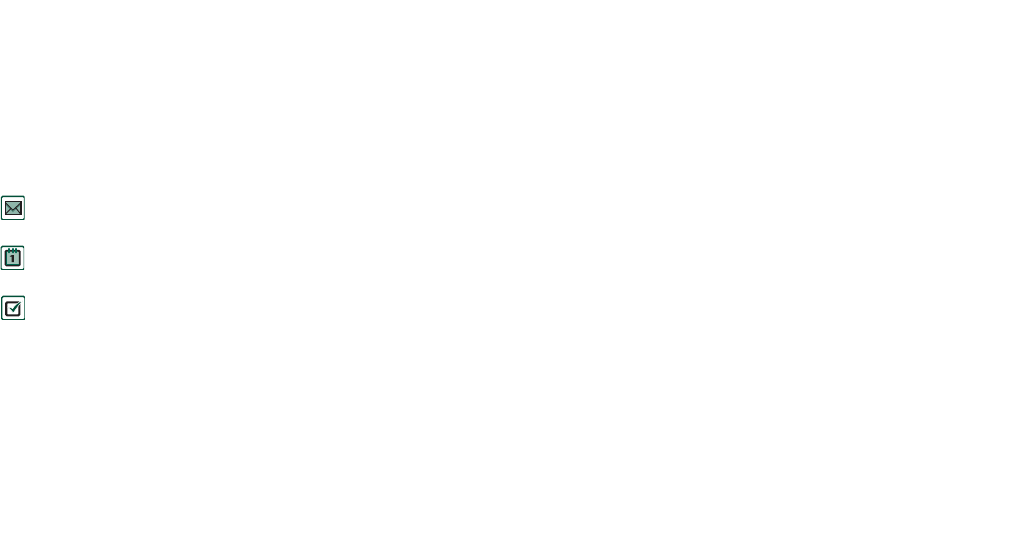
Control panel 177
This is the Internet version of the user’s guide. © Print only for private use.
Storage manager
The list shows the applications on your P910i and the space they
occupy. Tapping the
Files
button lets you manage general files
stored internally on the P910i or on a Memory Stick.
Deleting information from applications
To delete information from an application: select an application
in the list. This application is then displayed. Delete the old or
unwanted entries or information.
Here are some housekeeping tips for different applications:
• Delete any unwanted recordings as even short ones occupy a
lot of space.
•In
Messages
, delete any old messages from your Inbox or
Sent folders.
•In
Calendar
, delete all entries in a specified time period by
selecting
Calendar > Remove entries
in your list of entries.
•In
Tasks
, delete all completed entries by selecting
Tasks > Delete completed
in your list of entries.
• Throughout your P910i, use folders as you create and receive
information to speed up housekeeping later.
Deleting or copying general files
Tap
Files
to see lists of all stored general file types on your P910i
and the Memory Stick. You can copy files to a specified folder,
delete unwanted files, and launch the appropriate application to
view or play a file in the list.
To delete files or copy files between folders
1. Select
Files.
2. Select the
Type
of file to move or delete.
3. Select the
Location
folder.
4. Tap one or more check boxes to select the files to copy or
delete.
5. To copy files, tap
Copy
and select the destination folder.
To delete files, tap
Delete.
You will be asked to confirm.
Uninstalling applications
If you uninstall an application, you can always reinstall it if you
want to use it later.
To uninstall applications
1. Select
Uninstall.
A list of applications that can be uninstalled is shown.
2. Select the application to uninstall.
3. Select
Uninstall.