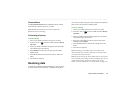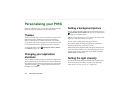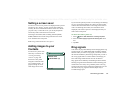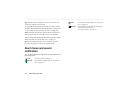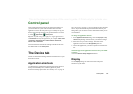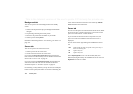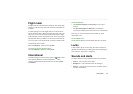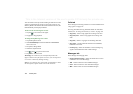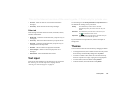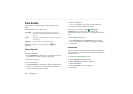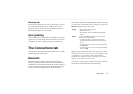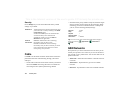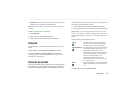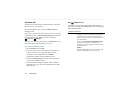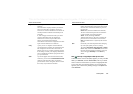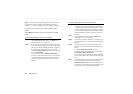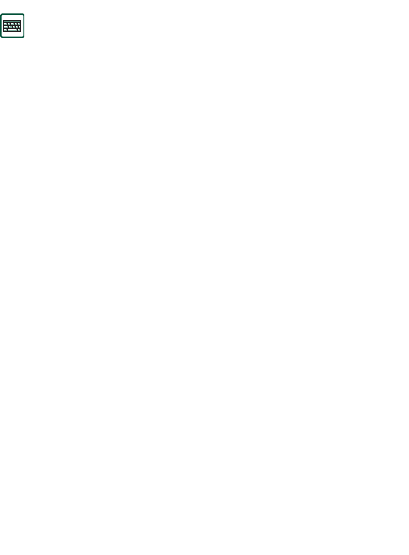
Control panel 159
This is the Internet version of the user’s guide. © Print only for private use.
•
Area info
– Select an alert for received area information
messages.
•
Auto setup
– Select an alert for auto setup messages.
Other tab
These settings set button and screen clicks, reminders, alarms,
and other notifications.
•
Button click
– Select the sound used when you press a key on
the keypad.
•
Screen tap
– Select the sound used when you tap the screen.
•
Key press
– Select the sound used when you press a key on
the keyboard on the flips inside.
•
Reminder
– Select an alert to be played for reminders.
•
Voice messages
– Select an alert to be played for voice
messages.
•
Default alarm
– Select the default alarm sound.
Text input
There are several standard ways of entering text in your P910i.
See ‘Entering text with the Flip closed’ on page 32 and
‘Entering text with the Flip open’ on page 35.
Use the settings on the
Primary
,
Alternative
and
Flip Closed
tabs to
set methods for entering text in your P910i.
If you load other text input software, select it and adjust its
settings here.
Themes
You can set the look of the user interface by changing the theme.
• To change the theme, select a theme from the list. The picture
shows the flip closed standby background. Tap
Select
.
• To listen to a theme sound, select the event from the drop-
down list. Tap the icon to play. Tap again to stop playback.
• To send a theme, select the theme and tap
Send as
.
• To delete a theme, select the theme and tap
Delete
.
Primary
The method that you select here is activated
automatically when you need to enter text into your
P910i.
Alternative
The method that you select here is activated if you
tap at the bottom of the screen.
Flip closed
The method that you select here is activated when you
need to enter text with the flip closed.