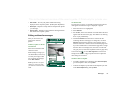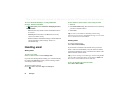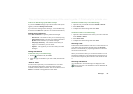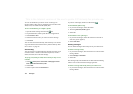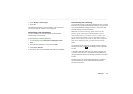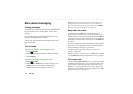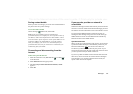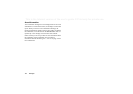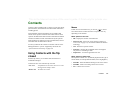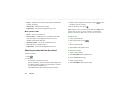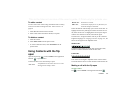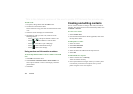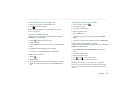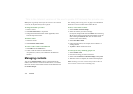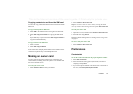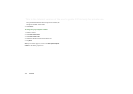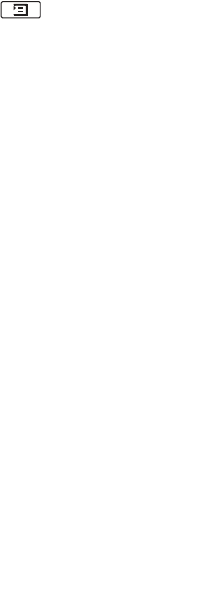
Contacts 105
This is the Internet version of the user’s guide. © Print only for private use.
Contacts
Contacts is like an address book, in which you can store names,
phone numbers, email addresses and other useful information,
including photos.
The information stored in the SIM is also accessible. SIM
entries can be copied to Contacts and Contacts entries can be
copied to the SIM. Some SIM cards have Information numbers
and Service numbers stored on the SIM card by the operator.
These numbers are useful for service and information, and are
accessible from the SIM within Contacts.
You can synchronize the contents in Contacts with one of the
PIM applications in your PC supported by the P910i. See
‘Synchronization and backup’ on page 148.
Using Contacts with the flip
closed
With the flip closed, you can make calls and send text or
multimedia messages.
Contacts has two views when the flip is closed:
Menus
In both list view and detail view, you can use to access
some of the P910i’s contact functions. The options will vary
depending on the situation.
Menu options in list view
•
SIM
– Display the contacts of the SIM card.
•
Send owner card
– Send your owner card (See ‘Making an
owner card’ on page 111) via infrared or Bluetooth wireless
technology.
•
Find
– Search for a specific contact.
•
Undo delete
– Restore the last deleted contact. Will appear
only if there is something to undo.
•
# Applications
– Access the application list view.
Menu options in detail view
Menu options in detail view: (availability depends on the type of
contact detail, for example mobile number, that is highlighted.)
•
Send SMS
– Send a multimedia message to the active contact
•
Send MMS
– Send a text message to the active contact.
•
Call
– Call the active contact.
List view
An alphabetical list of contacts. The list view is the
starting point for finding a contact.
Detail view
The details for a contact.