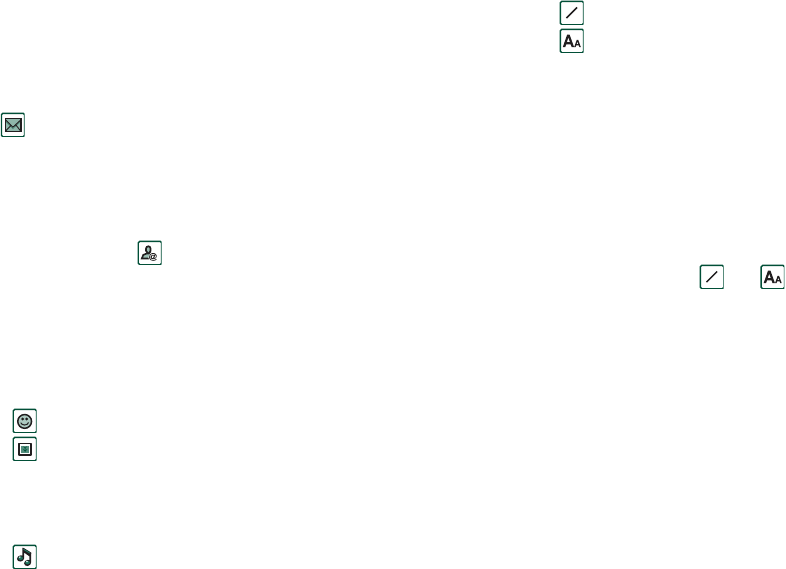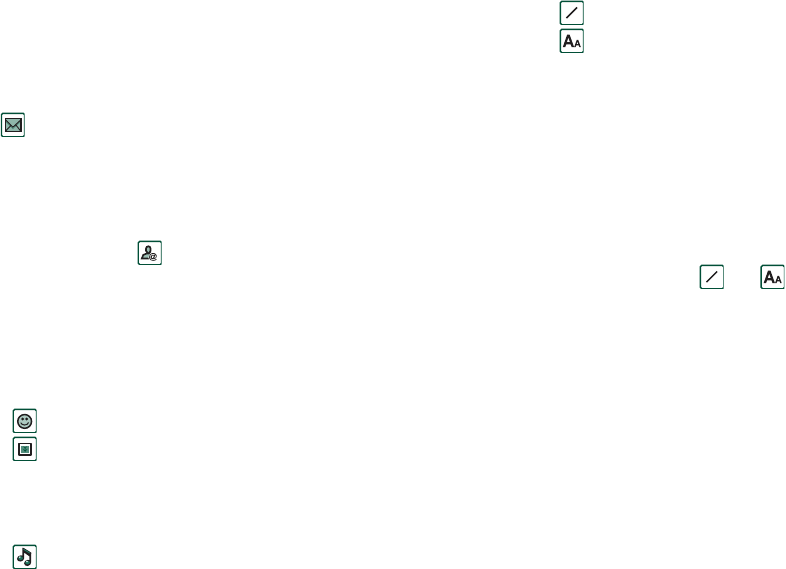
94 Messages
This is the Internet version of the user’s guide. © Print only for private use.
Tip To enter several addresses manually (without using
Contacts) in a text message, multimedia message or in an email:
enter a comma between each address.
To write and send a text message
1. In
Messages
select
Create SMS
.
(You can also select
SMS >
tap
Message > New
.)
2. Enter the recipient’s number or select
To
and select recipient
or recipients from your contact list and select
Done.
3. Write your message.
4. Go to the address tab and specify whether you want a
delivery report or not.
5. Tap
Send.
To add an EMS item to your text message
Use the icons at the bottom of the screen to select the type of
item you wish to add.
• Tap to insert one of the smilies that appear.
• Tap to insert a picture or an animation. The pictures and
animations last used appear.
–Tap
More
to get more pictures and animations to use.
–Tap
New
to draw a picture of your own.
• Tap to insert a sound. The sounds last used appear.
–Tap
More
to get more sounds to use.
• Tap to write bold text.
• Tap to change the size of the text you write.
To format the text in the message using EMS features
1. Highlight the text you want to format.
2. Tap
Edit > Format text.
3. Tap
General
tab to change the
Alignment
and
Font
.
4. Tap
Style
tab to check the character style check boxes: bold,
italic, underline, or strike through.
5. Select
Done
.
You can also use the icons and described above.
To save a received EMS item
1. Tap the item.
2. Select
Edit > Save object
.
Handling multimedia messages
MMS (Multimedia Messaging Service) messages can include
pictures, animations and sound, organized like a slide
presentation with time-based control of the playback.
Composing a multimedia message is like building a small slide
presentation. A typical page will consist of a picture, some text
and sound. Refer to Technical data, section ‘MMS’ on page 206
for supported file types that you can add.
a
a
a
a