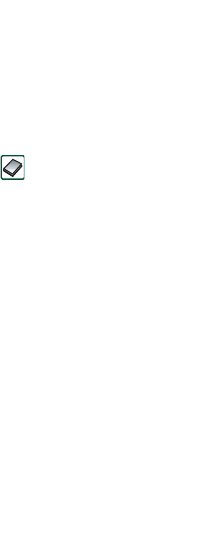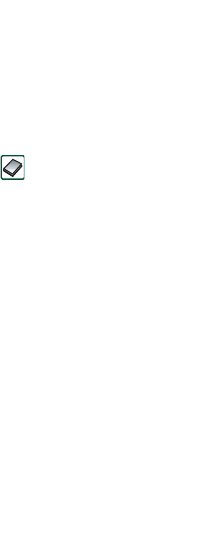
Getting to know your P910i 29
This is the Internet version of the user’s guide. © Print only for private use.
Folders
Folders are used to organize information, for example contacts,
jotter entries, or task lists. You might want to organize your
contacts in business and personal folders.
Folders are also used when managing files of different types on
your P910i and Memory Stick. You might want to move or copy
sound files into a sound track folder to store on a Memory Stick.
As you may notice, if you connect your P910i to a PC and view
the contents of your P910i in
My P910i
, it is easier to get an
overview of a folder and file structure on a large screen than on
a handheld device. If you make it a habit to set up specific
folders to suit your needs and use them to categorize all your
information, working with it becomes easy.
Each application has its own set of folders. A folder created in
one application is not visible in another.
For each application there is a default
Unfiled
folder. Since there
is no way of seeing on your P910i, whether a file in an
Unfiled
folder is located on your P910i or on a Memory Stick, we
recommend that you move files to your own folders as soon as
possible.
Every item created in an application is always assigned to a
single folder, by default the folder as displayed in the list view.
In list view, the folder menu is used to organize your entries. In
detail view, the folder menu allows you to change the folder of
the current item.
Using the folder menu
In the applications that use folders you can see the folder menu
to the right in the menu bar.
When a Memory Stick is available in the P910i, the folders on it
are shown in the folder menu under the divider. If you rename
the disk (see ‘Renaming a Memory Stick’ on page 22) the
divider will show the new name.
In list view, there is a super-folder called
All,
which, when
selected, displays items from all folders (in
Contacts
, the
All
folder does not display the entries in the SIM phone book).
All
is
the default value in list views and when an application is first
launched.
Use the
Edit Folders
menu item to:
• Rename a folder, or move a folder to or from the Memory
Stick. Select the folder you want to move or rename, tap
Edit
,
type the name of the new folder, and choose a
Location
from
the list. Tap
Done
.
•To
Add
a new folder. Tap
Add
, enter a folder
Name
and choose
a
Location
from the list
.
Tap
Done
.