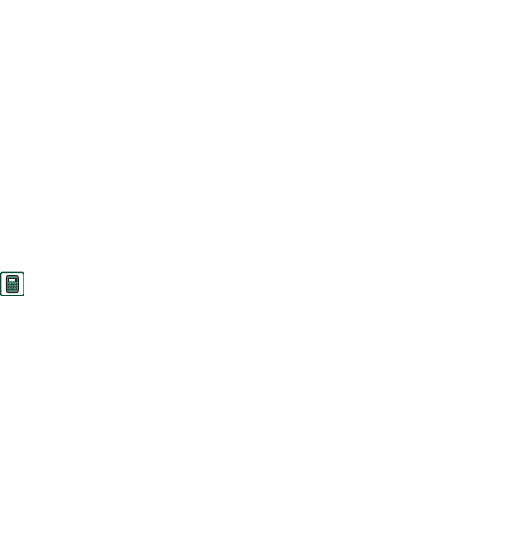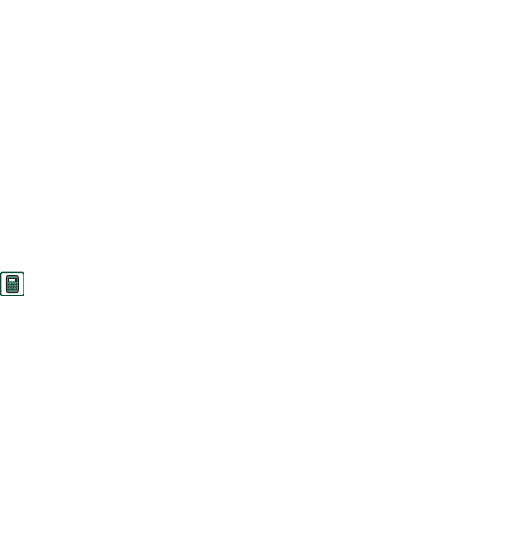
Connecting to other devices 143
This is the Internet version of the user’s guide. © Print only for private use.
Connecting to other devices
Your P910i can be connected to other devices with similar
interfaces such as PCs, other P910is and handheld computers.
The connection can be made via:
• Bluetooth wireless technology (not together with
Windows 98)
•Cable
• Infrared (IrDA)
Note Bluetooth wireless technology and infrared transmitting
are rather power consuming. Do not have them on more than
necessary.
Depending on the type of connection you have chosen, you can
use your P910i to perform various tasks, for example:
• Sending and receiving files via infrared or Bluetooth wireless
technology – ‘beaming’.
• Making Backup/Restore and Synchronization of your data
and file transfer (cable, infrared and Bluetooth wireless
technology).
You can even use your P910i as a modem for Dial-Up
Networking using cable, infrared and Bluetooth wireless
technology. With Bluetooth wireless technology, you can for
example, connect a cordless headset.
PC connectivity software
Your P910i is delivered with a CD,
Sony Ericsson PC Suite
. This
software must be installed in the PC you want to connect to. See
‘Installing applications’ on page 140 for more information. You
do not need to install the
Sony Ericsson PC Suite
if you only want
to perform beaming with the PC or use a cordless headset.
Connection via SyncStation
Connect the SyncStation to your PC with the USB cable. A
wizard helps you to install the USB cable the first time. The
Sony Ericsson PC Suite
CD contains the necessary software.
Put your P910i in the SyncStation. A new wizard starts which
helps you to connect your P910i if this is the first time.
appears in the status area to the right on the taskbar when
the P910i is connected.
When connecting via cable, the P910i can be set in PC Connect
mode or Modem mode. The setting is made in
Control panel >
Connections > Cable
, see ‘Cable’ on page 162.
Set the P910i in
PC connect
mode for
• Synchronization.
• Installation of software.